
Remove Apple Music DRM protection; Convert Apple Music to MP3, M4A,etc.

Download Spotify Music without premium; Convert Spotify Music to MP3.

Download Music from Tidal to your Computer; Convert Tidal Music to to MP3, M4A,etc.

Download Amazon Music Prime/Unlimited/HD; Convert Amazon Music to MP3.
How to Transfer Spotify Music to iTunes Library?
By Sarah ConnorUpdated on June 16, 2018
- Summary:
Want to import music to iTunes Library from Spotify? Spotify Music Converter would be the best tool to remove DRM protection from Spotify Music and convert to iTunes Library without quality loss.
“Can I stream my Spotify music to iTunes library on my laptop?”
As one of the most popular streaming music service, Spotify allows music lovers to assess to over 30 millions songs for online listening. Both Spotify free users and Spotify Premium users are allowed to stream any Spotify music online. But only premium subscribers have the right to download Spotify songs for offline listening. However, the downloaded music songs are DRM protected which cannot be recognized by iTunes. In addition, Spotify tracks are encoded in OGG Vorbis format that can’t be added to iTunes library. It seems to be more difficult to import music from Spotify into iTunes library.
Best Solution to Stream Spotify Music to iTunes Library
In order to convert music from Spotify to iTunes Library, you definitely need a powerful Spotify to iTunes converter for perfectly stream Spotify music to iTunes without iPhone. Here, we highly recommend a powerful tool Spotify Music Converter. The program converts songs in Spotify to MP3, M4A, WAV or FLAC which can be added to iTunes library for offline playing effortlessly. All converted music retains ID3 tags and 100% original streaming audio quality. Let’s take a look of Spotify Music Converter:
Download all types of Spotify music for offline listening.
Remove DRM from Spotify music.
Convert Spotify songs and playlists to MP3, M4A, WAV or FLAC.
Convert at up to 5X faster speed.
Keep original lossless audio quality and ID tags.
Now, you can download and install this professional Spotify Music Converter software on your computer to transfer Spotify music to iTunes Library for offline playing.
Guide to Remove DRM and Transfer Spotify Music to iTunes Library
Step 1. Launch Spotify Music Converter
After installation, launch Spotify Music Converter on a computer.

Step 2. Add Your Spotify Music
You can select songs to convert in two ways. Drag songs, albums or playlists directly from Spotify or right-click on an album or a playlist to copy the URL the album or playlist, then paste the link in the search bar at the bottom of the program and click + or Add button.

Step 3. Choose Output Format
In the section of “Options > Advanced”, you can choose MP3, M4A, WAV and FLAC as the output format. MP3 or M4A is the most commonly used.

Step 4. Start the Conversion
Simply click “Convert” button to start converting Spotify music or playlist to plain MP3 format without losing in quality. Because it will preserve all ID3 tags like song title, album, artist, artwork, etc.

Related Article
Comments
Prompt: you need to log in before you can comment.
No account yet. Please click here to register.
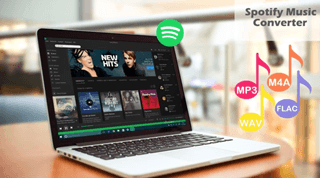
- 5 Best Apple Music Converters and Recorder
- Best Apple Music DRM Removal Review
- 4 Best Music Streaming Services
- Transfer iTunes Music to Android
- Transfer iTunes Music to iOS
- Record Screen Video and Audio
- Transfer iTunes Music to Samsung
- Keep Spotify Music Forever
- Keep Apple Music Forever
- Transfer Apple Music to Spotify
- Switch from Spotify to Apple Music
- Convert 2D Movies to 3D


No comment yet. Say something...