
Remove Apple Music DRM protection; Convert Apple Music to MP3, M4A,etc.

Download Spotify Music without premium; Convert Spotify Music to MP3.

Download Music from Tidal to your Computer; Convert Tidal Music to to MP3, M4A,etc.

Download Amazon Music Prime/Unlimited/HD; Convert Amazon Music to MP3.
How to Transfer Music/Playlists from Spotify to Apple Music App
By Sarah ConnorUpdated on December 06, 2020
- Summary:
Want to enjoy Spotify music/playlists on Apple Music App on iPhone/iPad/iPod?Wanna listen to Spotify music with iTunes on Windows/Mac computer?Learn this guide to record and convert Spotify music to MP3,then transfer Spotify Playlists to Apple Music app for offline listening.

People also read:
* Transfer iTunes Music Library including Apple Music to Spotify
* Get Apple Music Free after Trial without Paying
How to Listen Spotify Playlists on Apple Music App on iPhone X?
“I am a big fan of Apple Music, but Spotify is also really fantastic. One of the aspects of Spotify that I do miss on Apple Music is the wealth of homemade playlists. Spotify is the defacto place for most people to share playlists because Spotify doesn’t require a paid plan in order to listen to them.I often enjoy songs on Apple Music app with my iPhone X and iPod Nano,how switch Spotify music to Apple Music for offline listening? ”
How to Play Spotify Music on iPhone XS Offline without Spotify App?
“I have got an new iPhone XS, I have a free Spotify account, after upgrading old iPhone 7 to iPhone XS is it possible to transfer Spotify music from old iPhone to Apple Music app of the new iPhone XS? I want to using Apple Music app to listening replace Spotify app, how I can enjoy Spotify music offline with a free Spotify account?”
Contents
Spotify and Apple Music as a popular music streaming service, more and more people subscribe the music streaming service to enjoy their favorite songs.Apple Music and Spotify Music is protected with DRM and over 30 million songs.If you cancel Apple/Spotify Music subscription,you cannot listen to the songs offline,even you have downloaded.As we all know,with Spotify Free, you cannot listen to the songs offline. Even though you can download Spotify music for offline listening with a Premium account, the local songs you get are DRM protected and you can only play them within Spotify App. To import Spotify playlists to Apple Music app for offline listening,you need to remove the DRM protection from Spotify Music and convert them to MP3, M4A, WAV, FLAC and other DRM-free audio format.
Spotify Music Converter can help you completely to remove Spotify with Free or Premium subscription.If you want to listening Spotify music and playlists on Apple Music app offline.Firstly,you need to use the Spotify Music Converter to convert Spotify DRM-protected music to MP3, and transfer the converted Spotify music to iTunes;If you want to enjoy Spotify playlists on iPhone/iPad/iPod(touch) with Apple Music app,just using the iTunes to sync the converted Spotify music to iOS devices,after that you can enjoy the Spotify songs, albums and playlists on Apple Music app anywhere you want without internet connection,even canceling Spotify Music subscription.
Tips: After using the Spotify Music Converter or Apple Music Converter to record and convert Spotify songs/Apple Music/playlists/M4P files to MP3,you can play the DRM-free songs with more freely on any devices, such as playing them on your mp3 player, iPod shuffle, iPod nano,Android/iOS devices,burning to cd or storing them on your usb drive, external hard drive, etc., let’s teach you how to download and convert Spotify playlists to mp3 format.
Good news! Our team brought a brand new product – TunesBank Spotify Music Converter, which enables Spotify Free and Premium users to convert Spotify songs/playlist/albums to make them playable on Apple Music app, iTunes, Tidal, Deezer and other music service. The output formats and output quality are good enough, it supports to convert Spotify songs to MP3, M4A, FLAC and WAV losslessly. Besides, with TunesBank Spotify Music Converter, you can keep Spotify tracks forever even when you cancel the subscription.
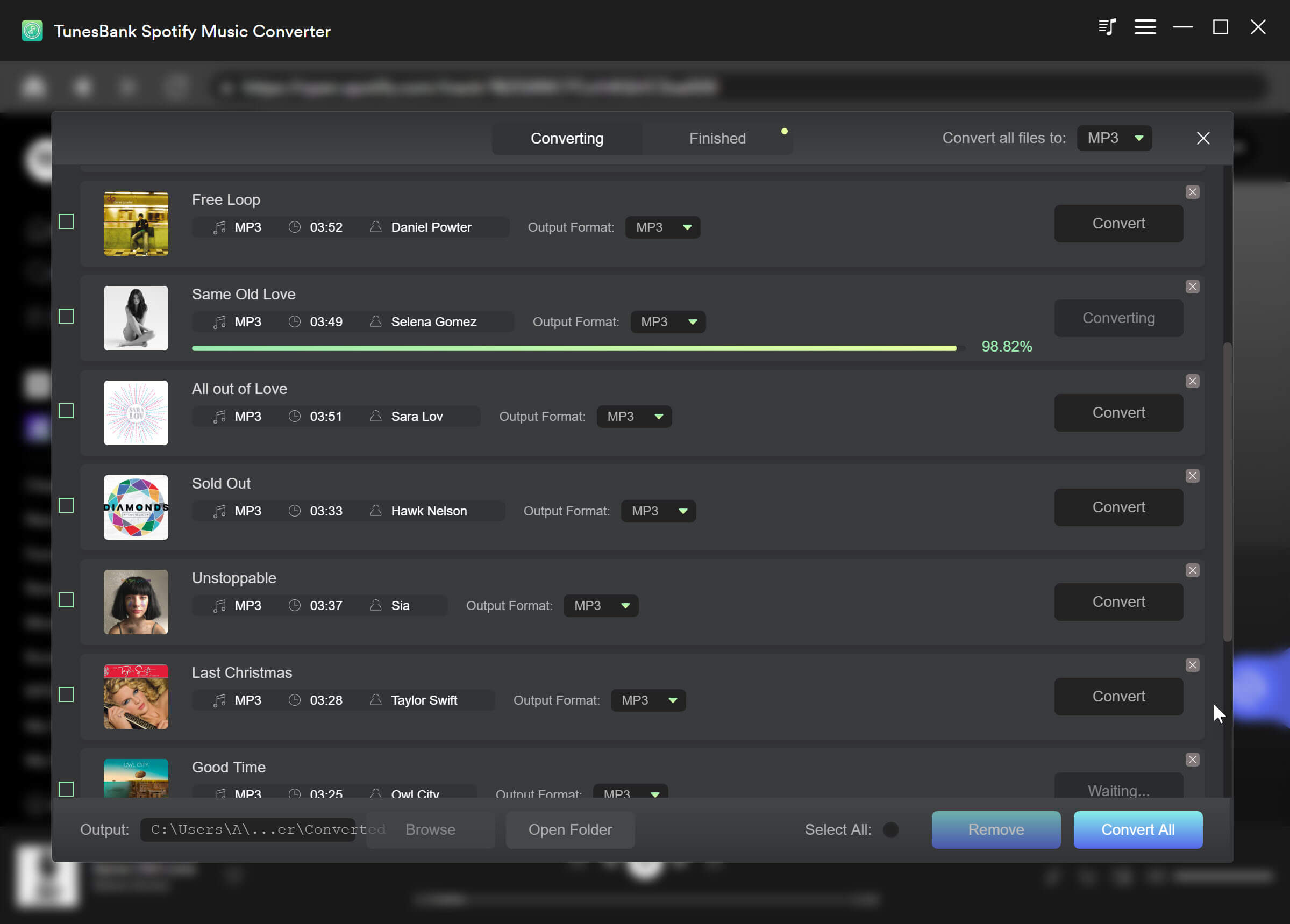
Part 1: How to Convert Spotify Music to MP3
Step 1.Run Spotify Music Converter for Windows or Mac
Download, install and run Spotify Music Converter on your Mac or Windows.You will see the main interface as below,the Spotify Music Converter program ask you “Drag songs, playlists, albums,artists,tracks,etc.from Spotify”.

Step 2.Add Spotify Music or Playlists to Spotify Music Converter
In this step,you need to drag&drop playlists from Spotify app to the software interface directly. Or copy&paste the link of the playlist to the bottom input area. The Spotify Music Converter software will automatically load all songs contained in the playlist. You can add as many playlists as you want.

Step 3.Select Spotify Music you Want to Convert to MP3
After the Spotify Music Converter software load all Spotify songs and display for you,then please choose the songs you want to remove DRM and convert to MP3.

Step 4.Choose MP3 Output Format
The default format is MP3. Click Options icon if you want to choose other output formats(M4A, WAV or FLAC). You can also set bitrate and samplerate. Click General tab if you want to change output folder.

Step 5.Start to Convert Spotify Playlists to MP3
Click “Convert” button to start converting Spotify Music/playlists to MP3.After conversion, you will get the drm-free Spotify music in plain formats.

Part 2: How to Transfer Converted Spotify Music/Playlists to iTunes and Apple Music
Above easy steps,you have removed DRM from Spotify streaming Music and convert Spotify songs, albums or playlists to MP3 with lossless quality,all converted Spotify playlists strored on your local computer.In this step,we will teach you how to import converted Spotify playlist to iTunes library or Apple Music App on iPhone/iPad/iPod.
Step 1.Manually Transfer Converted Spotify Music/Playlists to iTunes Library
Now,all DRM-free Spotify playlists already on your computer,to add the converted Spotify from your computer to your iTunes library,just do either of the following:
1)Drag a file or folder from the Finder to the iTunes window.
If you add a folder, all the files it contains are added to your library.
2)In iTunes, choose File > Add to Library, locate a file or folder, then click “Open”.

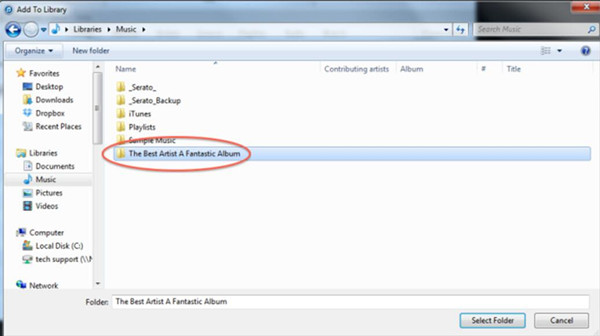
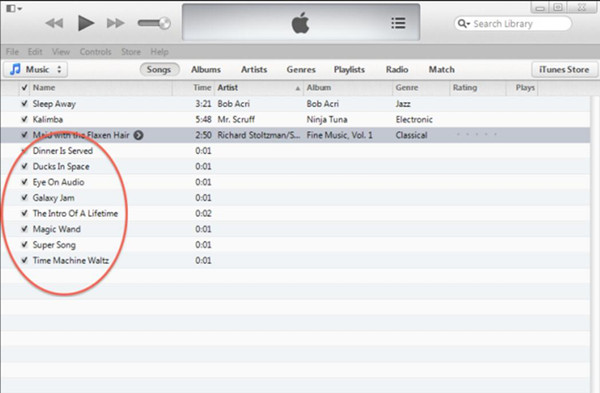
By default, iTunes places a copy of each audio file in the iTunes folder (Home/Music/iTunes) and leaves the original file in the current location.
Step 2.Sync Converted Spotify Music/Playlists from iTunes Library to iPhone’s Apple Music App
1)Connect your device to your computer.
2)Open iTunes. Make sure that you have update the iTunes to the latest version.
3)Choose the content that you want to add to your device from your iTunes library.

4)Look in the left sidebar for your device, then drag the content to your iPhone, iPad, or iPod.
If you’re using an iPhone, you can add music or videos only from a single iTunes Library.

If you’re using an iPad or iPod, you can add music from multiple iTunes Libraries, but videos from only one iTunes Library.
Related Article
Comments
Prompt: you need to log in before you can comment.
No account yet. Please click here to register.

- Save Downloaded Apple Music Forever
- Apple Music DRM Removal
- Convert Apple Music Songs to MP3
- Convert iTunes M4P to MP3
- Play Apple Music without Subscription
- iTunes Music DRM Removal
- Play Apple Music on Any Devices
- Keep Apple Music Forever
- Play Apple Music on iPod nano/shuffle
- Play Apple Music on MP3 player
- iPod Won't Sync Apple Music
- Play Apple Music on Samsung
- Transfer Apple Music to iPhone
- Sync Apple Music to Android
- Burn Apple Music Songs to CD
- Set Apple Music Song as Ringtone


No comment yet. Say something...