
Remove Apple Music DRM protection; Convert Apple Music to MP3, M4A,etc.

Download Spotify Music without premium; Convert Spotify Music to MP3.

Download Music from Tidal to your Computer; Convert Tidal Music to to MP3, M4A,etc.

Download Amazon Music Prime/Unlimited/HD; Convert Amazon Music to MP3.
How to Remove iTunes DRM and Convert M4V to MP4
By Sarah ConnorUpdated on August 07, 2018
- Summary:
You may like to purchase moives or TV shows from iTunes but don’t like using iTunes as media player to play the purchased or rented iTunes videos. This article is mainly to tell you how to convert iTunes M4V videos to MP4 quickly and easily and how to capture iTunes DRM videos on PC/Mac.
“How to can I convert iTunes videos to DRM-free MP4? Recently, I rented and purchased some wonderful movies from iTunes movie store. What makes me disappointed is that I can’t play my purchased or rented iTunes videos on my device or computer without iTunes. Is it possible to bypass the iTunes DRM protection so that I can play these iTunes videos freely?”
“How can I convert DRM-protected M4V to MP4? I want to watch iTunes rented movies offline on my Samsung TV, is it possible to remove DRM from iTunes purchased/rented movies and TV shows?”
You may like to purchase moives or TV shows from iTunes but don’t like using iTunes as media player to play the purchased or rented iTunes videos. The videos you purchased from the iTunes Store are protected by Digital Rights Management (DRM). So if you need to play these iTunes movies freely, you have to convert iTunes videos to DRM-free M4V at first.
Here, I’ll introduce a full-featured application to remove DRM protection and convert iTunes videos to DRM-free M4V so that you can play them on any media player and devices(Android phone like Samsung Galaxy S8/S7/Note 8, Huawei Mate 10/P10, HTC 10; iOS device like iPhone X, iPhone 8/Plus, iPhone 7/Plus or iPad).
Here is another wonderful tool for iTunes users – iTunes Videos Recorder, which is a screen capturing program, is available to record screen video and capture anything on the screen with high video and audio quality. Therefore, it is easy for you to capture videos from purchased or rental iTunes DRM videos, online streaming videos, protected DVD movies, copy protected TV shows & films from online video or video on demand services, etc.
Method 1: How to Convert iTunes DRM-protected M4V Videos to MP4
iTunes M4V Converter can easily bypass the Fairplay DRM protection and convert the iTunes DRM movies, TV shows and music videos both purchased and rented to unprotected MP4 format at 30x speed with a good quality. All data contains in the original iTunes movies can be preserved, including the multi-language subtitles, audio tracks and even the AC3 dolby 5.1 surround sound can be kept 100%.
Follow the step-by-step guide to convert iTunes DRM-protected M4V videos to lossless DRM-free MP4. Before conversion, download, install and launch this application.
How to Convert iTunes DRM-protected M4V videos to DRM-free MP4
Step 1 Install and Launch iTunes M4V Converter
Start by downloading and installing iTunes M4V Converter on your Mac or Windows. Launch it and iTunes will be launched automatically.

Step 2 Add iTunes Videos
Click Add Files button and you will see all videos in your iTunes Library, such as Music, Music Video, Movies and TV shows and so on. Select the videos/moives you want to convert to DRM-free M4V and click Add. You can add as many movies as you like.

Please take it easy, this software will keep all tracks and subtitles on your output MP4 movie, including Dolby AC3 5.1, AD, CC.

Step 3 Start Converting iTunes Videos to DRM-free M4V
When everything is set, click the “Convert” button to begin removing DRM from iTunes M4V videos and converting them to DRM-free M4V format, like MP4.

When the conversion completes, you can find the converted DRM-free videos on your PC and play them on Windows Media Player or other device with ease.
Method 2: How to Capture iTunes DRM Videos on Mac and Windows
iTunes Videos Recorder allows you to record each DRM-protected iTunes video and save it as a quicktime mov file (which is a terrific video format, it can be directly upload to Youtube or other video websites.) on your Mac or Windows, and export the captured video to many other formats, such as AVI, MP4, M4V, MOV, DV, 3GP, FLC, WAV, etc. In addition, you can use it to capture any area of the screen as a screenshot or video file, you can also quickly and easily record online webinars, games and Skype, Youtube videos and streaming audio in HD.
Steps to Capture iTunes DRM Videos on Mac and Windows
Step 1. Install and Launch iTunes Videos Recorder
Now install and launch iTunes Videos Reccorder on your Mac or Windows PC and you will see a home screen like this. Video Recorder, Audio Recorder, Take Snapshot is three main functions of this iTunes Videos Recorder. If you need to set recording area with full screen or customized screen size to record videos with high quality, Video Recorder is a good helper.

Step 2. Locate Video Recorder Option
To record DRM-protected iTunes videos on your computer, you should locate on ‘Video Recorder’ option to start the iTunes videos recording process.

Step 3. Choose the Area for Recording
If you want to record a video or any screen activity from your PC, click the “DISPLAY1” option and select “ON” next to it.

You can record full screen, a fixed region or a custom region as you like.

Tap on “∨” button in the display section to select the recording area.

If you only want to record iTunes purchased/rented movies and TV shows, you can turn off the webcam and Microphone. In the System Sound option, you are able to freely adjust the volume of the recorded video.

Step 4. Start Recording
If everything is OK, click on the “REC” button to start recording the iTunes DRM video.

What’s more, you can simply edit the recording video and add text, line and specific labels to the captured video.
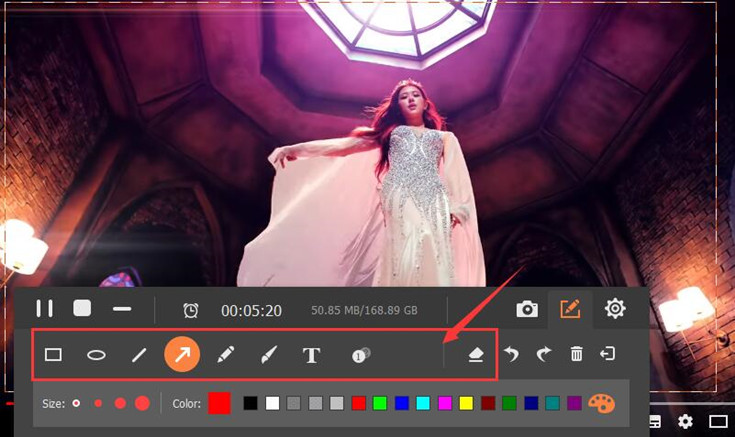
Once you finish the screen recording, the DRM will automatically removed from the iTunes video on your Mac. And you can find the video file located at the output folder you set.
Related Article
Comments
Prompt: you need to log in before you can comment.
No account yet. Please click here to register.




No comment yet. Say something...