
Remove Apple Music DRM protection; Convert Apple Music to MP3, M4A,etc.

Download Spotify Music without premium; Convert Spotify Music to MP3.

Download Music from Tidal to your Computer; Convert Tidal Music to to MP3, M4A,etc.

Download Amazon Music Prime/Unlimited/HD; Convert Amazon Music to MP3.
How to Play Apple Music on any MP3 Player
By Sarah ConnorUpdated on December 06, 2020
- Summary:
Read this post and get steps on how to convert and play Apple Music on any MP3 player, like iPod nano/shuffle/classic, Sony Walkman mp3 player, Zune mp3 player,etc.
MP3 player is still the default music player most people currently use. Have you ever thought about playing Apple Music songs on an MP3 player? If you are an Apple Music user and want to enjoy Apple Music songs on any MP3 player, you may be caught in the following difficulties:
“I need to play the Apple music on my Sony Walkman, how to sync the music on it for offline playing?”
“I have a MP3 player, and want to transfer some song downloaded from Apple Music to it, but I failed. Any advice?”
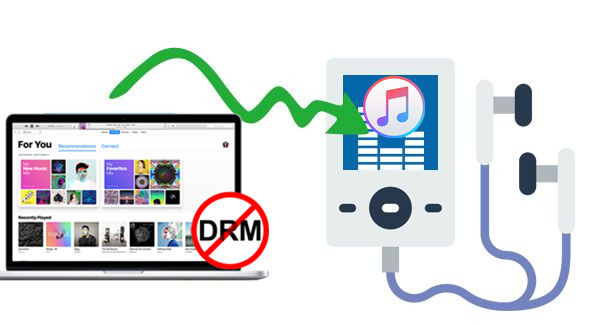
You May Like:
How to Keep Apple Music after 3-Month Free Trial
How to Save Apple Music Songs to Computer
CONTENTS:
Apple music app is a big music library for iOS users. You can subscribe all kinds of popular music on Apple music app and play it on iOS device online with subscription. The default audio format of songs from Apple music is protected AAC – a proprietary Apple format. So you can’t play Apple music on other non-Apple device, MP3 player is no exception. However, if you convert Apple music M4P songs to DRM – free MP3 format, you can then enjoy them on any MP3 player as you like.Apple Music Converter is the best music converter which allows you easily convert Apple music M4P songs to MP3 on Mac/Windows PC.
Convert Apple Music to Free Format for MP3 Player
You can get the help from Apple Music Converter. It is a professional Apple music converter, much excellent than other music converter programs, which will help you legally remove DRM from Apple music songs/playlists and convert Apple music files/audiobooks, or other downloaded music from iTunes to MP3/FLAC/AAC/WAV format at 16X faster speed with keeping lossless audio quality. In this way, you can freely play converted Apple music on any MP3 player for offline(iPod shuffle, iPod nano, iPod classic, SanDisk Clip Jam, Sony Walkman, Zune, etc,.). In addition, you can play back the converted Apple music offline without subscription on any compatible mobile device, including iPhone, PSP, Android devices, etc.
Features of Apple Music Converter:
- Remove DRM from iTunes music, audiobooks, Apple Music;
- Convert Apple Music files to MP3/AAC/FLAC/WAV losslessly;
- Convert M4P songs at 16X faster speed in batch;
- Keep ID3 tags information in the output files;
- Play Apple Music on MP3 players like iPods, Sony Walkman, SanDisk MP3 player, Activo CT10, FiiO M11/M15, etc.
- Save Apple Music to computer as local files.
- Enjoy free update & technical support.
Part 1: How to Convert Apple Music for MP3 Player
Step 1 Download and Install Apple Music Converter
Download and install Apple Music Converter on your Mac or Windows.
To provide a better user experience, our team has developed a new TunesBank Apple Music Converter, which helps Apple music users to convert songs to unprotected MP3/M4A/WAV/FLAV and other formats without quality loss. Unlike general music converters, TunesBank allows you to continue adding songs to the Converting list even if the conversion has started. TunesBank supports converting Apple music files at 10X speed on Windows and 5X speed on Mac. It is a good alternative when you want to convert Apple Music to a format compatible with MP3 players.

Step 2 Run Apple Music Converter
Run Apple Music Converter on the computer, iTunes will be launched automatically. As shown in the figure, this converter will automatically load all the content in the iTunes library.
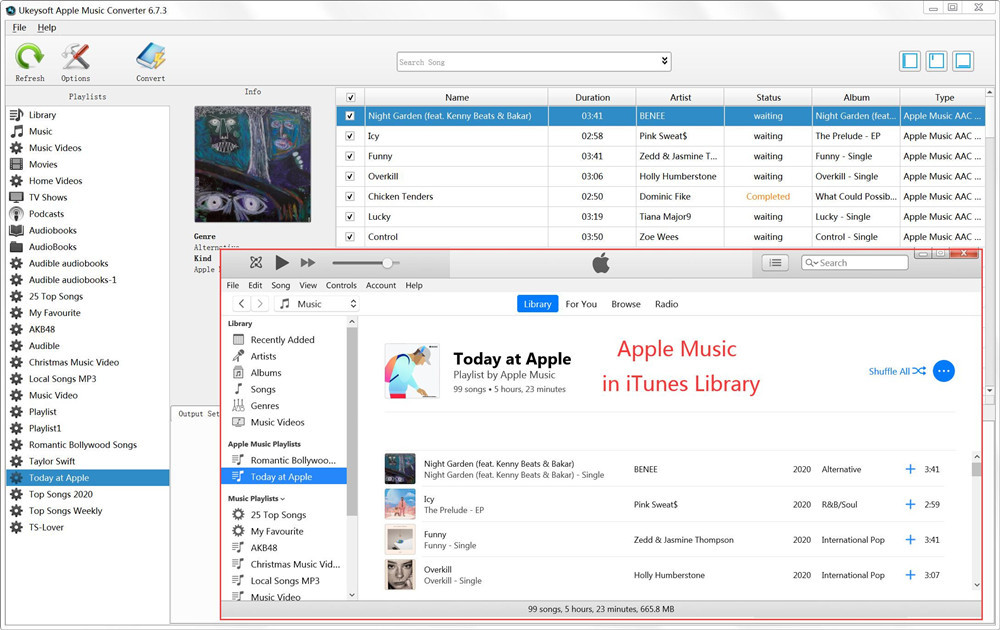
Step 3 Select Apple Music to Convert
On the interface of Apple Music Converter, you will find all you Apple music songs and playlists you have added to iTunes library, together with iTunes songs, movies, TV shows, audiobooks, etc,. Check the checkbox before the Apple music songs you want to convert to MP3. Note: You can also search the Apple music songs you want with the searchbox.

Step 4 Setting the Data for Converted Music
Choose output format, customize profile, name format if you like. Apple Music Converter allow you to convert Apple music M4P songs to MP3, M4A, AC3, AAC, M4R and more. Select the format you want. It provides 3 profile settings for each output format: Normal, High and Low with different Bitrate, SampleRate and Channels. You can also customize the values as you like.

Step 5 Convert Apple Music for MP3 Player
Click “Start Convert” button to start converting selected Apple music songs to MP3. After conversion, locate the songs and transfer them to your MP3 player.

Part 2: How to Transfer Apple Music to MP3 Player
Using MP3 players to enjoy music is always a very popular during music lovers, even now. You can put Apple Music on any MP3 player (iPod Shuffle, iPod Nano, iPod Classic, Sony Walkman, SanDisk MP3 player, Activo CT10, FiiO M11/M15, Activo CT10,PS4, Zune, PSP, etc.) for playing through some tips provided here.
Tip 1. Transfer Apple Music from PC to Generic MP3 Players
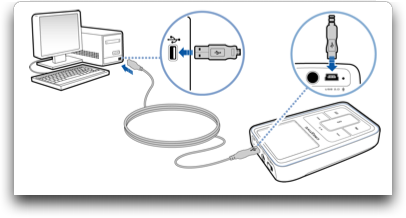
Step 1. Connect your generic MP3 player to your computer using the supplied USB cable.
Step 2. Open the MUSIC folder of your MP3 player.
Step 3. Drag-and-drop the converted Apple Music you want to transfer from PC to the MUSIC folder of your MP3 player.
Tip 2. Transfer Apple Music from Mac to Generic MP3 Players
Microsoft NTFS for Mac by Tuxera is easy-to-use software that makes it possible if you have a non-ipod MP3 player and want to transfer converted Apple Music songs from Mac to MP3 player.
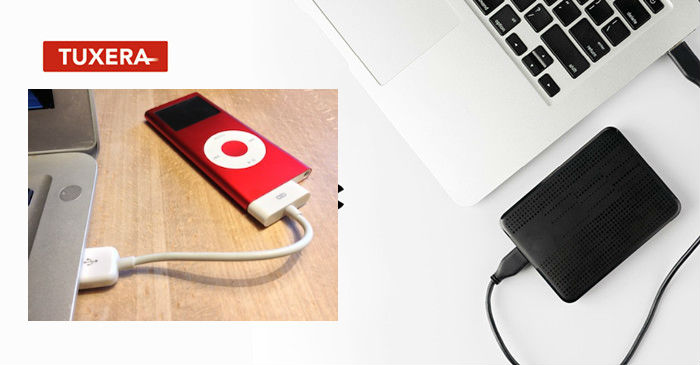
Step 1. Download and install Microsoft NTFS for Mac on your Mac computer.
Step 2. Connect your MP3 player to your Mac using the USB cord.
Step 3. Launch the Tuxera Microsoft NTFS app and select the particular music folder that contains all of converted Apple Music songs that you wish to transfer from Mac to your player.
Step 4. Now copy all the songs you want and paste them into the folder of your player.
Tip 3. Sync Apple Music from Computer to iPod Nano/Shuffle/Classic
3.1 Use iTunes
For computers with Windows version and macOS 10.14 and lower versions, you can use iTunes to sync songs from a computer to Apple devices, including iPod Nano / Classic / Shuffle, iPod touch, iPhone or iPad. It is worth reminding you that every time you use iTunes to import songs into your iPod, all the media files (such as songs, playlists, iBooks, photos, etc.) before the iPod will be deleted.
Step 1. Update iTunes to the latest version and launch it on your computer.
Step 2. Click on the “File” option on the upper left corner.
Step 3. Choose “Add to Library” to import converted Apple Music songs to iTunes library.
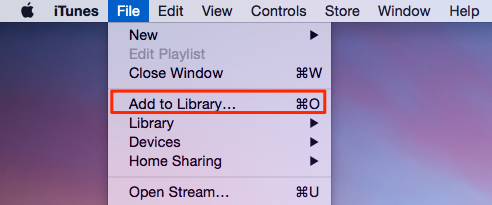
Step 4. Connect your iPod nano/shuffle/classic to the computer through USB cable and iTunes will detect it.
Step 5. Select your iPod and tap the “Music” > “Sync Music”options.
Step 6. Next, select to transfer the “Entire music library” or “Selected playlists, artists, albums, and genres”.
Step 7. After selecting, click on “Apply” to begin importing Apple Music songs from PC to iPod device.
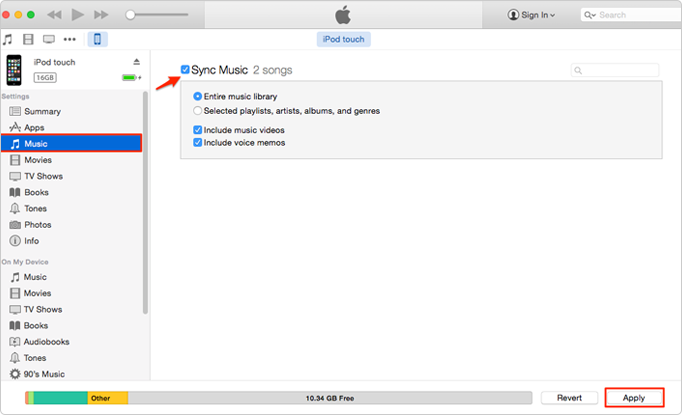
3.2 Use Finder
This tip only works for users who are using a Mac running macOS Catalina and later.
Step 1. Launch Finder app and connect iPod to Mac. If prompted, trust your device.
Step 2. Select your iPod name and choose the “Music” tab.
Step 3. Check “Sync music onto [your iPod’s name]” and choose music files to sync.
Step 4. Click “Apply” to start transferring converted Apple Music files from Mac computer to iPod Nano/Shuffle/Classic.
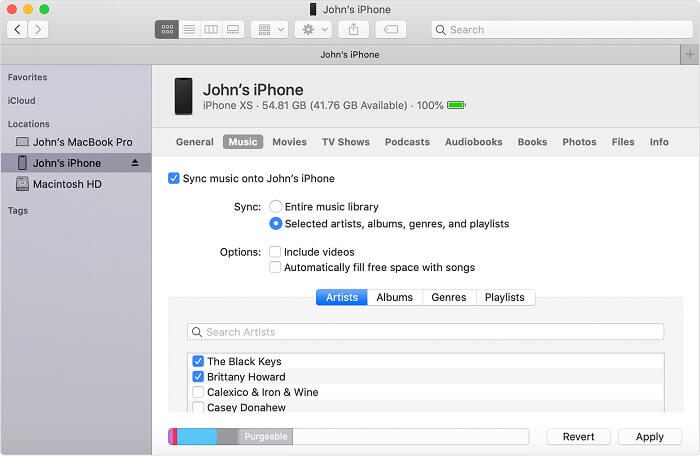
3.3 Use A Third-party Phone Manager
The most popular solution to the question “How to transfer music from computer to iPod without iTunes” is to use a reliable phone data manager tool, like Phone Manager(iOS/Android). It is compatible with iPhone/iPad/iPod Touch, Android phone, and more. With its help, you can easily import/export/transfer music from computer to iPod. Except for music, it also supports photos, videos, ringtones, books, contacts, messages, and more.
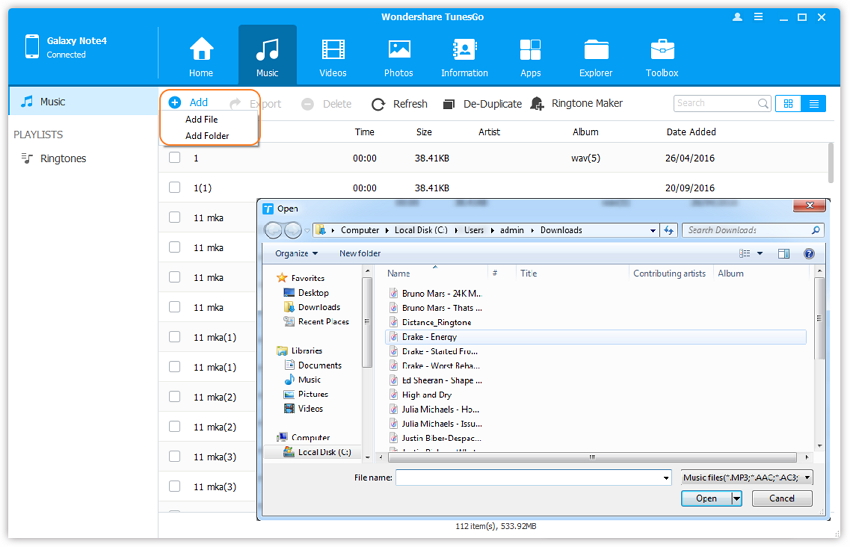
Related Article
Comments
Prompt: you need to log in before you can comment.
No account yet. Please click here to register.

- Save Downloaded Apple Music Forever
- Apple Music DRM Removal
- Convert Apple Music Songs to MP3
- Convert iTunes M4P to MP3
- Play Apple Music without Subscription
- iTunes Music DRM Removal
- Play Apple Music on Any Devices
- Keep Apple Music Forever
- Play Apple Music on iPod nano/shuffle
- Play Apple Music on MP3 player
- iPod Won't Sync Apple Music
- Play Apple Music on Samsung
- Transfer Apple Music to iPhone
- Sync Apple Music to Android
- Burn Apple Music Songs to CD
- Set Apple Music Song as Ringtone

No comment yet. Say something...