
Remove Apple Music DRM protection; Convert Apple Music to MP3, M4A,etc.

Download Spotify Music without premium; Convert Spotify Music to MP3.

Download Music from Tidal to your Computer; Convert Tidal Music to to MP3, M4A,etc.

Download Amazon Music Prime/Unlimited/HD; Convert Amazon Music to MP3.
How to Play Apple Music, iTunes Music on Samsung Phone
By Sarah ConnorUpdated on October 18, 2021
- Summary:
Want to play iTunes M4P, M4A and AAC music on your Samsung Galaxy S9/S8/S7/S6/Note 8/Note 5,etc? What you need to do is converting the iTunes music to Samsung Galaxy compatible format such as MP3 and then transfer the output MP3 music files to your Samsung Galaxy for listening at any time any place.
To play iTunes music on Samsung phone, firstly you need to know what’s multimedia file format the Samsung Galaxy supports:
Video
Video player: 3GP/MPEG4Video
Music & Sound
Music Player: MP3/AMR/AAC/AAC+/e-AAC+
MP3 Ringtones: Yes

As we all know that the iTunes music songs in M4P, M4A and AAC format,the iTunes M4P music and Apple Music with DRM protection,if you want to play M4P music on Samsung Galaxy,you need to remove DRM from iTunes Music and convert M4P to MP3.This guide is going to show you how to save iTunes media files into MP3 format for playable on Samsung Galaxy mobile phone. On the one hand, you are able to convert iTunes M4P to MP3 by Apple Music Converter. On the other hand, you could record and save iTunes M4P audio in MP3 format then transferring converted iTunes music to Samsung Galaxy is a piece of cake with the help of iTunes to Android Transfer.
Part 1: Download and Convert iTunes M4P Music to MP3
Apple Music Converter also is an iTunes M4P to MP3 Converter,which can help you convert M4P music files, Apple Music and M4A/M4B/AA/AAX audiobooks to MP3, AAC, FLAC or WAV formats for playing offline on your Samsung Galaxy phone or tablets,you can also convert Apple Music to MP3 for playing offline on Android phone, iPod, iPhone, Zune, PSP, MP3 player, etc. What’s more, it also offers retention of ID3 Tags information to the output format after conversion. And the program performs the conversion at 10X faster speed with lossless quality.With the assistance of this iTunes M4P to MP3 converter, you’ll freely share the old iTunes M4P and Apple Music purchases to others.
Key Features of Apple Music Converter:
-Completely remove DRM encryption from iTunes M4P music and Apple Music songs
-Convert DRM M4P songs to DRM-free MP3, AAC, WAV, FLAC, M4A, M4B
-Convert Apple Music DRM M4P files at 30X faster speed with ID tags kept
-Offline play Apple Music on any device, music player you want.
-Convert iTunes M4P songs, M4B/M4P Audiobooks to MP3.
-Convert Audible AA/AAX Audiobooks to MP3.
-Fully compatible with the latest iTunes
Easily Convert iTunes M4P to MP3 Format by Apple Music Converter
Step 1.Download and Run Apple Music Converter on PC or Mac
First of all,please download and install Apple Music Converter for Windows or Apple Music Converter for Mac on your Windows or Mac computer.
Run it and you will get following interface,and it wil launch the iTunes automatically.All your iTunes library and playlists will automatically loads onto the program,so you don’t need to download Apple Music songs to your computer first,just add songs, albums or playlists from Apple Music catalog to iTunes Library.
Step 2.Select M4P Music to Convert
Then select the iTunes M4P songs you want to convert,it also supports adding files in batch by pressing “Shift” or “Ctrl” on your keyboard, which lets users manually add as many files as you want.

Step 3.Choose MP3 as Output Format
In this step,please select output format and audio quality.Currently the iTunes Music and Apple Music Converter supports several output formats, including MP3, AAC, WAV, M4A, M4B, and FLAC. Here let’s click the “gear” icon and choose “MP3” as output format.

Step 4.Start Converting DRM-ed iTunes M4P Music to MP3
After select MP3 as output format,you can begin converting the DRM M4P to MP3 by clicking the “Start Convert” button to convert M4P Music files to MP3. After the conversion complete, you will get the DRM-free MP3 music songs with which compatible with Samsung Galaxy and others on different devices and platforms.

Now,you can get the free trial version of Apple Music Converter,it only converts three minutes of each Apple music and iTunes M4P file. If you want to unlock the time limitation, you can purchase the full version,buy once, enjoy your favorite Apple music for life for free!
Well done,above simple steps,you have get the DRM free Apple Music songs and iTunes Music without DRM protection.Below,we will recommend you a third-part tool to transfer all converted iTunes M4P music and Apple Music Tracks from Computer to Samsung Galaxy for playing offline.
Part 2: Record iTunes M4P Music as MP3
Recording is another solution for you to keep iTunes M4P music as MP3 easily. Screen Recorder is an ultimate tool for capturing any on-screen activity like streaming video, webcam, games, etc. The program offers a bunch of recording settings to give the users total control over the output video files. The recording can be saved in MP3, WMA or WAV format. With the Screen Recorder, easily record your favorite songs from iTunes library.
Key Features of Screen Recorder:
The perfect way to record from your screen
Capture video from your computer screen
Grab sound from multiple sources
Save recordings without quality loss
Export videos in any popular format, such as MP3/WMA/AAC/M4A
You can edit the video or snapshot like arrow, line, text and more
Take snapshots easier
Record iTunes Music Playing on PC and Save as MP3
Step 1. Install and Run Screen Recorder on Computer
Install and run this screen recording software after clicking the download button above. Select “Audio Recorder” from the main screen.

Step 2. Activate System Sound and Turn off Microphone Option
After the capture interface appears, check that the System Sound is active. You should also make sure no noise from your microphone will interfere with the recording process by deactivating that option.

Step 3. Choose MP3 as the Output Format
After that, choose the output format as MP3 for your recorded files. And you can also select other format like , WMA or WAV if you need.

Step 4. Start Recording
Once you have chosen the format, start recording by pressing the “REC” button. At this point you should play iTunes music songs with a computer and the audio recording will start after 3-2-1 seconds.

When you finish recording, click the Stop button. Click the Play button to listen to your recorded audio. Name your audio file and save it to a desired folder.


Personal Opinion:
Screen Recorder is an easy-to-use yet powerful program that enables you capture streaming videos which are restricted from downloading. It supports capturing video, audio and pictures of anything you view on screen. The program can be used to record your online games including XBox, BattleGrounds, OverWatch, World Of WarCraft, LOL and more on computer. However, it is time consuming for you to record iTunes M4P, AAC, M4A music songs because you must record the songs one by one. And its sound quality is not as good as the Apple Music Converter which has the ability to convert iTunes music songs to MP3 format without losing any quality. This does not mean that the screen recording software is not good, but it is relatively backward in this spect.
Part 3: Transfer Converted iTunes Music to Samsung Galaxy
TunesGo is a bridge between Android and computer/iTunes,it not only can help you transfer music, videos, photos from computer to Android,but also allows you sync iTunes music to Android phone directly,you can move (converted Apple Music tracks and iTunes music) from computer to Samsung Galaxy S9/S8/S7/S6/Note 8/Note 5/Note 4,etc. easily without data loss.In additional,you can also using TunesGo to create the converted Apple Music tracks and iTunes music as Samsung phone pingtone.
Free download TunesGo and try to import converted iTunes music to Samsung phone.
Screenshots – Transfer Converted iTunes Music and Apple Music from computer to Samsung Galaxy

Screenshots – Create the Converted Apple Music Tracks as Samsung phone ringtone
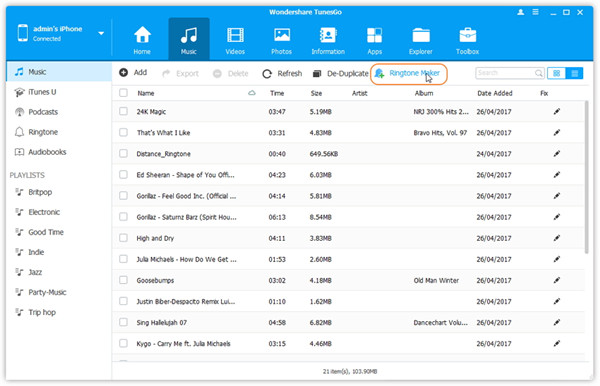
Screenshots – Sync Music from iTunes to Samsung Galaxy

Related Article
Comments
Prompt: you need to log in before you can comment.
No account yet. Please click here to register.

- Save Downloaded Apple Music Forever
- Apple Music DRM Removal
- Convert Apple Music Songs to MP3
- Convert iTunes M4P to MP3
- Play Apple Music without Subscription
- iTunes Music DRM Removal
- Play Apple Music on Any Devices
- Keep Apple Music Forever
- Play Apple Music on iPod nano/shuffle
- Play Apple Music on MP3 player
- iPod Won't Sync Apple Music
- Play Apple Music on Samsung
- Transfer Apple Music to iPhone
- Sync Apple Music to Android
- Burn Apple Music Songs to CD
- Set Apple Music Song as Ringtone

No comment yet. Say something...