
Remove Apple Music DRM protection; Convert Apple Music to MP3, M4A,etc.

Download Spotify Music without premium; Convert Spotify Music to MP3.

Download Music from Tidal to your Computer; Convert Tidal Music to to MP3, M4A,etc.

Download Amazon Music Prime/Unlimited/HD; Convert Amazon Music to MP3.
How to Add Apple Music to Google Maps
By Sarah ConnorUpdated on July 22, 2019
- Summary:
The Google Maps app adds a new feature that allows you to start playlists and pause music from your favorite app without having to leave driving navigation. This article explains how to enable Apple Music on Google Maps, how to add Apple Music to Google Maps on your iPhone or Android, and a tip for converting Apple Music to MP3 for offline listening on any device.
Perhaps you have experienced this dilemma: when driving, the switch between the navigator and the music player makes you feel very distracted. During the switching time, you may have gone the wrong way because you are not paying attention to the navigation route. What an unpleasant experience. It is undeniable that Google Maps app is probably the best web map service in the world, and any update of it is highly concerned. The update of Google Maps in October last year was recognized by the majority of users because the new music player has built-in Google Maps navigation, including Apple Music, Spotify, Google Music Play and so on. The new feature, available for Android and iOS, allows you to start songs, albums, podcasts, playlists and pause music from your favorite app without having to leave driving navigation. In this page, I’ll show you how to enable Apple Music controls on Google Maps with iPhone & Android, and a tip for converting Apple Music tracks to MP3 for offline playback on any device.
How to Add Apple Music to Google Maps on iPhone
Google Maps now offers built-in music playback controls you can use while navigating, including Apple Music. This feature works on both iPhone and Android, but you have to enable it first. Next, please see the detailed tutorial on How to Add Apple Music to Google Maps on iPhone:
Step 1. Open the Google Maps app on your iPhone or iPad.
Step 2. Tap the menu button in the top left corner of the screen, then tap Gears at the top of the menu.
Step 3. You will be taken to the settings page and find the “Navigation” menu to toggle the “Media Player Playback Control” option.
Note: If you don’t see this option, you don’t have the latest version of Google Maps. Open the App Store and update the Google Maps app.
Step 4. By default, it is set to “None”. Click on it and select your preferred media player as “Apple Music.”
Step 5. You will get a message prompting you to request access to the Apple Music Library. Please click “OK” to accept.
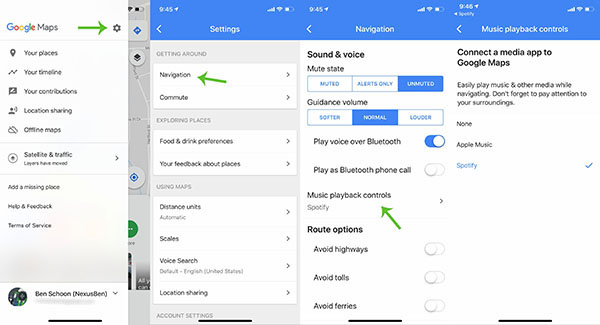
Now when you navigate, the playback controls will appear at the bottom of the Google Maps interface, allowing you to control the playback of Apple Music without leaving the navigation screen.
Part 2: How to Add Apple Music to Google Maps on Android
Step 1. Start Google Maps app on Android phone.
Step 2. Swipe down the menu on the left side of the screen and open the settings screen.
Step 3. Click the Navigation Settings option and toggle the Show Media Playback Control option.
Step 4. Select “Apple Music” as the preferred media player from the list of available services and confirm. Now you can control playback without leaving the navigation screen.
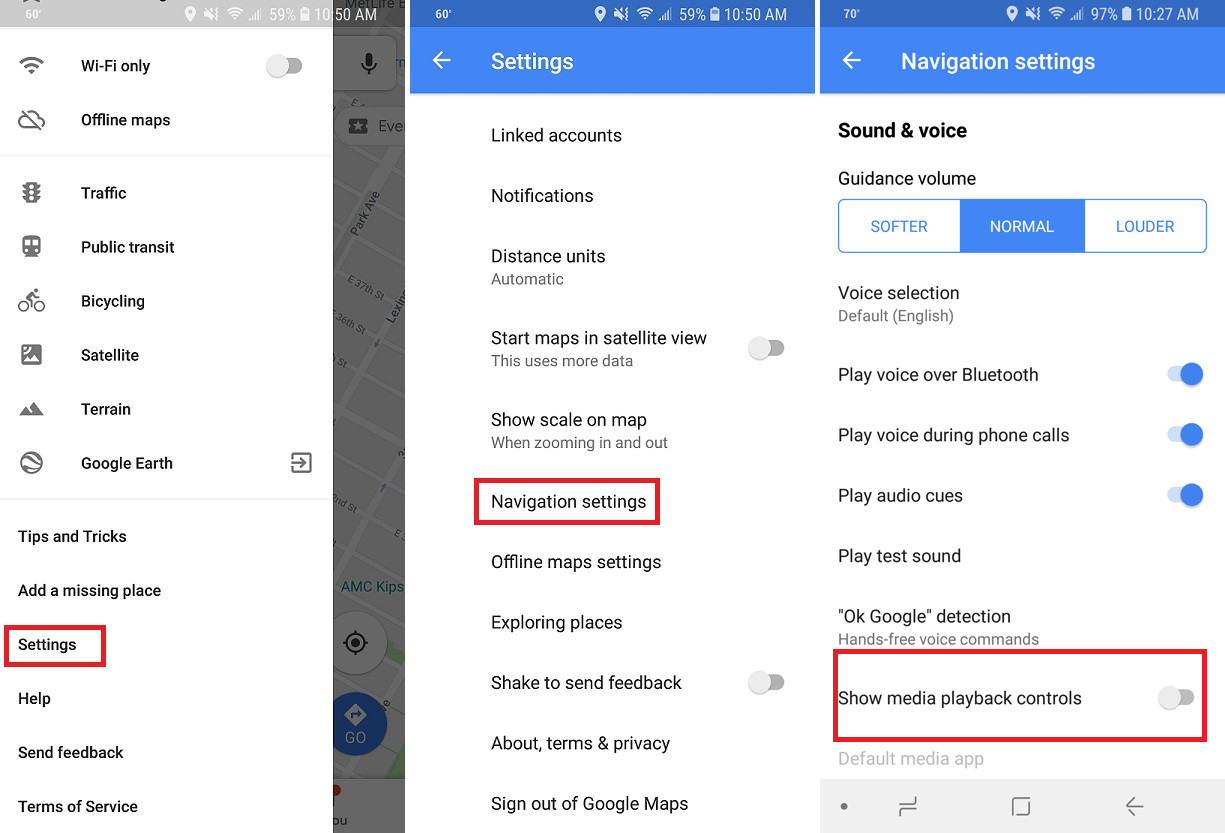
Part 3: Convert Apple Music to MP3 for Offline Listening on Any Device
Now you have the opportunity to convert Apple Music to MP3 and listen to them on any device, including iPod nano, iPod shuffle, PSP, PS4, Android tablet, MP3 Player, VLC Media Player, KM Player, MX Player, etc. Apple Music is protected with FairPlay DRM technology, which limits your ability to play on Apple licensed players. And one day, you canceled the Apple Music subscription, and the downloaded songs became unavailable.
To break these limits and listen to Apple Music without restrictions on your phone, you need to remove DRM protection from your Apple music files. Apple Music Converter is a one-stop audio solution software that allows you to remove DRM from Apple Music files and convert these tracks to common audio formats, such as MP3, AAC, AC3, AIFF, AU, FLAC, M4A, M4R, MKA. After conversion, the output audio file will maintain 100% lossless sound quality as well as the original ID3 tags and metadata. This way, you will be able to listen to Apple Music freely on any device and any media player, and keeps songs downloaded from Apple Music forever.
Comments
Prompt: you need to log in before you can comment.
No account yet. Please click here to register.

- Save Downloaded Apple Music Forever
- Apple Music DRM Removal
- Convert Apple Music Songs to MP3
- Convert iTunes M4P to MP3
- Play Apple Music without Subscription
- iTunes Music DRM Removal
- Play Apple Music on Any Devices
- Keep Apple Music Forever
- Play Apple Music on iPod nano/shuffle
- Play Apple Music on MP3 player
- iPod Won't Sync Apple Music
- Play Apple Music on Samsung
- Transfer Apple Music to iPhone
- Sync Apple Music to Android
- Burn Apple Music Songs to CD
- Set Apple Music Song as Ringtone



No comment yet. Say something...