
Remove Apple Music DRM protection; Convert Apple Music to MP3, M4A,etc.

Download Spotify Music without premium; Convert Spotify Music to MP3.

Download Music from Tidal to your Computer; Convert Tidal Music to to MP3, M4A,etc.

Download Amazon Music Prime/Unlimited/HD; Convert Amazon Music to MP3.
How to Add Apple Music to PowerPoint Presentation
By Sarah ConnorUpdated on March 27, 2019
- Summary:
PowerPoint doesn’t accept Apple Music, which is encoded in M4P. Here the article introduces a brilliant program to help you convert Apple Music tracks to a more common format that PPT can handle, such as MP3.
Powerpoint Presentation summarizes content in a straightforward & clear way, and it is frequently-used among sundry occasions, such as presenting work product, job interview, demonstrating learning outcomes, holding a meeting, conference, and more. You may want to add Apple Music tracks to your PowerPoint presentation to make the slideshow more vivid. But it seems to be hindered in somehow. We will find that PowerPoint does not accept iTunes music encoded in M4P. PowerPoint 2007/2010/2013/2016 supports inserting MP3, WMA, WAC, AIFF and AU music files, while music downloaded from Apple Music is packaged in M4P or M4A format which is not supported in PowerPoint presentations. So the best way to set Apple Music songs as the background music of PPT is to remove DRM protection and convert Apple Music to a more common format that PPT can handle, such as MP3.
All-in-one Apple Music Converter – Convert Apple Music to PowerPoint Compatible Audio Easily
To add protected or non-protected iTunes music/Apple Music to PowerPoint presentation, what you need is an all-in-one DRM converter – Apple Music Converter that can get rid of DRM from Apple Music and convert Apple Music M4P to PowerPoint friendly audio formats like MP3 first. Besides, if you have multiple songs you want to save even after unsubscribing, this software supports batch conversion of Apple music to a variety of common audio formats, such as AAC/FLAC/WAV, etc. for playable forever. After conversion, you can add your favorite Apple Music tracks to PowerPoint Presentation or other purposes if you like.
– Convert Apple Music songs to unprotected MP3, M4A, FLAC or WAV.
– Get rid of DRM from Apple Music, iTunes Music and Audiobooks.
– Convert the Apple Music songs losslessly at 16x faster speed.
– Save ID tags and metadata information to the output MP3 file.
– Perfectly compatible with macOS High Sierra & Windows 10 & fully support iTunes.
Steps Guide to Convert Apple Music to PowerPoint Presentation
Step 1. Run Apple Music Converter
This is the basic step when you get ready to convert your Apple Music and add to your PowerPoint. Free download, install and run the Apple Music Converter on your computer. Then you go to the following page. Note that iTunes will also be opened at the same time.

Step 2. Add Apple Music to the Converter
You will see the entire iTunes library on the main interface. Select the music you like from Apple Music playlist, and then add to the Apple Music Converter.

Step 3. Set the Output Content
Here you can choose output path, output format, and even the conversion speed at the bottom of the window. WAV, AAC, MP3, and FLAC are available to choose. In this case we choose the most popular MP3 format.

Step 4. Convert Apple Music to MP3
After parameters setting done, you can click “Convert” button to start converting Apple Music tracks to MP3. When the conversion finished, just click “Open Output File” button to find the converted MP3 tracks.
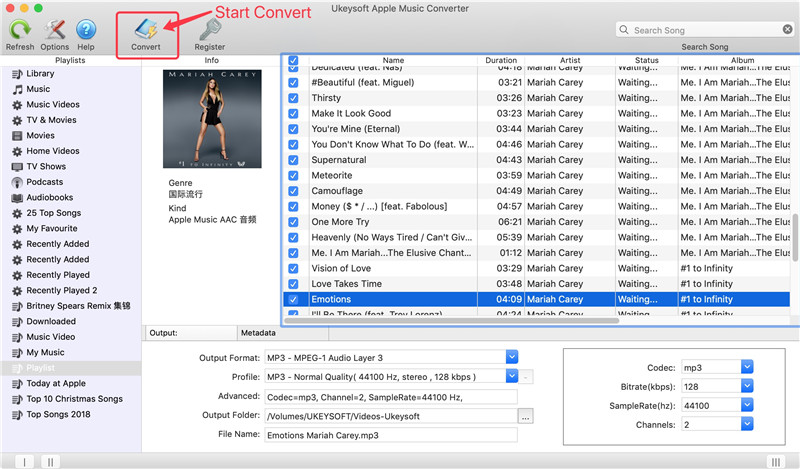
Step 5. Add Apple Music to PowerPoint Presentation
Open the PowerPoint you are editing, then click the “Insert” tab and click “Audio” > “Audio on My PC” icon to select the converted MP3 from the pop-up window.
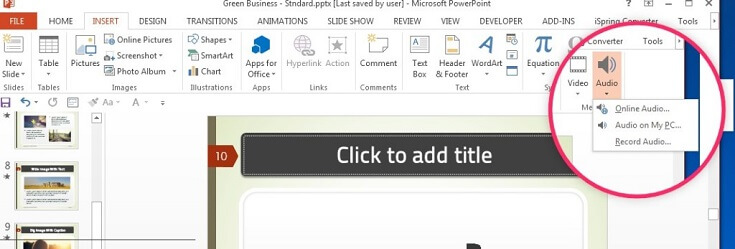
Now that you have access to DRM-free Apple music tracks, you can also transfer Apple music to Xbox, Xbox One, PS4, PSP, USB drive, SD card, Sony Walkman, Android phones or tablets, etc. for offline listening and keeping forever.
Comments
Prompt: you need to log in before you can comment.
No account yet. Please click here to register.

- Save Downloaded Apple Music Forever
- Apple Music DRM Removal
- Convert Apple Music Songs to MP3
- Convert iTunes M4P to MP3
- Play Apple Music without Subscription
- iTunes Music DRM Removal
- Play Apple Music on Any Devices
- Keep Apple Music Forever
- Play Apple Music on iPod nano/shuffle
- Play Apple Music on MP3 player
- iPod Won't Sync Apple Music
- Play Apple Music on Samsung
- Transfer Apple Music to iPhone
- Sync Apple Music to Android
- Burn Apple Music Songs to CD
- Set Apple Music Song as Ringtone


No comment yet. Say something...