
Remove Apple Music DRM protection; Convert Apple Music to MP3, M4A,etc.

Download Spotify Music without premium; Convert Spotify Music to MP3.

Download Music from Tidal to your Computer; Convert Tidal Music to to MP3, M4A,etc.

Download Amazon Music Prime/Unlimited/HD; Convert Amazon Music to MP3.
Apple Music DRM Removal: Remove DRM from Apple Music for Offline Listening
By Sarah ConnorUpdated on January 03, 2019
- Summary:
Need an Apple Music DRM Removal to remove DRM protection from purchased AAC music files and Apple Music songs? This article teach you how to remove Apple Music track’s DRM protection by Apple Music DRM Removal.
“I have purchased songs on iTunes store, how can I transfer songs from iTunes to Sony Walkman MP3 player? I know that all songs on iTunes store added DRM protection, is it possible to remove DRM protection from purchased AAC music files to make the DRM-ed Apple music available to play with MP3 player?”
“My Apple Music membership service will expire in three days, I want to keep Apple Music songs available to play on iPhone offline after unsubscribing, how to remove DRM from Apple Music for offline listening on iPhone?”

CONTENTS
What’s Apple Music and FairPlay DRM Copyright Protection
Digital rights management (DRM) is a systematic approach to copyright protection for digital media. The purpose of DRM is to prevent unauthorized redistribution of digital media and restrict the ways consumers can copy content they’ve purchased. Typically DRM is implemented by embedding code that prevents copying, specifies a time period in which the content can be accessed or limits the number of devices the media can be installed on. Apple, Amazon, Microsoft, Google, Spotify and many different companies developed its own DRM technologies and apply to different services, most streaming music added DRM protection, such as Apple Music, Spotify Music, Youtube Music(Google Play Music), Amazon Music, Pandora, Deezer, iHeartRadio, SoundCloud, TIDAL,ect. Only membership can play songs online on authorized devices, Apple also add DRM protection on Apple Music, movies, TV shows, music videos and audiobooks, so users can’t copy DRM-ed Apple Music to an authorized devices for playing offline.
Why We Need to Remove Apple Music Song’s DRM Protection
Because Apple Music songs added FairPlay DRM protection, although we have already downloaded the songs to library from iTunes store or Apple Music app, once canceling subscription from Apple Music, we can’t play any Apple Music songs, Apple company not allow users keep Apple Music forever after unsubscribe from Apple Music membership. In additional, because Apple Music added DRM protection, it actually brings serious inconvenience to enjpy Apple Music songs on different devices, below are some examples.
– Apple Music can’t be transferred to authorized devices like MP3 player, Sony Walkman, Kindle Fire, PSP/PS4/PS3, Apple Watch, iPod Nano, iPod Shuffle, iPod Classic and iPod Touch 4.
– Can’t play Apple Music on mobile phone offline after after canceling subscription.
– Apple Music can’t be used as background music in various video editing or disc authoring software like iMovie, Final Cut Pro, DVDStyler, Fimora, etc.
– Can’t copy Apple Music to SD card, flash memory, USB hard drive and various storage devices.
– Apple Music can’t be burned to CD, DVD or Blu-ray for backup.
– Apple Music can’t be set as iPhone or Android’s ringtone.
– Apple Music only can be played on multiple devices at once for using a family plan.
– Song your added or downloaded to library can’t be played if you unsubscribe from Apple Music.
Yet, it is so annoying to encounter the problem that Apple Music tracks won’t play on any media players. That is because they are FairPlay DRM protected. But don’t worry, in order to solve Apple Music DRM protection issue, the best way to solve the Apple Music and iTunes M4P songs playback issue by removing DRM from Apple Music permanently.
View also: How to Remove DRM from Spotify Songs
How to Remove DRM from iTunes Movies and TV Shows
Apple Music DRM Removal: Unlock Apple Music DRM for Offline Listening
Above detail description, you know Apple music, iTunes M4V movies, TV shows and M4B audiobooks are limited to enjoy offline? Because the DRM protection on Apple Music and iTunes M4V movies, what you need is an Apple Music DRM removal tool and iTunes Media DRM removal.
This Apple Music Converter also is an Apple Music DRM removal, which not only can help you remove DRM from Apple Music and iTunes M4B audiobooks, but also allows you convert Apple Music, iTunes M4P files, iTunes audiobooks, purchased iTunes songs and other iTunes AAC audio files to MP3, M4A, AIFF, FLAC, AC3, AU and MKA. Besides, the Apple Music Converter can help you extract audio from DRM-protected iTunes M4V movies, TV shows and music videos. In additional, if you want to convert protected and unprotected M4V home videos to MP4, please add M4V to iTunes library, then use M4V to MP4 Converter to remove DRM from DRM-protected M4V video and convert them to DRM-free MP4. Both two iTunes media DRM removal enables you convert any Apple Music songs, M4V video in iTunes library without downloading them. Let’s teach you how to use Apple Music Converter to bypass DRM from Apple Music and convert them to DRM-free MP3 files.
Apple Music Converter is fully compatible with latest Windows 10 and macOS Mojave, please free download and try it.
Steps to Remove DRM from Apple Music for Offline Listening on PC, Mac, Mobile Phone
Step 1.Add Apple Music Songs to Library
Before remove Apple Music song’s DRM protection, please add songs to library
For PC or Mac: Please go to “For You” or “Browse” section to discover and add songs you want from iTunes store to the iTunes library on PC or Mac.

For mobile phone: Open Apple Music app on iPhone or Android phone, and add songs & playlist to library at first.
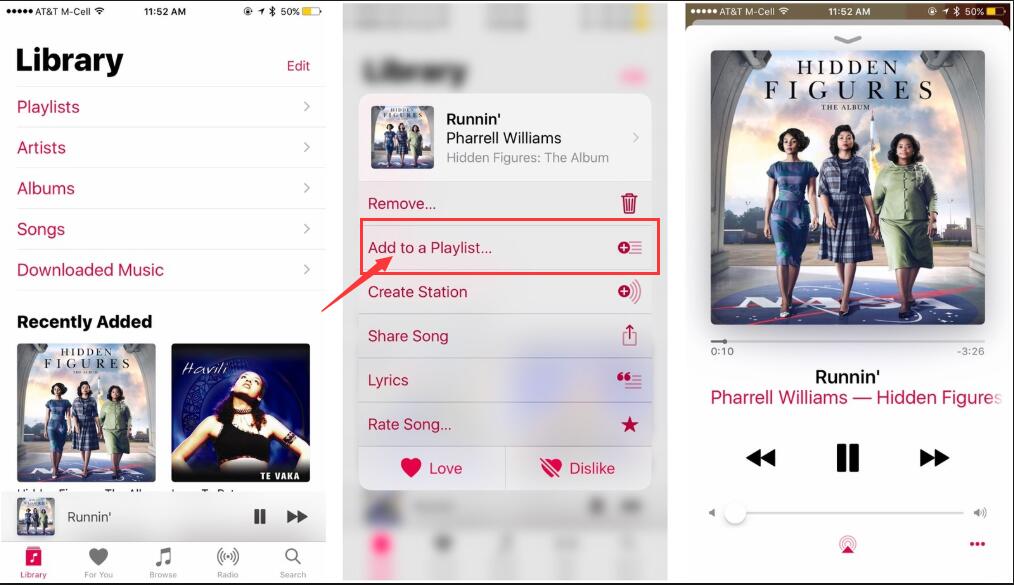
Then open iTunes on PC/Mac computer and sign in the same Apple ID to authorization this computer.

Note: After adding Apple Music songs to library, please exit the iTunes program.
Tips: If you want to remove DRM from Apple Music and convert them to MP3/M4A,etc. You don’t need to download them to your computer first, the Apple Music Converter will launch iTunes automatically and load all your added Apple Music songs and other iTunes music, video, audiobooks together with playlists.
Step 2.Launch Apple Music Converter on PC or Mac
After added songs to iTunes library and exiting the iTunes program, then download and launch the DRM-ed Apple Music Converter software.

At this time the iTunes will be automatically opened as well and loading all iTunes media, including added/downloaded Apple Music songs, M4P audios, iTunes music video and audiobooks.

Note: After the program launching iTunes program, just keep iTunes program running and do not operate iTunes until the task is complete.
Step 3.Select Apple Music Songs to Remove DRM from
After locking all iTunes media to the program, you can find different playlists which are loaded from iTunes library. Apple Music songs are listed in Music playlist and separated Apple Music playlists. Please select the Apple Music songs you want to remove DRM from by ticking the checkbox before the file. If you can’t find the songs you want, please use the built-in search box to locate any songs quickly.

Step 4.Set MP3 or M4A as Output Format
The program supports convert DRM-ed Apple Music songs, iTunes M4P songs and iTunes DRM-ed Music Video(M4V) to MP3, M4A and other DRM-free audio format. Because both MP3 and M4A are all-purpose audio formats that most devices supported, please select MP3 or M4A as output audio format from the output format list. Here, you can also choose output audio quality in profile list.

Click “Options” to adjust conversion speed if necessary.
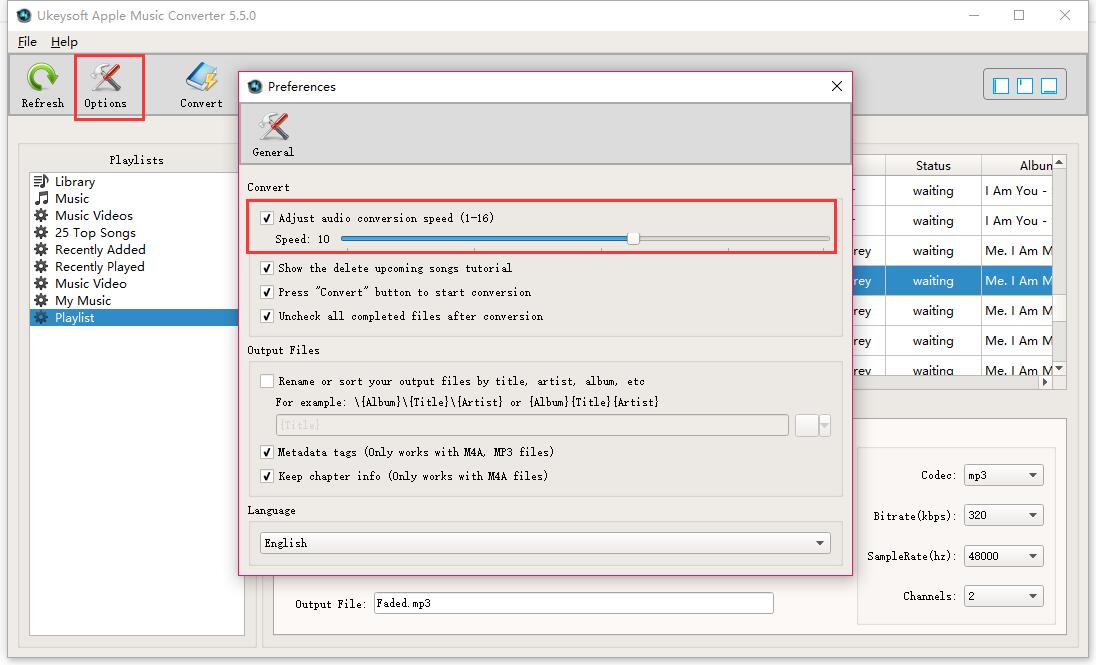
Step 5.Start Remove Apple Music Track’s DRM
Now simply click “Convert” button to start removing DRM from Apple Music songs and convert them to MP3 or M4A, only few minutes, all added DRM protection on Apple Music will be removed during the conversion. When conversion is done, you can click “Open output file” button to locate the output files in DRM-free MP3 or M4A format.
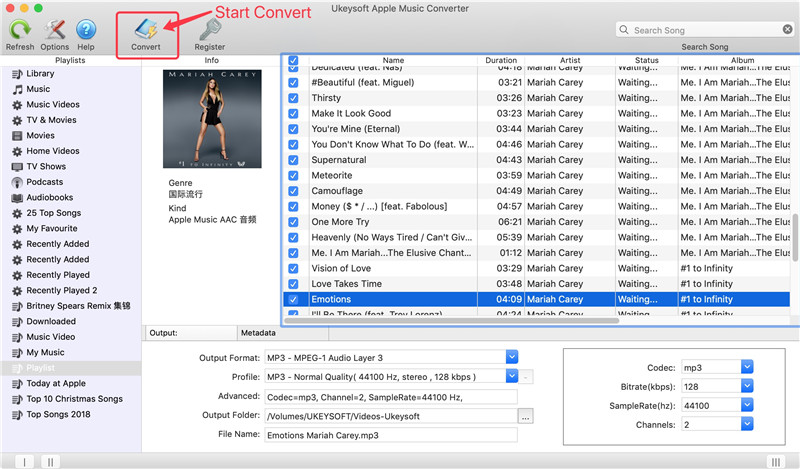
Note: During the Apple Music conversion, please don’t play music with iTunes and do not operate iTunes until the task is done. Otherwise, it will be stuck in the progress of stopping the conversion.
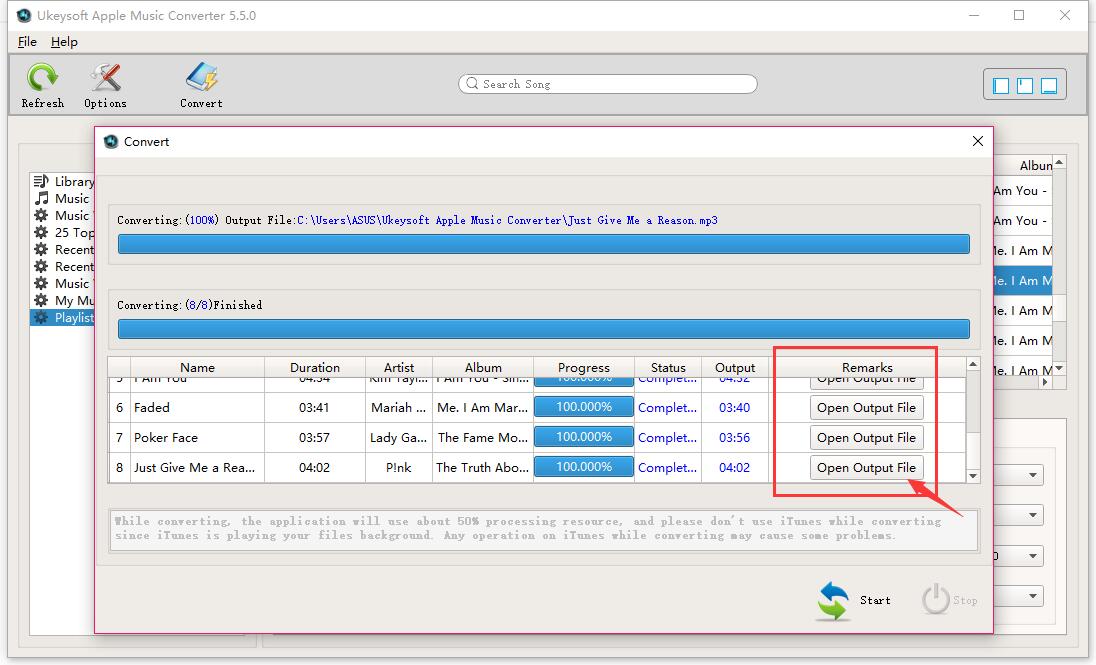
Free trial version of Apple Music Converter (Windows/Mac) allows new users convert before 3 minutes for each songs, please do not hesitate to download and try it for free.
After removing DRM and converting Apple Music to MP3 or M4A, you can enjoy your favorite Apple Music songs on any devices offline; using Apple Music songs as background music in different video editor; make Apple Music as iPhone/Android ringtone; burning Apple Music to CD; copy Apple Music songs to any MP3 player and mobile phone for playing without any limitation. With this Apple Music DRM removal solution, you can easily get DRM-free Apple Music instead of downloading DRM-ed songs on PC, Mac, Android, iPhone, iPad or iPod Touch. Only removing Apple Music track’s DRM protection, you can keep Apple Music songs forever!
Remove DRM from iTunes Movies, Music Video and TV Shows
Do you want to keep iTunes M4V movies/videos forever and watching offline on any devices? Because Movies and TV shows purchased from iTunes Store are also DRM-protected, if you want to play iTunes M4V movies offline ,you must to remove DRM from iTunes movies and TV shows and convert M4V to MP4, try this iTunes Video DRM removal software – iTunes M4V to MP4 Converter.
Comments
Prompt: you need to log in before you can comment.
No account yet. Please click here to register.

- Save Downloaded Apple Music Forever
- Apple Music DRM Removal
- Convert Apple Music Songs to MP3
- Convert iTunes M4P to MP3
- Play Apple Music without Subscription
- iTunes Music DRM Removal
- Play Apple Music on Any Devices
- Keep Apple Music Forever
- Play Apple Music on iPod nano/shuffle
- Play Apple Music on MP3 player
- iPod Won't Sync Apple Music
- Play Apple Music on Samsung
- Transfer Apple Music to iPhone
- Sync Apple Music to Android
- Burn Apple Music Songs to CD
- Set Apple Music Song as Ringtone


After removing DRM, I can play Appe Music on MP3 player.