
Remove Apple Music DRM protection; Convert Apple Music to MP3, M4A,etc.

Download Spotify Music without premium; Convert Spotify Music to MP3.

Download Music from Tidal to your Computer; Convert Tidal Music to to MP3, M4A,etc.

Download Amazon Music Prime/Unlimited/HD; Convert Amazon Music to MP3.
How to Download Apple Music on PC & Phones for Offline Listening
By Sarah ConnorUpdated on January 03, 2019
- Summary:
This article will show you three feasible methods to download Apple Music tracks on your PC, mobile phones and convert Apple Music M4P to MP3 or M4A for offline listening.
Thanks to Apple Music, music streaming service, its members have the privilege of enjoying more than 45 million songs and getting new songs directly from artists, and recommendations from the very cream of the music world. However, as a monthly subscription service, you need to pay a subscription to stream music online or turn on offline listening mode ($9.99 per month for personal, $14.99 per month for a family plan and up to 6 people). Once it expires or is cancelled, all previously downloaded songs will no longer be playable. Apple Music track has added DRM encryption technology to prevent people from canceling services as soon as they download their favorite songs. That’s to say, you can’t directly play them on devices that are not authorized by Apple, such as Samsung Galaxy S9/S8/S7/Note 9, Huawei Mate 20/Mate 20 Pro, LG, etc. In the article, we will explain how to download Apple Music songs on PC and mobile phone, and how to convert Apple Music songs as MP3 or M4A for offline listening.
Three Ways to Stream Apple Music Songs for Offline Listening
Part 1: Download Apple Music Songs for Offline Listening on PC/Mac
What are the benefits of joining an Apple Music membership? We all know that the most attractive benefit of paid subscriptions is that you can sync and save your Apple Music songs to your computer and device for offline listening. Let’s take a look at how to download Apple Music Songs for offline listening with an Apple ID.
Firstly, launch the latest iTunes on your Mac or PC, then click iTunes > Preferences > General > iCloud Music Library.
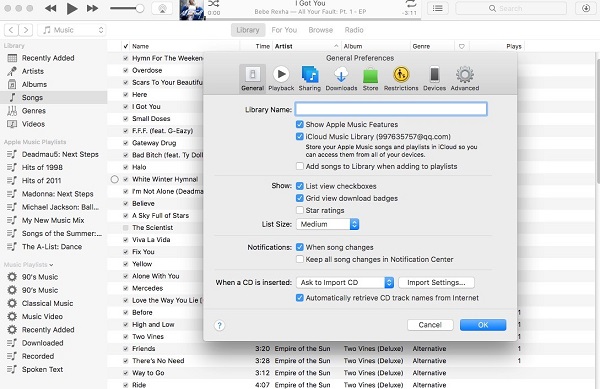
Secondly, go to “Browse” to find the songs, album or playlist that you want to listen to offline. And then click on “+” to add a single song or click “ADD” to add an entire album.

Now you can go to “Library” to find the songs, playlists, albums added previously. Click on “Download” icon to start downloading the Apple Music tracks.
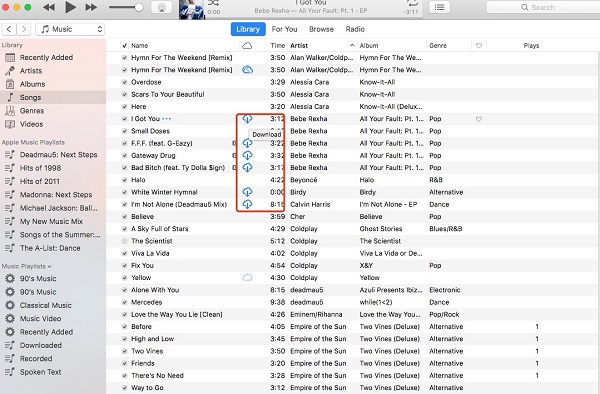
All downloaded Apple Music songs will be saved in “Apple Music” folder in your iTunes Media folder. You can choose View > Only Downloaded Music.
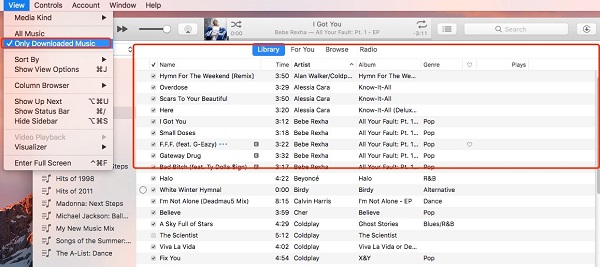
Note: All your downloaded Apple Music songs are DRM protected AAC files with *.m4p extension and 256kbps audio quality.
Part 2: Listen to Apple Music Songs Offline on iOS & Android Phones
Download All Apple Music to iPhone Using iTunes
The way of downloading Apple Music songs on iPhone/iPad/iPod touch is similar to the way on PC. To download Apple Music songs to iPhone smoothly, iCloud Music Library needs to be turned on.
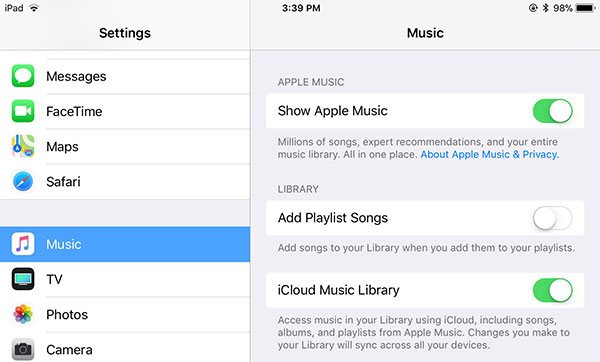
Firstly, open the Music app on your iOS device > tap My Library then select Playlist. Then select choose the songs, playlists, albums you just created in iTunes in Part 1.
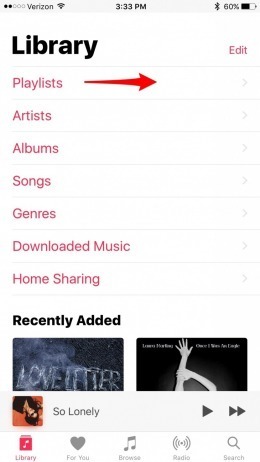
Next, tap the cloud icon with a downward arrow that’s next to the album art at the top of your playlist. All of your music will begin to download.
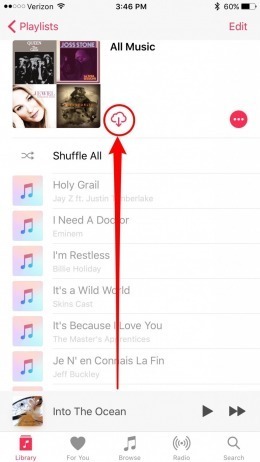
Download Apple Music Songs on Android Phones
Now Apple Music tracks are playable on some Android phones, but the premise is that the Apple Music for Android app is already installed on these devices.
Firstly, launch Apple Music app on your Android device, then tap on menu icon in upper left and click on “Settings”. Make sure you have updated your Apple Music for Android app to latest version using Google Play.
After that, click on “Download Location” option in the Downloads section, and you should notice the tip that “The music currently stored on your device will be transferred to your SD card.” Click on “Yes” in the popup dialog.
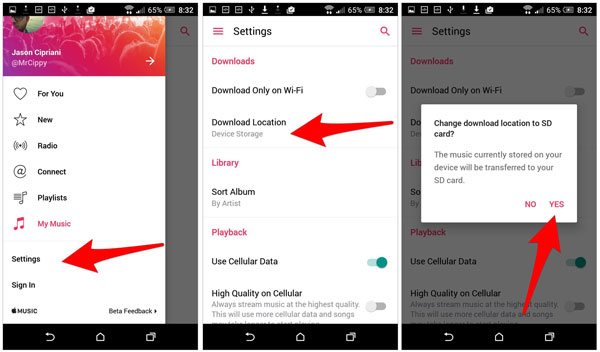
Part 3: Convert Apple Music Songs, Playlists as MP3 or M4A
All downloaded Apple Music songs are encoded in .m4p format with DRM protection, which prevents you from keeping music after the subscription ends. Due to DRM protection, you can’t back up and play back by syncing to iPod Nano or iPod Shuffle or copying to PSP, Sony Walkman and various MP3 players. If an Apple Music member expires or you unsubscribe from Apple Music, all downloaded and added Apple Music songs will disappear from the iTunes library. Many subscribers wonder whether they can save downloaded Apple Music songs as MP3 or M4A so that they can listen to the songs offline forever.
Apple Music Converter, a smart and easy-to-use DRM removal tool for Apple Music that can help you completely get rid of DRM encryption from the songs while converting Apple Music songs to popular MP3, AAC, FLAC, WAV with original quality kept. It performs at up to 16X faster conversion speed and supports batch conversion. Besides, all ID3 tags and metadata will be kept. After conversion, you can enjoy the downloaded Apple Music on any device you like including Android tablet, MP3 players, Xbox, Sony PSP, etc. without Apple Music subscription.
This Apple Music Converter is available for both Windows and Mac, fully compatible with latest Windows 10, Mac OS X and iTunes.
How to Download Apple Music Songs to MP3/M4A for Keeping Forever
Step 1. Launch Apple Music Converter
Launch Apple Music Converter and iTunes will be opened as well.

Step 2. Select Apple Music Songs
Your entire iTunes library including Apple Music tracks and playlists will be listed in the left panel as playlists. Click a playlist and tick the checkbox to select the song you want to download.

Step 3. Choose Output Format
It provides MP3, AAC, FLAC, WAV format. In general, MP3 or M4A is the most popular format.

Step 4. Start Downloading Apple Music Songs to MP3/M4A
Simply click “Convert” button to start downloading Apple Music songs, playlists as MP3/M4A. Once done, click “Open Output File” to open output folder.

Now, you can enjoy your favorite Apple Music tracks on original devices and any other MP3 or M4A compatible devices you want. This is the best end-result for downloaded Apple Music tracks after 3-month free trial or canceling Apple Music subscription.
Comments
Prompt: you need to log in before you can comment.
No account yet. Please click here to register.

- Save Downloaded Apple Music Forever
- Apple Music DRM Removal
- Convert Apple Music Songs to MP3
- Convert iTunes M4P to MP3
- Play Apple Music without Subscription
- iTunes Music DRM Removal
- Play Apple Music on Any Devices
- Keep Apple Music Forever
- Play Apple Music on iPod nano/shuffle
- Play Apple Music on MP3 player
- iPod Won't Sync Apple Music
- Play Apple Music on Samsung
- Transfer Apple Music to iPhone
- Sync Apple Music to Android
- Burn Apple Music Songs to CD
- Set Apple Music Song as Ringtone


No comment yet. Say something...