
Remove Apple Music DRM protection; Convert Apple Music to MP3, M4A,etc.

Download Spotify Music without premium; Convert Spotify Music to MP3.

Download Music from Tidal to your Computer; Convert Tidal Music to to MP3, M4A,etc.

Download Amazon Music Prime/Unlimited/HD; Convert Amazon Music to MP3.
How to Record Online Meetings with High Quality
By Sarah ConnorUpdated on August 12, 2018
- Summary:
Looking for a useful meeting recording software to record some important online meetings? This page will provide the best screen recorder software for you to record your webinar or online meeting with high quality for watching later.
Nowadays, more and more companies are willing to adopt online meetings to replace traditional forms of meetings. As the most advanced communication technology, video conferencing can realize high-definition remote conference and office with the help of the Internet. It has unique advantages in continuously improving user communication efficiency, reducing the cost of travel expenses for enterprises, and improving management effectiveness. Partially replaced business travel, becoming the latest model of telecommuting. In recent years, the application scope of video conferencing has expanded rapidly, from government, public security, military, courts to science and technology, energy, medical care, education and other fields, covering all aspects of social life.
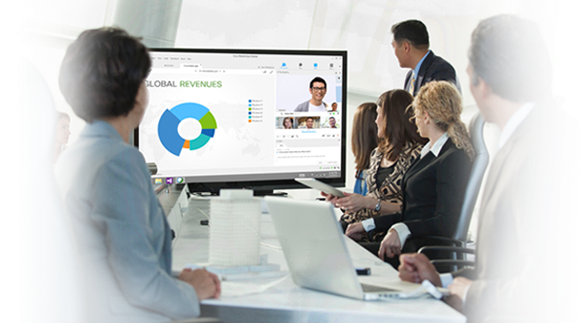
However, as we know, the conference contains many important points, whether online or not. Therefore, many people will consider recording online meetings to prevent missing some important information. In this tutorial, we will recommend some useful online meeting recording tools to help you record online meetings.
There are many online meeting recording applications and webpages providing webinar and it is up to you on which to utilize. However, the concern is on how to record a webinar simply because some of the meetings contain important details those need to be saved. In this case a powerful program is needed for this function, for example: recording conline meeting in full screen or customized screen size and won’t bother other operations; keep recording online conference on a certain window; Add text, arrow, line and draw as a marker when you recording online meeting. So without further ado, here is the most perfect method to capture a web conference.
Screen Recorder is a useful screen capturing and recording tool, which enables you to record any screen video with ease, capture online YouTube videos/music, games, podcasts, webinars, lectures, presentations, Skype calls, online conference, webcam videos, etc. in full screen or customized screen size. In additional, while you recording online metting, you can highlight the cursor movement to make it easier to track. Moreover, the “Blue-light” real-time HD video encoding technology can guarantee you excellent image and sound quality. With the help of this Screen Recorder tool, you can keep recording activity on a certain window by Lock window capture feature, so that the screen recording won’t bother other operations. The online meeting recording will be saved in MP4, WMV, MOV, AVI, GIF, TS, etc. for easily playback and sharing.
Note: At present, this webcam videos recording function only supports Windows system. Mac version is on the way.
Main Features of Screen Recorder:
Recrod online meetiings and videos
Record webinar and capture online videos from YouTube, Vimeo, DailyMotion, Facebook, TED, and other popular video sites.
Record game playing for sharing
Capture screen when you playing game, and then share the recording game playing to Facebook, Twitter, Google+ and other SNS website.
Record your Webcam and Screen
Record and save your webcam videos when you doing podcasts, webinars, lectures, presentations, Skype calls, online meetings, etc.
DIY video tutorials
To make your video looks clearer and more professional, you can highlight your mouse cursor with customized size and color, you can also edit video and draw new labels to output file.
Then, let’s teach you how to use this Screen Recorder to record the online meetings on Windows computer.
Effective Ways to Record Online Webinar in Good Quality
Step 1.Launch Screen Recorder on Computer
First of all, please free download the Screen Recorder tool on Windows computer, it offers a free trial and paid version. After launching the Screen Recorder tool, you will get a tips windows that you are using a trial version for recording video for up to 3 minutes. If you upgrade to the paid version, you can unlock limitation functions to record and save every recording length you want.

If you want to try it out, please click “Order Later” to enter the main interface of the software, then click “Video Recorder” function ready to record online webinar.

Step 2.Record Area Setting and Other Settings
To record the online meeting, please click the “DISPLAY1” option and turn “ON” it beside DISPLAY1. The Screen Recorder software provides you different recording area options like Full screen, Custom, Fix region, Arround the mouse, Follow the mouse, Lock window, etc.
It’s very easy to set recording area with full screen or customized screen size to record videos with high quality. You can freely custom the screen recording area that you liking to customize the recording area.

Step 3.Other Pre-settings
1.To record an online meeting, you have to turn on “Webcam” function.

Then turn on both “System Sound” and “Microphone” option. Make sure that both of them are “ON”.

2. Click on “More settings” in the upper right corner of the software interface, then go to “Output” settings under “Preferences” interface to select the video output format, audio output format and destination folder to save the online meeting recordings.

Recording video will be save as WMV, MP4, MOV, F4V, AVI, TS and GIF format.
3. Go to “Mouse” section, you can set the show mouse cursor, record mouse clicks, record mouse area during the recording effect.
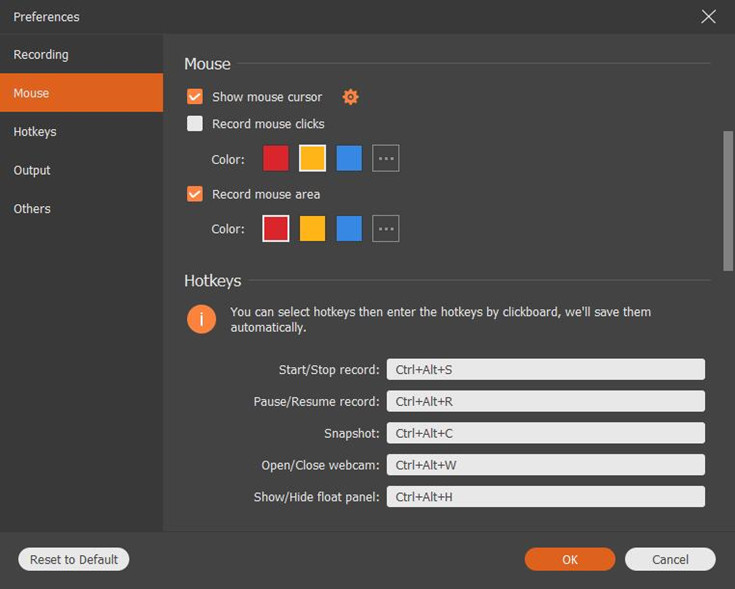
Step 4.Start Recording Online Meeting
After setting according above tutorial, then press the “REC” button to start capture any activity on computer when you doing online Webinar. Hit the “End” button when the conference is over, then you preview the recording online meetings with high quality. Finally,just click on “Save” to save your webinar recordings.
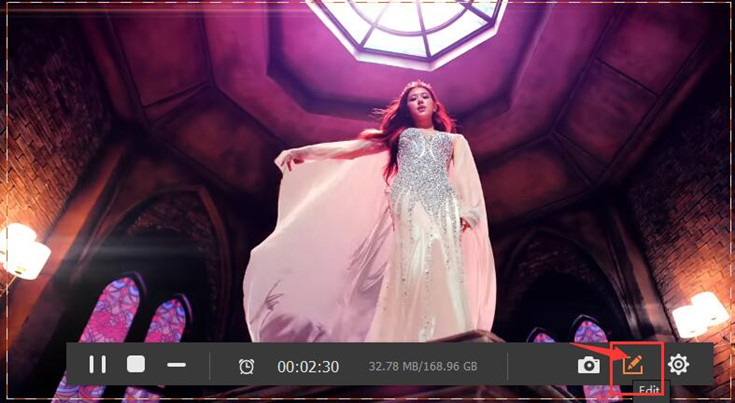
Tips: If you want to let your video look more instructive, you can make drawings and add text on your screen.
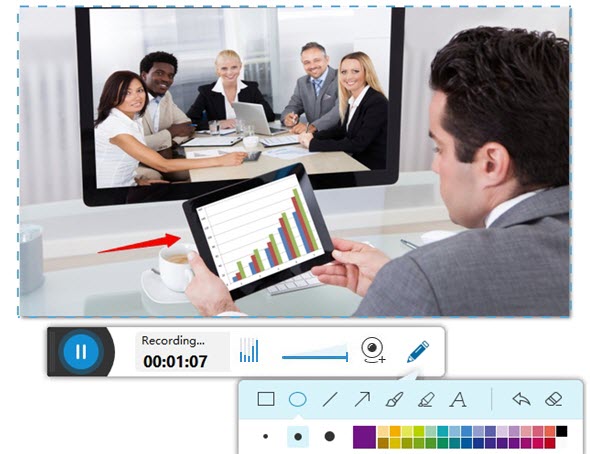
Within such useful and powerful online meeting recorder tool, capturing any web meetings like GoToMeeting or GoToWebinar is not a hard thing to do. Unlike other recorder that has limited function, this screen recorder has no limits in recording time and essential fenctions. So what are you waiting for, start to record your online meetings now!
Related Article
- How to Record DRM Protected iTunes Rental or Purchased Video
- How to Record Streaming Video from iTunes on Mac
- How to Capture any activity on Mac or Windows computer
- Record Apple Music and Remove DRM Protection
- How to Remove DRM and Get Free Apple Music
- How to Record Spotify Music as MP3 via Screen Recorder
Comments
Prompt: you need to log in before you can comment.
No account yet. Please click here to register.




No comment yet. Say something...