
Remove Apple Music DRM protection; Convert Apple Music to MP3, M4A,etc.

Download Spotify Music without premium; Convert Spotify Music to MP3.

Download Music from Tidal to your Computer; Convert Tidal Music to to MP3, M4A,etc.

Download Amazon Music Prime/Unlimited/HD; Convert Amazon Music to MP3.
How to Add iTunes M4V Video Files to iMovie
By Sarah ConnorUpdated on July 05, 2018
- Summary:
This guide will show you how to add DRM-protected iTunes M4V video files to iMovie for editing without limits by converting iTunes M4V video files to MP4 via iTunes DRM M4V to MP4 Converter.
Q: I’m going to edit a movie I purchased from iTunes. But when I drag the file to iMovie directly as other media files, nothing happens. It can’t be added successfully. What can I do to add iTunes video files to iMove smoothly? Any suggestions there?
What is iMovie
iMovie, as a proprietary video editing software application developed by Apple, it is a free video editing software for Mac and iOS devices. iMovie is a powerful video editor for both beginners and professionals with a variety of video footages and effects provided. It’s an ideal video editing tool for users to make home movies with customized subtitles, effects and transactions. Besides, it supports a variety of video footages imported from different sources, like hard drives, HDV camcorders, QuickTime, etc,.
Why iTuens M4V Video Files Cannot Be Added to iMovie
iMovie doesn’t have the codec to support a wide variety of different file formats. While iMovie does come with some of the best features and can help you in editing file, one of its major constraints is that it is available for only a few formats. Since iTunes video files with M4V format is not supported by iMovie. If you are looking to import iTunes video files to iMovie, you should get it converted to a compatible format and then add the converted files to iMovie. iMovie currently supports just the popular formats like MOV, MP4 and so on.
Convert iTunes M4V Video Files to MP4
In order to make the iTunes videos can be recognized and editable by iMovie, you must remove the DRM protection from iTunes movies. iTunes DRM M4V to MP4 Converter is the best one in converting DRM-ed M4V iTunes video files to MP4 supported by iMovie. It could be used to easily convert iTunes M4V movie, TV shows or music videos to more device-friendly MP4, by removing DRM from M4V files completely with 15X speed. After that, you could freely add the music to iMovie for editing, watch DRM-free iTunes video on any media players, smartphones and tablets. The converted files will be output with 1080P HD and 100% original quality.
How to Import iTunes Video Files to iMovie
Step 1 Run iTunes DRM M4V to MP4 Converter on the Computer
Download and install iTunes DRM M4V to MP4 Converter on the computer. Run it and you will get the interface as following:

Step 2 Add iTunes Video Files to Conversion List
Click “Add Files” icon and you will see all your iTunes movies, TV shows and music videos will list. Choose the ones you want to remove DRM from and then click “Add”. If you want to add all movies, TV shows and music videos, click “Add All”.

Note: The output DRM-free MP4 video will be saved to the default folder. Click the folder icon or “Options” icon on the toolbar to change directory if you need.
Step 3 Convert iTunes Video Files to MP4
Click “Convert” button to convert the selected videos to MP4 by removing DRM from it.

After conversion, you could quickly locate all the converted DRM-free MP4 videos.
Note: iTunes DRM M4V to MP4 Converter will preserve all subtitles and audio in each video. Click the Gear icon to uncheck unwanted ones if you like.
Step 4 Add Videos to iMovie
Launch iMovie on the computer, import the converted video files to iMovie by clicking “File > Import > Movies”.
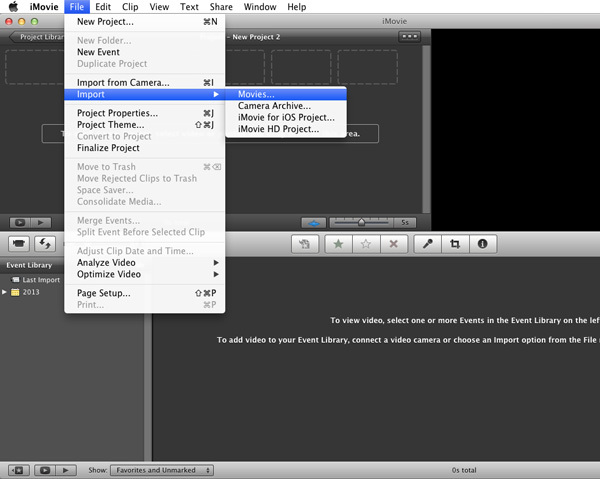
Related Article
Comments
Prompt: you need to log in before you can comment.
No account yet. Please click here to register.




No comment yet. Say something...