
Remove Apple Music DRM protection; Convert Apple Music to MP3, M4A,etc.

Download Spotify Music without premium; Convert Spotify Music to MP3.

Download Music from Tidal to your Computer; Convert Tidal Music to to MP3, M4A,etc.

Download Amazon Music Prime/Unlimited/HD; Convert Amazon Music to MP3.
How to Transfer iTunes Music Library to Spotify
By Sarah ConnorUpdated on April 24, 2018
- Summary:
Do you want to transfer your entire iTunes music library including Apple Music songs to Spotify? Firstly,you need to convert iTunes music including Apple Music and iTunes M4A/M4P audio files to MP3,and then add them to Spotify as local files.
“I have purchased a lot of Apple Music on iTunes store,now I want to enjoy my purchased Apple Music songs in this Spotify app,becuase only the MP3 songs in your iTunes library can be moved to Spotify directly,since the Apple Music is M4P or M4A format,how can I transfer Apple Music library to Spotify?” — Asked by Jojoy in Apple discussions
“I used Apple Music on my iPhone 7 for over 1 years and there are lots of songs in my iTunes program,now I don’t like using the iTunes to sync music or listening song,becuase the interface was driving me mad, so I want to enjoy music with Spotify app,but Spotify supports .mp3, .mp4, and .m4p files. It doesn’t support the iTunes lossless format (M4A) and the (M4P) format mentioned by Spotify refers to M4P songs Apple sold after 2009 March,how to move iTunes M4A songs and Apple Music M4P to Spotify?Thanks.” — Asked by Chirstal in spotify community
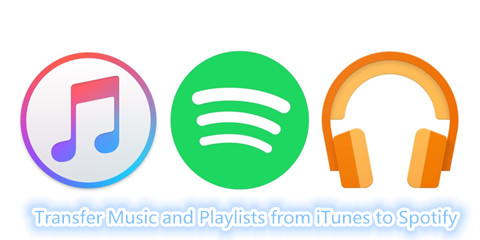
Can Switch to Spotify from Apple Music?
Apple Music and Spotify are the best music streaming services,as well as amazon music and Google music.However,the Spotify supports .mp3, .mp4, and the .m4p files,which mentioned by Spotify refers to M4P songs Apple sold before 2009 March.Apple Music is protected with DRM encryption in special .m4p format,and most songs in iTunes is M4A format.Spotify doesn’t support the iTunes music in M4A format, nor support the purchased Apple Muisc M4P files you downloaded from iTunes store.If you want to enjoy Apple Music on Spotify app,you need to convert your purchased Apple Music tracks and iTunes M4P/M4A songs to Spotify supported MP3 format first,then add the converted Apple Music songs to Spotify as local files for enjoying anywhere,even if you decide to cancel your Apple Music subscription.
Apple Music Converter is designed to convert Apple Music M4P songs to DRM-free MP3, M4A, etc.In addition,it enables users convert iTunes songs and Audiobooks to MP3, M4A, etc.So you can use this Apple Music Converter to remove Apple Music DRM and output to Spotify supported MP3 format.What’s more,it also allows users convert iTunes songs and Audiobooks to MP3 audio and import to the Spotify app for playing iTunes audiobook and Apple Music songs anywhere you want.
Easy Steps to Move Apple Music Tracks, iTunes M4A and M4P Songs to Spotify
In this article,we will teach you how to switch streaming Music from Apple to Spotify, and how to move your iTunes library to Spotify.In the whole process,three need two main parts:
Part 1 – Convert your iTunes songs (M4A/M4P) and Apple Music tracks to MP3 format before your valid subscription ends;
Part 2 – Import the converted Apple Music songs(.MP3 files) to Spotify
Step 1.Add Apple Music to iTunes Library
Please add the Apple Music songs that you want to the iTunes library.

Step 2.Download and Launch the Apple Music Converter
First of all,please download and launch Apple Music Converter on the computer,at this time the iTunes will be also launched automatically. All your iTunes library, including purchased M4A songs, Apple Music tracks and independent Apple Music Playlists will be listed in the left panel.

Step 3.Select Apple Music Tracks, iTunes M4A/M4P Songs and Other iTunes Music Files
Then,select the songs you want to convert.If you added Apple Music songs/albums to iTunes library, click “Music” on the left side and sort all songs by Type. Check the songs marked with “Apple Music AAC audio file”.

If you added Apple Music playlists to iTunes library, click the playlist name on the left side and all songs in it will be displayed on the main interface. Check all of them or the ones you want to convert to MP3.
Step 4.Select MP3 as Output Format for Spotify
In the bottom panel, you can find output format list and specify “MP3 – MPEG-1 Audio Layer 3” as output format. Actually, MP3 is also the default output format in first run. Depending on your need, you can select output MP3 audio quality in profile list. If you choose 320kbps MP3, it will be lossless conversion as either purchased iTunes M4A songs or downloaded Apple Music M4P songs are 256kbps AAC files, which equals to 320kbps MP3.

Tips:You can also customize output songs bitrate and sample rate as you like. Metadata information including Title, Artist, Album, Genre and Artwork will be preserved to output MP3/M4A songs. You can also customize them. Click Options button to customize output song name format, which can contain Title, Artist, Album, TrackID and DiskID.

Step 5.Convert Apple Music and other M4A/M4P Files to MP3
Click “Start Convert” button to start converting Apple Music M4P songs to MP3. The Apple Music Converter converts Apple Music M4P, iTunes M4P/M4A music and iTunes Audiobooks to MP3 at 16x playback speed.

Step 6.Get Apple Music and iTunes Audio Files in MP3 Format
After conversion,just click “Open Output File”,you will get all the songs in your iTunes library including Apple Music tracks will be converted to MP3 files,which is the Spotify supported audio format.
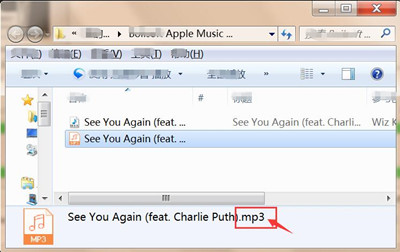
Step 7.Import Converted Apple Music and iTunes Music to Spotify
Above steps,you have get the song in MP3 format and save them onto the computer,just open Spotify and scrolling down to “Local Files” and clicking “Add A Source” button to add all the converted iTunes songs and Apple Music tracks to Spotify.Only few seconds,all the sub-folders in output folder will be scanned as well and added to Spotify. Now you can enjoy all songs in iTunes Music Library including Apple Music tracks on Spotify.

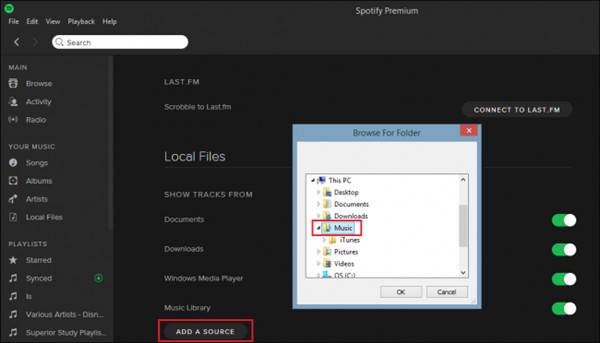
Tips: For Windows users, Spotify will automatically scan your Downloads, Documents, and Music folders for any potential tracks that might be stored on the machine. Mac users will need to load any files they want into their iTunes, My Music, or Downloads folder if they expect the service to catch them on its own. Any other folders can be added by going into Preferences.
Now,just download the Apple Music Converter for Windows or Mac and try to convert iTunes music files including Apple Music to MP3 and add them to Spotify as local files.
Video Guide to Convert Apple Music and iTunes M4P/M4A Music to MP3
Tips:Here is the guide for those returning to Spotify from Apple Music.If you want to transfer music from Spotify to Apple Music,you can use this Spotify Music Converter to record Spotify music and convert Spotify music to Apple Music app supported M4A format first,and add to Apple Music app as local files.
Related Article
Comments
Prompt: you need to log in before you can comment.
No account yet. Please click here to register.

- Save Downloaded Apple Music Forever
- Apple Music DRM Removal
- Convert Apple Music Songs to MP3
- Convert iTunes M4P to MP3
- Play Apple Music without Subscription
- iTunes Music DRM Removal
- Play Apple Music on Any Devices
- Keep Apple Music Forever
- Play Apple Music on iPod nano/shuffle
- Play Apple Music on MP3 player
- iPod Won't Sync Apple Music
- Play Apple Music on Samsung
- Transfer Apple Music to iPhone
- Sync Apple Music to Android
- Burn Apple Music Songs to CD
- Set Apple Music Song as Ringtone

No comment yet. Say something...