
Remove Apple Music DRM protection; Convert Apple Music to MP3, M4A,etc.

Download Spotify Music without premium; Convert Spotify Music to MP3.

Download Music from Tidal to your Computer; Convert Tidal Music to to MP3, M4A,etc.

Download Amazon Music Prime/Unlimited/HD; Convert Amazon Music to MP3.
Free Apple Music Trial (3 Months): Get Apple Music for Free Forever
By Sarah ConnorUpdated on December 24, 2018
- Summary:
Apple Music offers 3 Months free trial, this guide will show you how to get Apple Music free trial and how to free download Apple Music songs as MP3, M4A for keeping them forever.
[Summary]: Apple Music offers 3 Months free trial, this guide will show you how to get Apple Music free trial and how to free download Apple Music songs as MP3, M4A for keeping them forever.
People also read:
* How to Remove DRM from Apple Music and Spotify Music
* Download Spotify songs to MP3 and listen offline without Premium
* Record Amazon Music for Listening Offline
Apple Music is giving you the chance to try its music streaming service for free within 3 months. You can find all of the music you love and play it from your iPhone, iPad, iPod Touch, Android device, Mac, or PC. New Apple Music subscriber can play move that 50 million song along with your entire iTunes library. Play every song, even offline. If you don’t want to stream and use your cellular data, you can download songs from Apple Music and listen to it right from your iPhone, iPad, iPod Touch and Android phone. No signal required. No commitment — you can cancel at any time.
CONTENTS
Songs downloaded from Apple Music Stay forever?
Apple Music is a music streaming service, like Spotify, Pandora, Amazon Music, Youtube Music, etc. All these streaming music added DRM (digital rights management) protection, you need to pay money to subscript the services for enjoying songs, but you can transfer the protected streaming music to MP3 players for listening offline. In additional, when the subscription is cancelled or expired, you can no longer access the music, because all streaming music encrypted with DRM protection.Unlike Spotify, Youtube Music and other streaming music service, the good news is that Apple Music currently offers a 3-month free trial for access to millions of songs.
How to Get Apple Music for Free before 3-Month Free Trial Ends
Because Apple Music is offering new subscribers a 3-month trial for Apple Music, if you want to get Apple Music free, you need to join Apple Music 3-month free trial plan at first, then add songs & playlist you want from iTunes store to iTunes library, finally using a third-party Apple Music converter to remove DRM from Apple Music and convert Apple Music M4P songs to MP3 for M4A, this is the best way to get Apple Music for free, you can keep Apple Music songs forever before Apple Music 3-Month free trial ends.
Below, we will teach you how to join Apple Music 3-month free trial step-by steps, and how to convert Apple Music to MP3, M4A, ect. So, you can offline enjoying Apple Music on any devices freely before 3-Month free trial ends, even after canceling subscription.
Part 1: How to Get Apple Music 3-Month Free Trial
As there are three Apple Music subscription plans including Individual Plan, Family Plan and College Student Plan. Apple Music is offering new subscribers a 3-month trial for Apple Music. This normally costs $9.99 per month for individual subscriptions. Terms apply. You can also get Free 3-Months Apple Music Service with any iPhone, Android phone, or PC, Mac with iTunes. Let’s shows you the guide on how to join Apple Music 3-month free trial step-by-steps.

Some users have an Apple ID but didn’t register a credit card inside, Apple is still holding their policy above to avoid an endless free trial from someone if he/she keep making a new Apple ID and sign up free trial by using his new Apple ID continuously. This policy will make that step a bit difficult to do. However, many people may ask how to try free trial Apple Music without credit card?
Tips: This guide show you how to get apple music free without credit card, you can also subscribe to Apple Music membership services with credit card.
Guide on Try Free Trial Apple Music with iTunes Gift Card
Before subscribing to Apple Music to get 3-Month Free Trial permission, you had better update the iOS software or iTunes, or make sure your Android device base on Android 4.3 or later.
Step 1. Redeem iTunes Gift Card on iPhone or iTunes
#. Redeem iTunes Gift Card on iPhone
On your iPhone, please opne iTunes Store app, then scroll to the bottom of the Featured section and tap Redeem. You will need to sign in with your Apple ID.
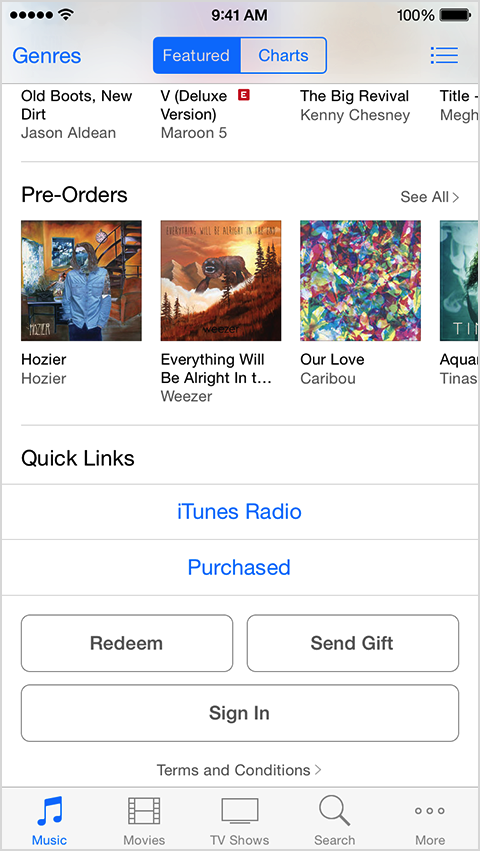
Tap You can also enter your code manually
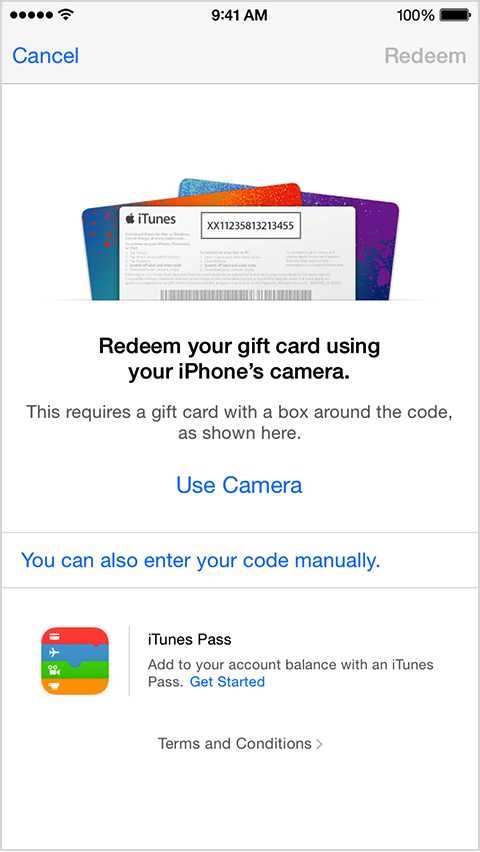
Enter your gift or content code and tap Redeem. If you have an iTunes Gift Card, use the 16-digit code on the back of the card that begins with X.
#. Redeem Apple Music gift card in Apple Music app on iPhone
1) Open the Music app on your iOS device.
2) Switch to the For You tab at the bottom of the screen.
3) Tap your profile image in the upper-right corner.
4) Tap the Redeem option.
5) Use your iPhone to scan the redemption code on the back of the card or enter it manually, then tap Redeem to continue.

6) Tap Done when finished redeeming the code.
#. Redeem iTunes Gift Card on Android phone
You can redeem Apple Music Gift Cards on your Android phone, like Samsung Galaxy S9/S8/Note 9, etc.
Open the Apple Music for Android app, then tap . If you see Sign In, tap it, enter your Apple ID and password, then tap the Sign In button. Then tap again.
Tap Settings, and tap Account Settings.
Tap Redeem Gift Card or Code.
Enter the code from the back of the card, then tap Redeem again.
#.Redeem Apple Music gift card on Android Phone
1) Open the Android Apple Music app on your Android device.
You can download Apple Music for Android free from Google’s Play Store.
2) Tap tap the Menu icon in the upper-left corner.
3) Tap your Apple ID.
4) Tap Redeem.
5) Enter the code from the back of the card, then tap Redeem again.
An error message will appear if you try to redeem a card that’s already been used.
#. Redeem Apple Music and iTunes Gift Card on Mac and Windows PCs
Open iTunes program on your Windows computer or Mac computer, then sign in with your Apple ID: Go to Account >> Sign in
After login in your Apple ID, please choose your account name on iTunes bar then choose Redeem, enter Apple ID’s password
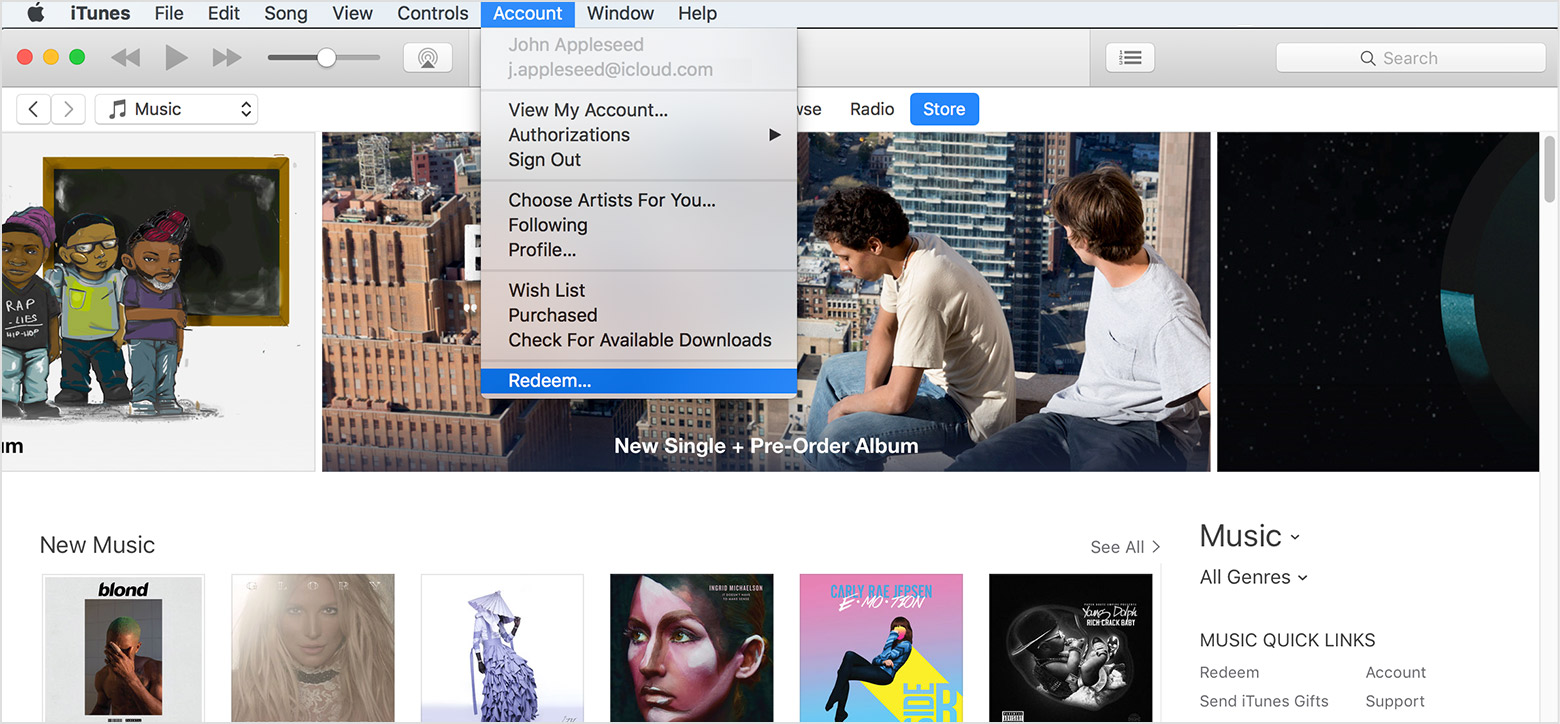
Enter your gift or content code and tap Redeem. If you have an iTunes Gift Card, use the 16-digit code on the back of the card that begins with X.
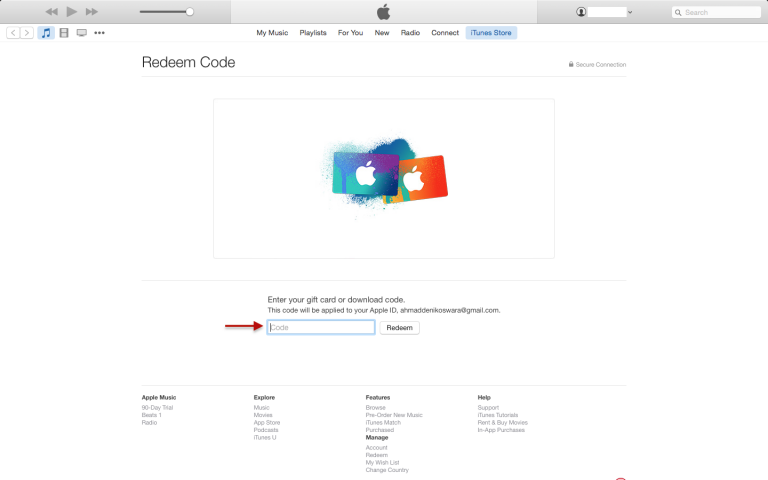
If your Apple ID has certain money like $10 for minimum, you can just continue the Apple Music subscription at iTunes Mac/PC or Music App in iOS 8.4. After getting the iTunes gift card, please keep reading below guide on how to get 3-month free trial of Apple Music without credit card.
Step 2. Open Music app or iTunes, then you should see an offer to subscribe to Apple Music, but if you can’t see the screen, just click on “For You” option at the bottom on Music app or at the top on iTunes.
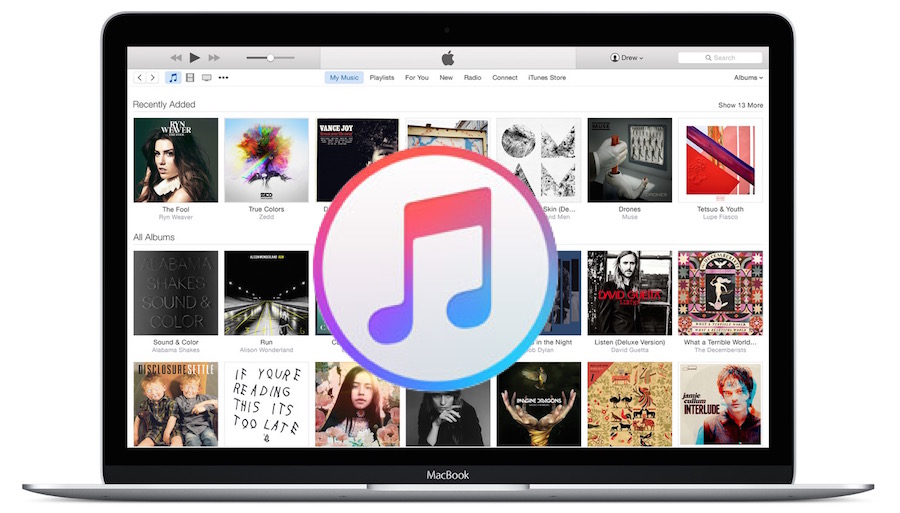
Step 3. Then click on “START 3-MONTH FREE TRIAL” button to go to the Apple Music membership subscription process.
Step 4. You can see there are three plans: Individual Plan, Family Plan and College Student Plan for you to choose, just select one of plan your needs and then click on “Start Trial” button on the bottom. If you select College Student Plan, then you need to verify eligibility by entering additional information.
Step 5. iTunes will pop-up a windows, please enter your Apple ID and password.
Step 6. At last you might be asked to add a valid payment method, above steps you have get the iTunes gift card, please click “Redeem” to continue.
You’ll be asked if you’d like to apply the credit toward your individual Apple Music membership.
If not, select the option Use Credit for iTunes or App Store to add the amount shown on the card to your Apple ID store balance like a regular iTunes gift card.
Your updated store balance appears onscreen.
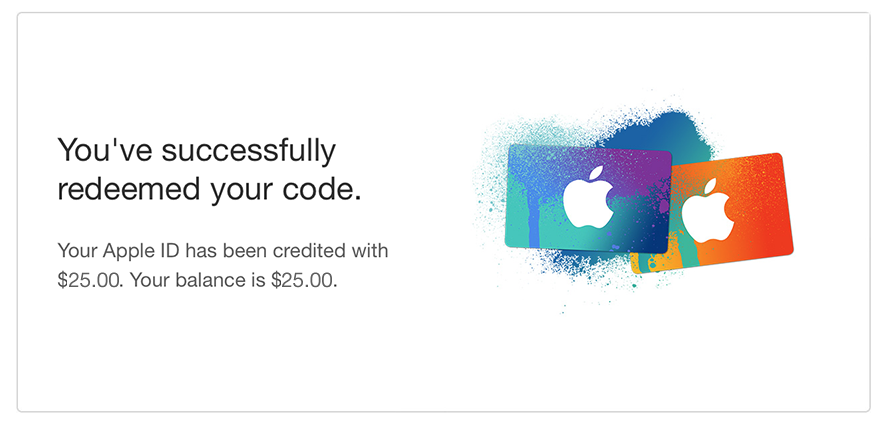
Click “Done” to finish redeeming the card.
Note: Apple Music plan automatically renews after trial, you can cancel or change your Apple Music subscription using the device on which you subscribed or another device, as long as you’re signed in the same Apple ID. For Family subscription, allowed up to six people can enjoy all of the benefits of Apple Music.
For Apple Music subscription, once you get beyond your three month free trial, on the anniversary of your start date (which now becomes your Apple Music billing date), Apple will check your iTunes account balance. If there are funds available to cover the monthly fee, it gets deducted from your iTunes account. If not, Apple will bill the credit card you have on file instead.
Part 2: Save Apple Music Songs as MP3/M4A after Free Trial Ends
If you want to keep Apple Music songs after after 3-month free trial, or If you don’t want to pay monthly fee for Apple Music subscription, you must to remove DRM from Apple Music permanently and convert Apple Music to MP3 or M4A, this part will shows you how to download songs from your iTunes library and Apple Music store to MP3/M4A(unprotected AAC), so that you can keep Apple Music songs forever and play them on any devices without limitation.
Apple Music Converter is designed to to remove DRM from Apple Music songs and convert them to DRM-free MP3, AC3, M4A, FLAC and more, so you can use this powerful Apple Music Converter to convert Apple Music and iTunes M4P songs in 16X faster speed without losing any quality. After convert Apple Music tracks to unprotected MP3 or M4A audio formats, you can keep Apple Music songs playable after Apple Music subscription cancel, follow the below to download Apple Music songs as MP3.
How to Download Apple Music Songs and Playlist as MP3, M4A
Tips: Before using our Apple Music Converter to convert any Apple Music songs in your iTunes library to MP3, M4A or other plain audio files with all ID3 tags retained, you need to add songs & playlist to iTunes library, you don’t need to download them to your computer first, just add songs, albums or playlists to your iTunes Library, the Apple Music Converter will load all your iTunes media (including the downloaded ones and the ones you only added to iTunes library together) with playlists, for Mac users need to download to iTunes library first on Mac.
Step 1. Add Apple Music Playlist and Songs to iTunes Library
On Apple Music app or iTunes program, all the playlists and songs in the For You section can be added to your music library on PC/Mac or mobile for offline listening.
Add Apple Music Songs & Playlist to iTunes library on PC or Mac
On Windows and Mac, you can simply click the playlist to view the details, then click the blue “+Add” button to add entire Apple Music playlist to iTunes library. After click, the “+Add” button will be changed to a download button. Click the download button and all the songs in the playlist will be downloaded.
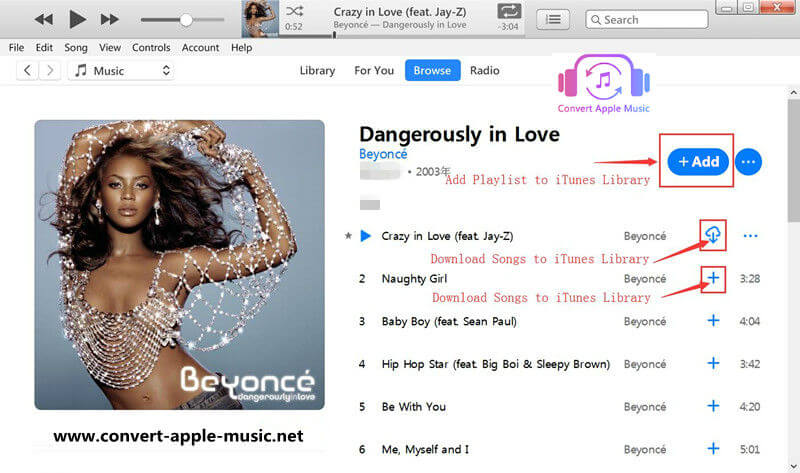
Tips: After adding and downloading to iTunes library, add downloaded songs of the playlist will be saved in your iTunes Media folder’s sub-directories, the path is something like this: X:\iTunes Media\Apple Music\Artist\Album\Song.m4p.
Add Apple Music Songs & Playlist to Your Music Library on Mobile Phone
If you want to add Apple Music playlist on iPhone, iPad, iPod Touch and Android mobile, please go to For you section and open a playlist and then tap the red “+Add” button, aftr tapping the Add button, it will be changed to a download button. Tap the button to download entire playlist.
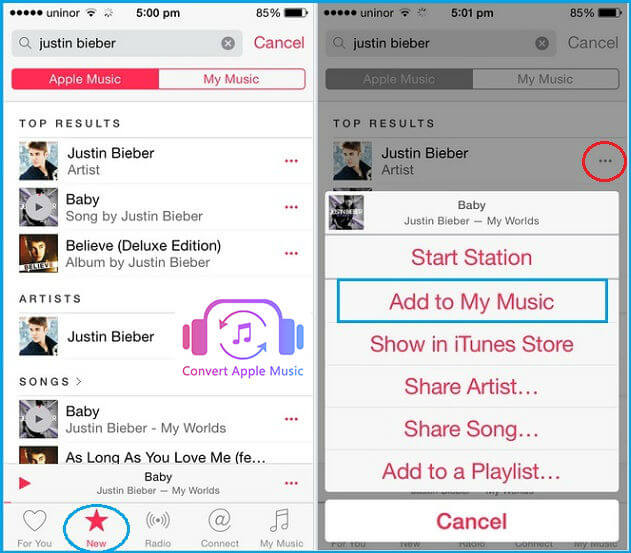
Step 1. Run Apple Music Converter on PC or Mac
Above steps, you have go to For You section and added any songs & playlist you like to the iTunes library, please exit iTunes program and launching the Apple Music Converter.

Notes: After launching the Apple Music Converter, the iTunes will be opened automatically and loads all your iTunes media together with playlists, please do not operate iTunes if the Apple Music converter is running.
Step 2. Select Apple Music Songs to Convert
After launching the program, all Apple Music playlists & songs that you have added be listed in Apple Music Converter’s left bottom. Please choose one or more songs you want to convert, you can also click the playlist and tick the top checkbox in the information bar to select all the songs in the playlist.

Step 3. Choose MP3 or M4A as Output Format
Then, please choose MP3 or M4A as output format from output format setting option, you can also choose output quality in profile list depending on your need.

Step 4. Start to Convert Apple Music Songs & Playlist to MP3 or M4A
Click “Convert” button to start converting Apple Music playlists as MP3 or M4A.
Converting Apple Music to MP3/M4A

After converting, please click “Open Output File” to open output folder, you will get the DRM free Apple Music or iTunes songs.
Now, you have successfully save all the songs in Apple Music playlist as MP3 or M4A, and you can transfer or copy the converted MP3 or M4A Apple Music files to your other devices and enjoy them offline.
Get the free trial version to have a try now, the free trial version allows you convert the first three minutes of each song.
Comments
Prompt: you need to log in before you can comment.
No account yet. Please click here to register.

- Save Downloaded Apple Music Forever
- Apple Music DRM Removal
- Convert Apple Music Songs to MP3
- Convert iTunes M4P to MP3
- Play Apple Music without Subscription
- iTunes Music DRM Removal
- Play Apple Music on Any Devices
- Keep Apple Music Forever
- Play Apple Music on iPod nano/shuffle
- Play Apple Music on MP3 player
- iPod Won't Sync Apple Music
- Play Apple Music on Samsung
- Transfer Apple Music to iPhone
- Sync Apple Music to Android
- Burn Apple Music Songs to CD
- Set Apple Music Song as Ringtone



No comment yet. Say something...