
Remove Apple Music DRM protection; Convert Apple Music to MP3, M4A,etc.

Download Spotify Music without premium; Convert Spotify Music to MP3.

Download Music from Tidal to your Computer; Convert Tidal Music to to MP3, M4A,etc.

Download Amazon Music Prime/Unlimited/HD; Convert Amazon Music to MP3.
How to Convert Audible Books to MP3
By Sarah ConnorUpdated on December 05, 2022
- Summary:
The downloaded Audible books are saved in .aa or .aax formats and comes with DRM protection. Don’t worry, this article shows you 3 best ways to convert Audible audiobooks from AA, AAX to MP3 format, so that you can play Audible books on any MP3 player, iPods, iRiver, Kindle, etc.
“I can play the AAX audible books on my Creative Zen, but I can’t play Audible’s protected AAX files on Sony Walkman MP3 player, is it possible to convert Audible AA/AAX books to MP3 format for listening on MP3 player?”
AA/AAX format is mainly used for Audible books which available from Audible.com. As the most popular online audiobook store, Audible.com and iTunes store has provided millions of downloadable digital audiobooks for hobbyist. But the Audible audiobooks are encoded in AA or AAX format protected by Audible’s Digital Rights Management(DRM). Customers are not allowed to play DRM-protected AA or AAX audible files on other mobile devices without purchasing. When you try to open the AA/AAX files on your MP3 audio player like iPod, MP3 player, you will fail to do that. Wondering is there a solution to help you convert Audible AA/AAX to MP3 so that you can play them without limits? Here a complete Audible to MP3 conversion guide is prepared for you. Before converting Audible books to MP3, let us take a deeper look at Audible books and Audible DRM lock.

Part 1. Things You Need to Know about Audible AA/AAX Audiobooks & DRM
Audible is the world’s largest producer of audiobooks. However, despite the large number, all audiobooks available on Audible.com are encoded in the specific .aa or .aax file format protected by Audible Digital Rights Management (DRM) to avoid unauthorized playback. In other words, even if customers legally purchase audiobooks from Audible, they can only play DRM-ed Audible .aa and .aax files on audible-approved devices with Audible app or iTunes installed, such as computer, Windows phone, iOS device, Android phone tablet, Fire tablets, etc.
If you want to listen to Audible books more freely and put Audible AA or AAX files to incompatible media players or devices, you need to get rid of Audible DRM lock and convert Audible AA, AAX files to MP3, M4A or other compatible formats. In this case, a powerful Audible Audiobook Converter is the tool you need to convert Audible AA and AAX to MP3.
Part 2. Convert Audible Books to MP3 with UkeySoft Audible Converter
To convert DRM-locked AA or AAX files to MP3, here we recommend UkeySoft Audible Converter.
It is a multifunctional tool specially designed to remove DRM from Audible books, and convert Audible AA, AAX files to MP3, M4A, M4B, FLAC, WAV, AAC, OGG, AC3, AIFF for offline playback on any popular device and player including MP3 player, iPods, PSP, Zune, smartphone, Kindle, iRiver, Sony Walkman, QuickTime, etc.
One of the highlights of the upgraded UkeySoft Audible Converter is able to directly convert any Audible books to MP3 without iTunes and Audible authentication. By adopting advanced decryption technology, it runs at 700X super high speed in converting Audible to MP3 with lossless quality. Only 3 steps, you can quickly get high-quality MP3 audios from Audible AA and AAX Audiobooks.
What’s more, the built-in ID3 tag editor can help you preserve the original chapter info and ID3 tags, and even allows you to edit the ID3 tags like book cover, title, album, artist, etc. Thanks to the audiobook splitter feature, you can use it to separate your large audiobook into multiple parts by chapter or time.
3 Step to Convert Audible AA/AAX Audiobooks to MP3
Step 1.Add Audible AA/AAX to UkeySoft
Click the “Download” button above, get UkeySoft Audible Converter installed on your Mac or Windows computer. Launch the UkeySoft program, you can add the downloaded Audible AA/AAX files to program by clicking “Add” button or dragging and dropping.
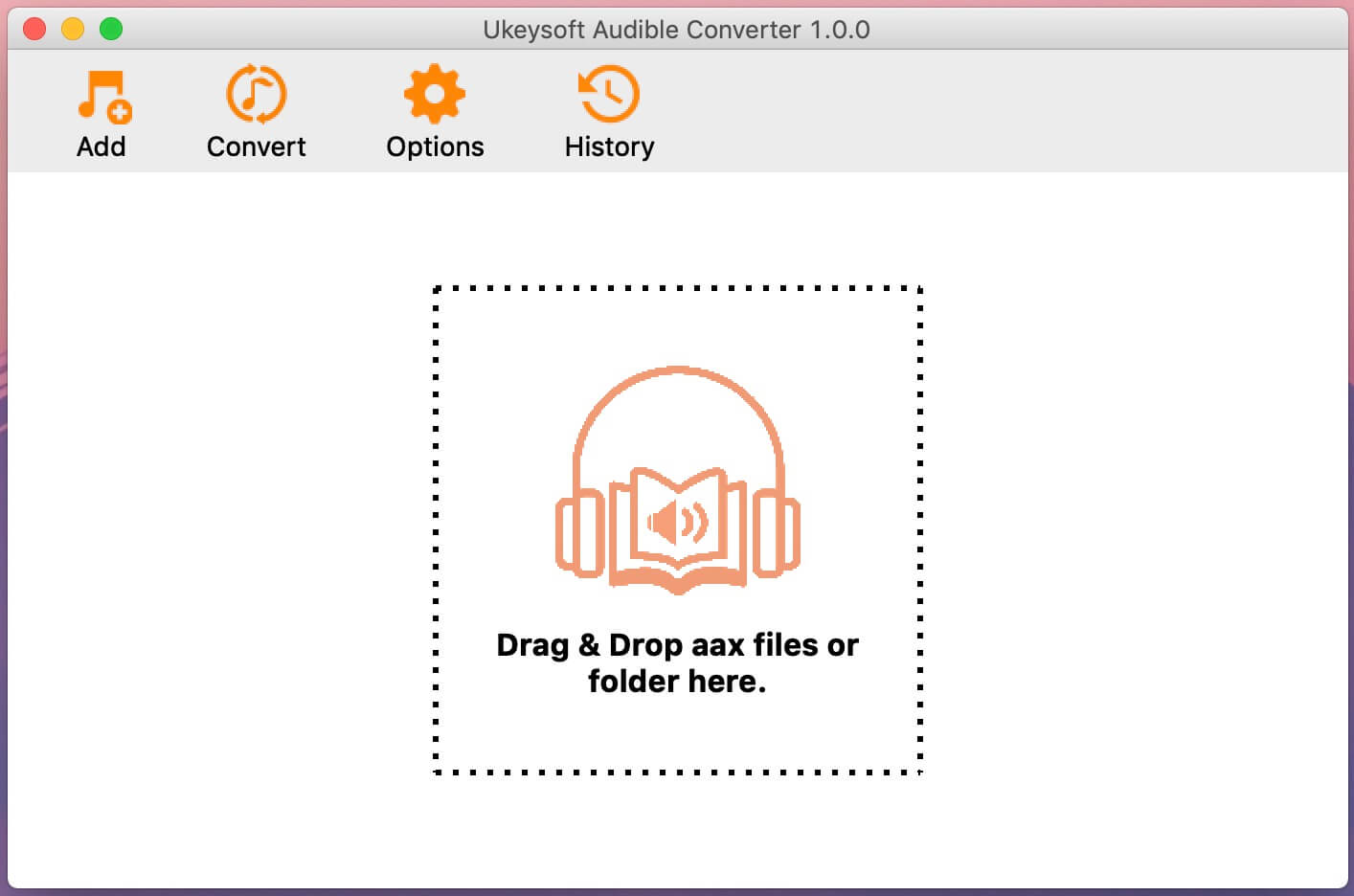
Note: Please download your purchase audiobooks from Audible.com to your computer in advance. You can read How to Download Audible Audiobooks to Computer to get the full guide, or refer to Part 4.1.
Step 2.Adjust Settings for Your Audible Audiobooks
Tap the “Options” button and choose “Advanced” section, choose the MP3 as output format for your Audible audiobooks. Besides, you can adjust the bitrate, sample rate as needed.
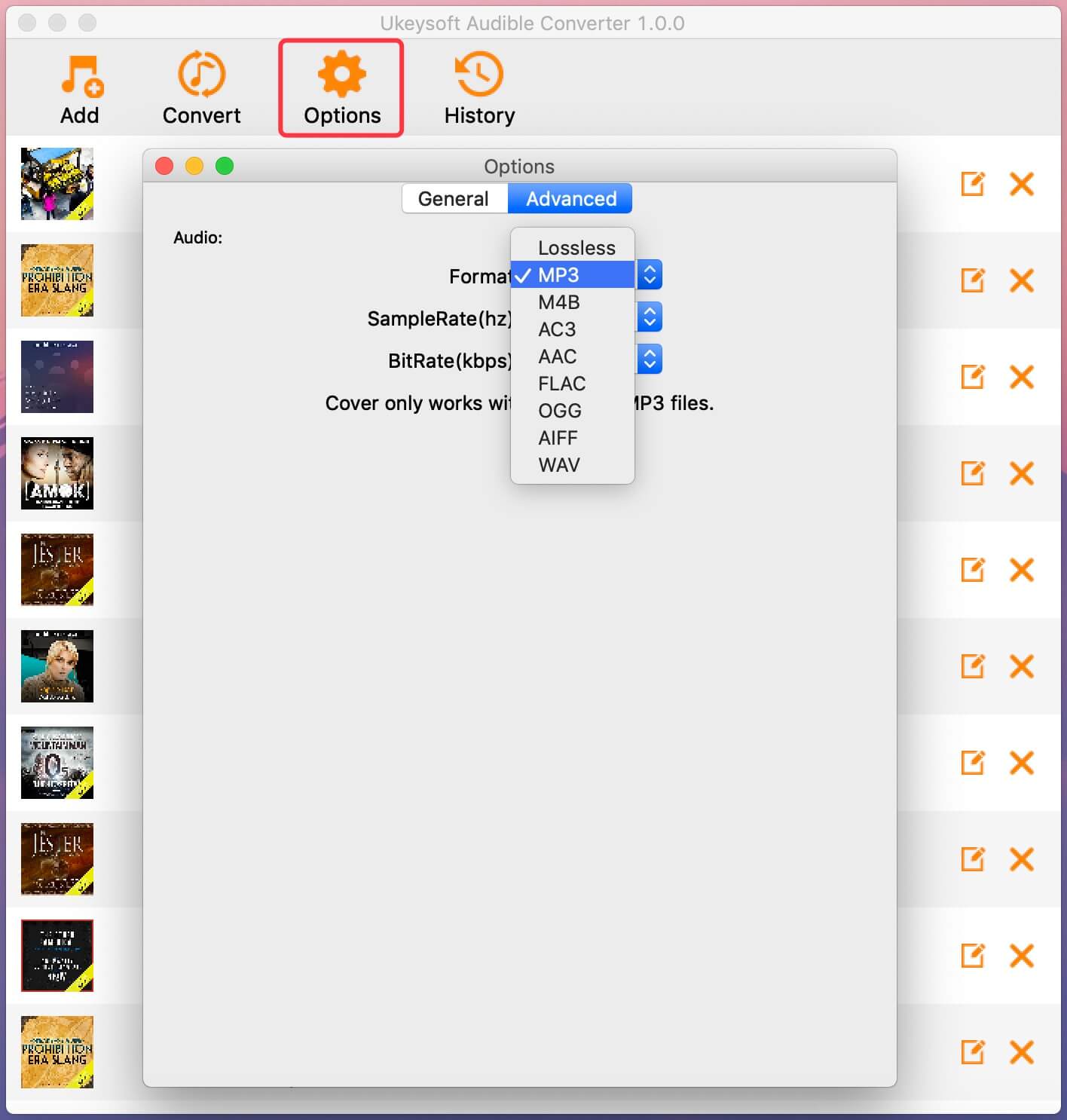
Step 3.Begin to Convert Audible AA/AAX Books to MP3
The highlighted feature of this converter is
Hit on the “Convert” button to unlock Audible DRM and convert AA and AAX to MP3 with orginal quality. Its high efficiency lets you get MP3 from Audible books quickly.
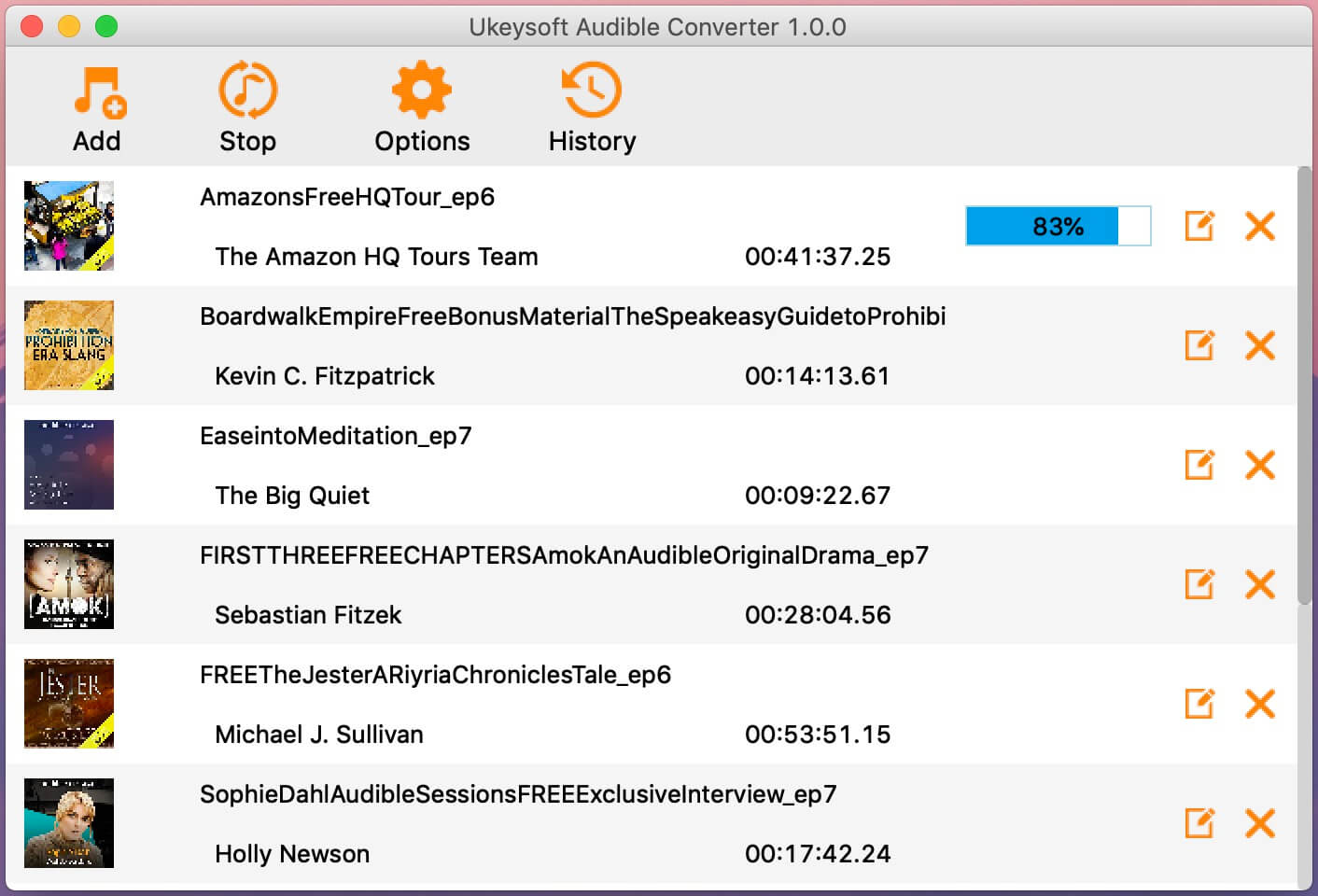
After conversion, you can view the well converted Audible MP3 files by clicking “History” button. Then you can copy and transfer them to your MP3 player, etc.
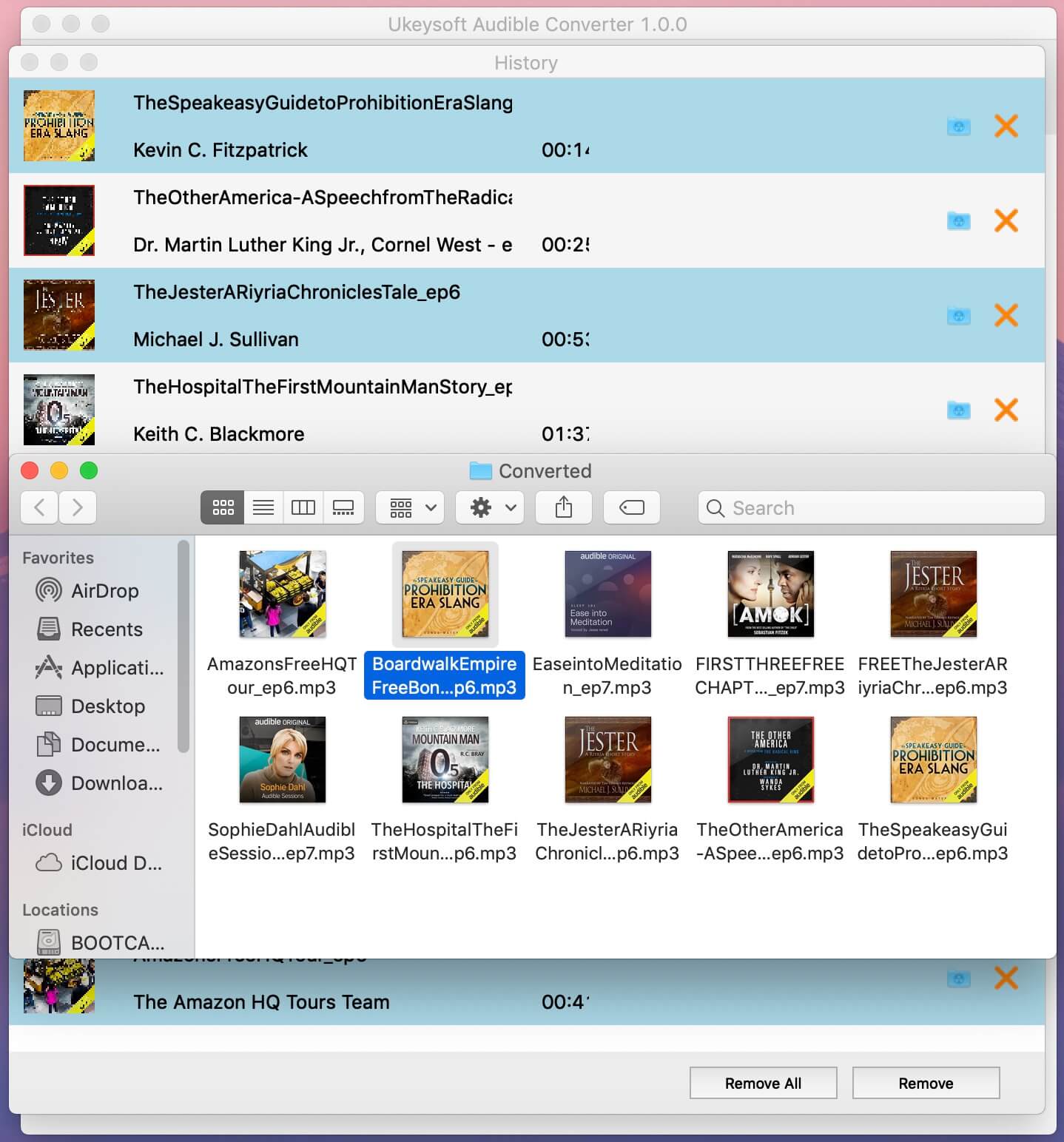
Free download the professional Audible convert and start to convert AA/AAX audiobooks to MP3 for easy playback.
Part 3. Convert Audible Audiobooks to MP3 with TunesBank Audible Converter
To convert Audible books to MP3 quickly and losslessly, you can also rely on TunesBank Audible Converter. TunesBank Audible AA/AAX to MP3 Converter can help you easily bypass Audible DRM restrictions and convert Audible AA and AAX to MP3, M4A, FLAC, WAV formats that are compatible with any device, meadia player and easily shared with friends and family. It runs at an incredible 100X faster speed, saving you time! And this excellent will also remain the original quality, ID3 tags and chapters for audiobooks. Like UkeySoft Audible Converter, TunesBank Audible Converter also supports to cut the big audiobook to small parts by time, chapter.
What’s more, it doesn’t require you to use extra app like iTunes, nor authorize your Audible account in iTunes before conversion. This means you can directly convert AA, AAX files to MP3 or other formats even if you forgot or missed your Audible account and password (helpful). Most audiobook converters lack this feature!
Step-by-step: Convert Audible AA/AAX Books to MP3
Step 1.Import Audible AA/AAX Files to TunesBank
Download TunesBank Audible Converter to Mac/PC from TunesBank official website. After installation, fire up the program. Then you can drag and drop the AA, AAX files to TunesBank main screen.
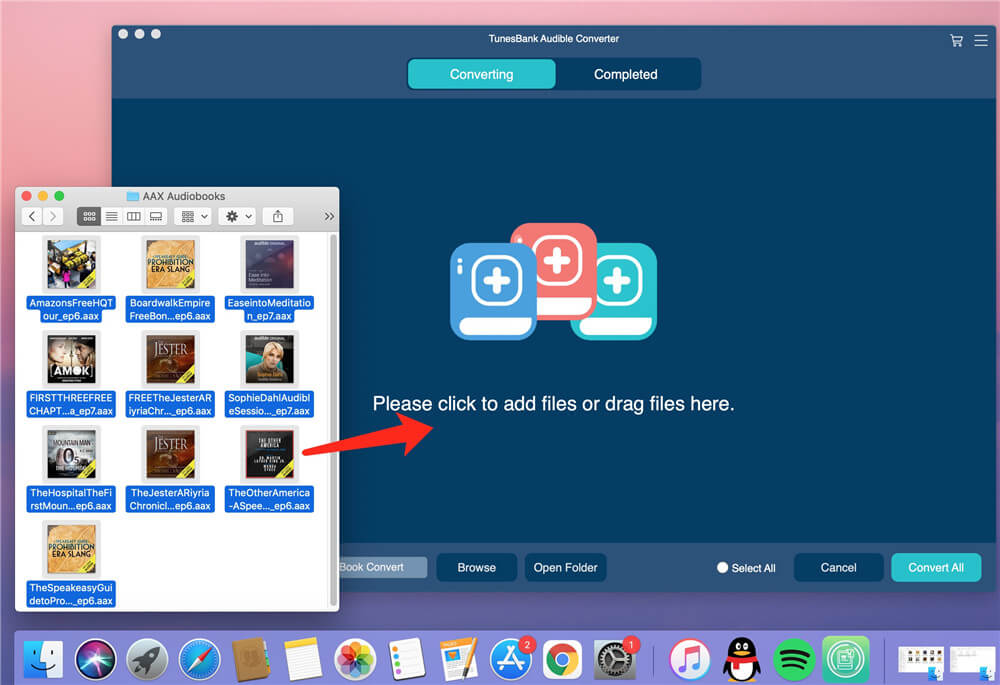
Step 2.Set MP3 as Output Format
As you can see, after importing the Audible files to TunesBank, you can select different format for each book.
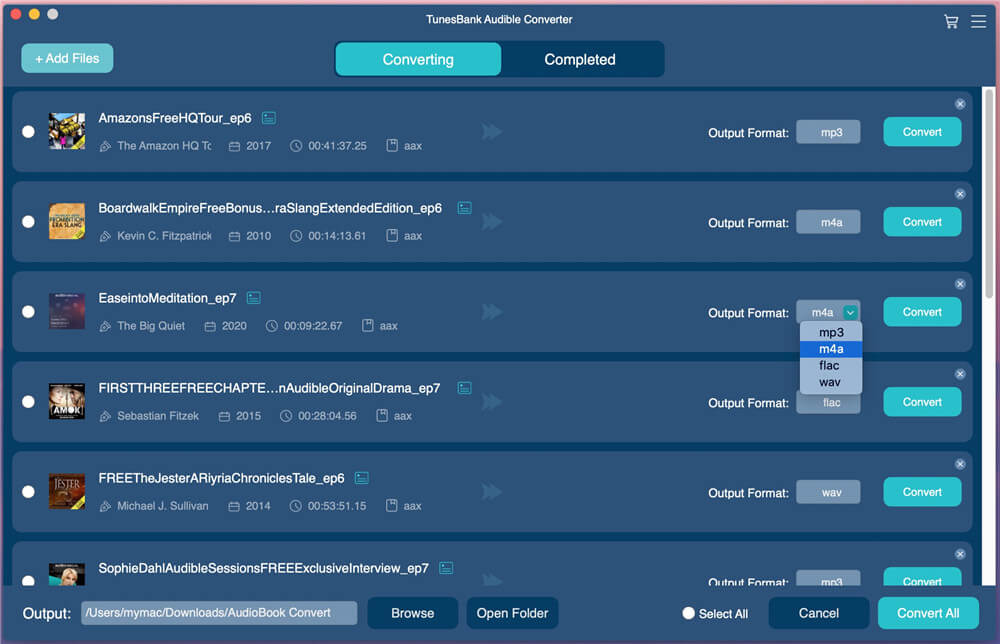
Also, choose “Output Setting” from the Menu bar. In the pop-up window, you can set MP3 as output format for all imported Audible books, change the bitrate, sample rate, etc. Or even split the audiobooks.
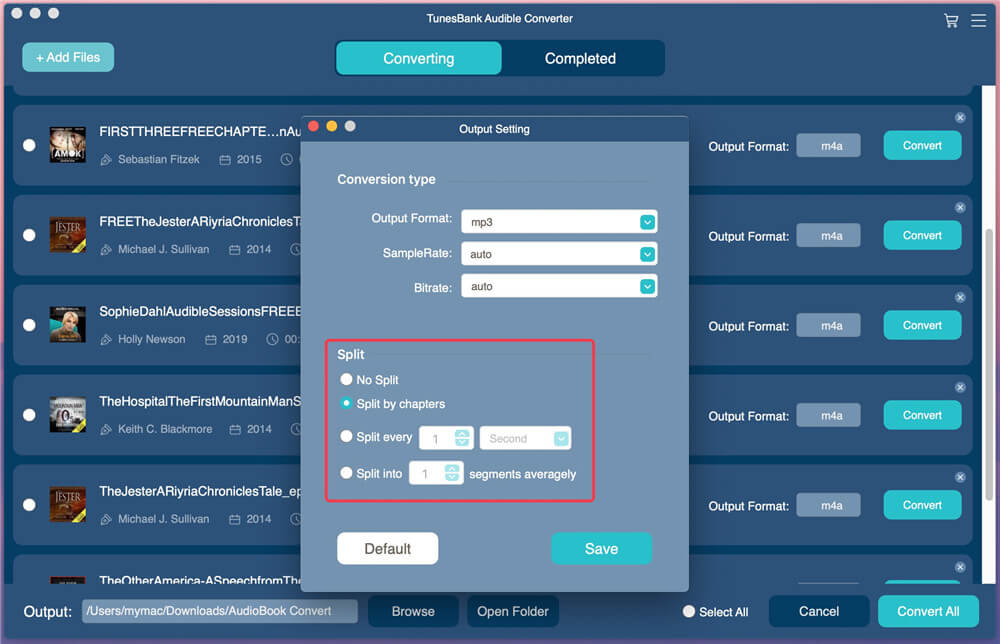
Step 3.Start Convert Audible Books to MP3 Losslessly
Hit on “Convert All” to begin to remove Audible DRM and convert AA, AAX to high-quality MP3 audio at 100X quicker speed!
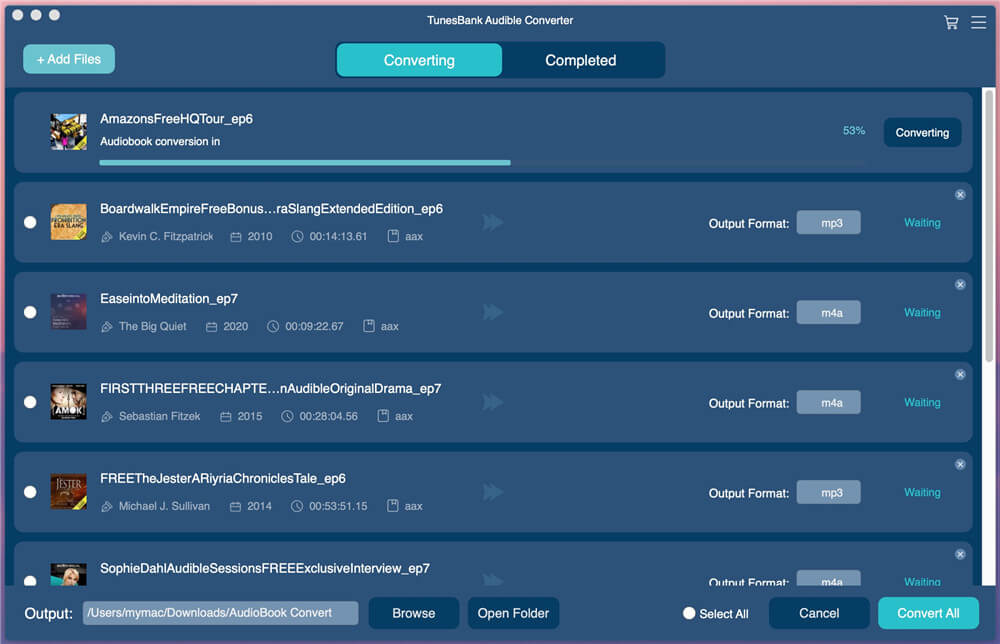
Step 4.Get Converted Audible MP3 Files
Now you can go to the “Completed” option, here you will find all converted Audible books. Click “Open File” to open the audiobook.
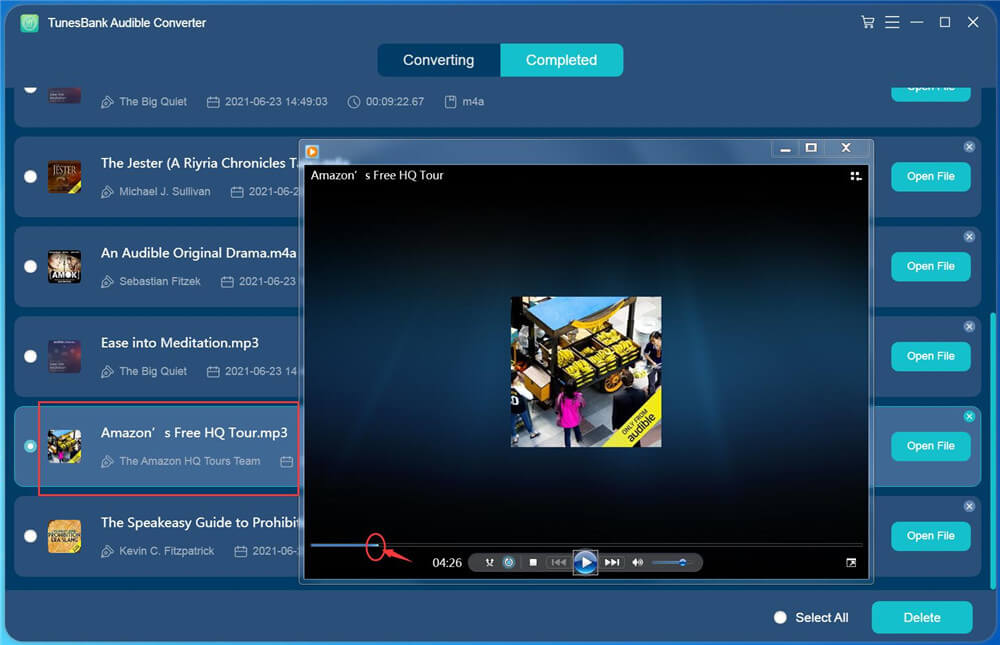
Part 4. Convert Audible AA/AAX Books to MP3 with UkeySoft Apple Music Converter
To convert .aax or .aax audiobooks with UkeySoft Apple Music Converter, tools your will need:
iTunes – Import the downloaded AA/AAX audiobooks to iTunes library, make sure the iTunes can play them.
Audible account – To play the downloaded AA/AAX audiobooks with iTunes, you’ll need to authorize this computer for your Audible account.
Apple Music Converter – Used to loads the audiobooks from iTunes library and convert AA/AAX to MP3.
UkeySoft Apple Music Converter – Audiobooks Converter is what you need to deal with the audible AA/AAX audiobooks to MP3 conversion, help to remove DRM protection from audible audiobooks, convert audible audiobooks from AA/AAX to MP3, then you can play the converted audiobooks as free MP3 files without limitation on any compatible audio devices, such as, iOS device, Android device, MP3 player, etc,. Additionally, it enables to convert audible audiobooks to other various of audio formats, including WAV, AAC, M4A, FLAC, etc at 30X faster speed with the original ID3 tags and chapter info fully preserved in CD quality.
As its name suggests, it is a perferct Apple Music Converter, iTunes Music Converter, as well as Audiobook converter. With it, users can also unlock DRM and convert Apple Music M4P songs, iTunes purchase music, iTunes M4A, M4B audiobooks to MP3, M4A, FLAC, etc. for offline playback on any device!
Part 4.1: Add AA/AAX audiobooks to iTunes and Authorize with your Audible Account
First of all, please add the downloaded .aa or .aax Audible books to your iTunes library, then make sure the iTunes can plays those audiobooks normal.
1) Just launch iTunes and click File > Add File to Library.

2) Browse to your Audible audiobooks files location.
Note: If you have no idea about how to download .aa/.aax audiobooks from Audible, please read this article about How to Download Audible Books to Computer.
3) Select audiobooks you wish to import and then click “Open”.
4) Create a new blank audiobook playlist and import the AA/AAX audiobooks to the iTunes library.
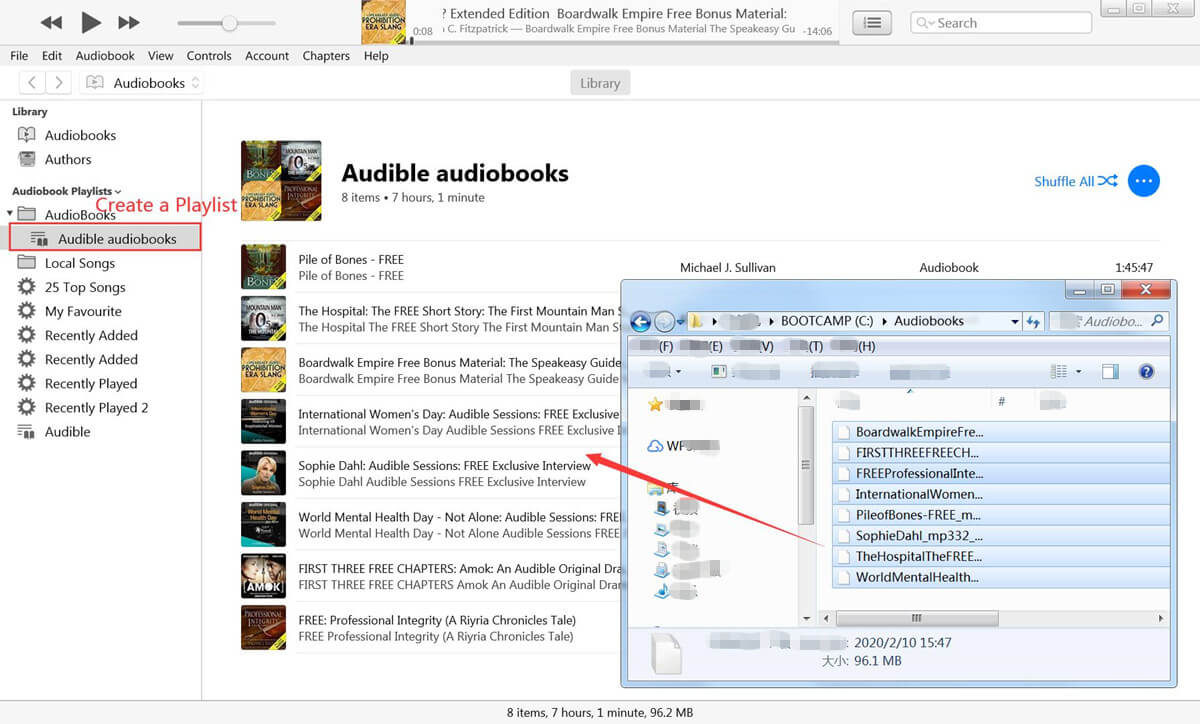
5) After adding the AA/AAX audiobooks to the iTunes library, please login your Audible account to iTunes and authorize this computer.
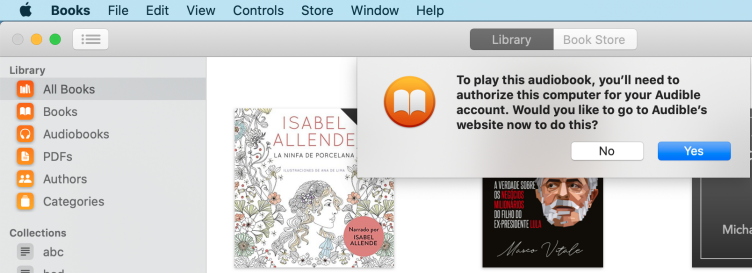
Before converting the audiobooks, make sure you are able to use the iTunes to play those added audiobooks normally, then exit the iTunes application.
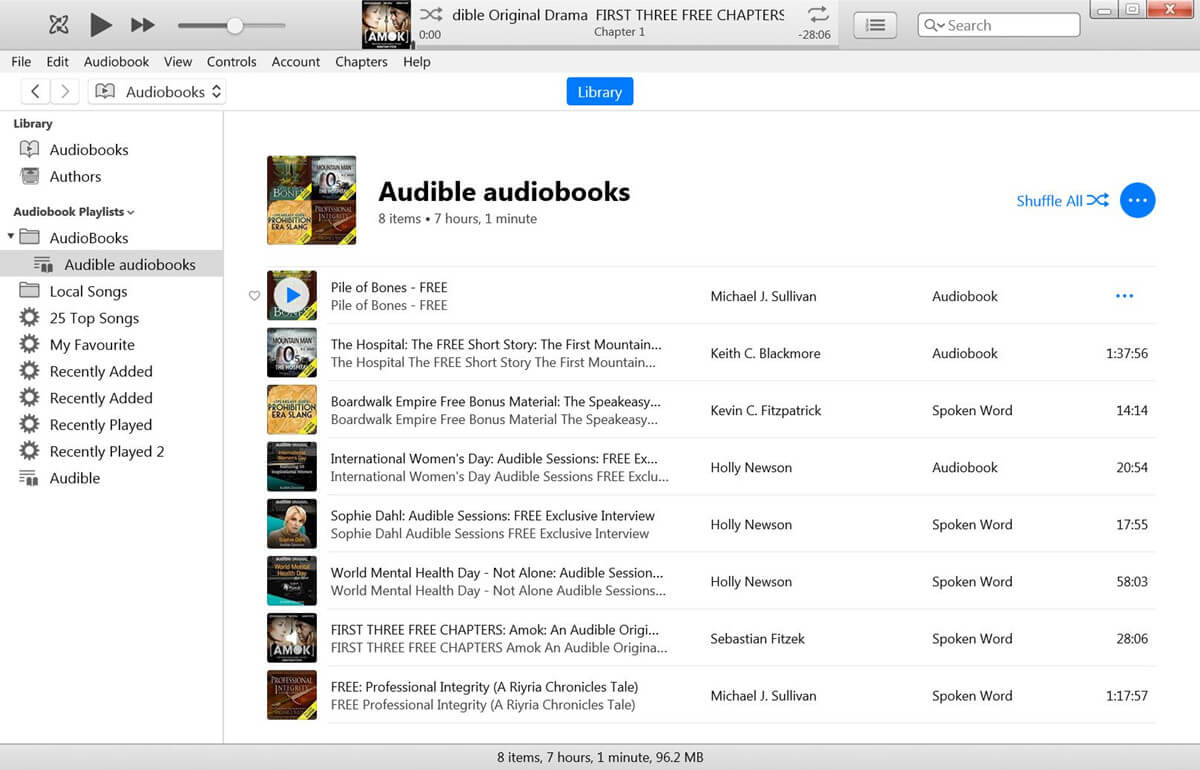
Part 4.2: Convert Audible Books to MP3 with UkeySoft Apple Music Converter
Step 1.Launch UkeySoft Apple Music Converter on PC
Firstly, download and run the Apple Music Converter – Audiobooks Converter on your computer.
The Apple Music Converter will automatically load all files from iTunes, including audiobooks, music and podcast, please make sure you have added the AA/AAX audiobooks to the iTunes library and authorized with your Audible account.

Step 2.Select AA/AAX Audiobooks to Convert
After loading all Audible books from iTunes library, please select the audiobooks that you want to convert.

Step 3.Select MP3 as Output Format
Click the checkbox before the Audible audiobooks on the program you want to remove DRM from and choose MP3 as the output format. Here are 9 output formats are available: MP3, M4A, AC3, AAC, AIFF, AU, FLAC, M4R, MKA.

Step 4.Convert Audible Books to MP3
Click “Convert” button to begin the conversion, the software start to export AA/AAX Audible Audiobooks to computer as MP3 files.

When it is finish you will get DRM free audiobooks in MP3 format. Please free download the Apple Music Converter and start to convert Audible books, iTunes audiobooks and Apple Music to MP3.
Part 5. Comparison: UkeySoft Audible Converter Vs. TunesBank Audible Converter Vs. UkeySoft Apple Music Converter
The biggest difference among UkeySoft Audible Converter, TunesBank Audible Converter and UkeySoft Audible Apple Music Converter is professionalism. To be precise, UkeySoft Audible Converter and TunesBank Audible Converter are Audible Audiobook Converter designed specifically for Audible users and are more professional, while UkeySoft Audible Apple Music Converter is suitable for converting Apple Music, iTunes music, iTunes M4A, M4B audiobooks and Audible AA, AAX audiobooks with more powerful functions.
UkeySoft Audible Converter Vs. TunesBank Audible Converter: To be honest, in the process of using these two software, there is no difference in other aspects except the output format. TunesBank Audible Converter allows users to set different output format for each audiobook at once, and UkeySoft Audible Converter offers much output formats! When converting Audible AA/AAX Audiobooks to MP3, UkeySoft Audible Converter can run up to 700X faster speed, while TunesBank runs at 100X speed, they actually take about the same time to convert a 5-hour audiobook, near 3 minutes!
Which converter is more suitable for you? If you are an experienced Audible user and enthusiast, there is no doubt that UkeySoft Audible Converter or TunesBank Audible Converter are more worth trying. If you are a lover of Apple Music and iTunes, then you can try UkeySoft Apple Music Converter. It can convert everything that can be played in iTunes, including Apple Music, iTunes music, iTunes M4A, M4B audiobooks and Audible AA, AAX, iTunes music videos, iTunes movies, etc. However, it needs to run with iTunes. This means that you need to add the audiobooks or Apple Music into the iTunes library in advance, and it required an Audible account authorization.
Although UkeySoft Apple Music Converter runs at 30X speed, it’s faster than other software on the market! Unlike UkeySoft Audible Converter and TunesBank Audible Converter, UkeySoft Apple Music Converter does not support splitting audiobooks. These 3 tools are very popular in the market, you can choose the most suitable one according to your needs.
The Bottom Line
Audible has added DRM protection to all its .aa and .aax audiobooks to prevent unauthorized playback. To break these barriers, you need to convert Audible AA/AAX Audiobooks to MP3 format as MP3 format is compatible with any device and media player. UkeySoft Audible Converter, TunesBank Audible Converter and UkeySoft Apple Music Converter all support you to convert Audible AAX/AA to MP3 on Mac or Windows computer with high quality. By converting Audible AA and AAX into MP3 audios, you can listen to Audible audiobooks on any device offline, share your Audible audiobook with your friends and family without restrictions, burn Audible audiobooks to CD, etc.
Related Article
Comments
Prompt: you need to log in before you can comment.
No account yet. Please click here to register.

- Save Downloaded Apple Music Forever
- Apple Music DRM Removal
- Convert Apple Music Songs to MP3
- Convert iTunes M4P to MP3
- Play Apple Music without Subscription
- iTunes Music DRM Removal
- Play Apple Music on Any Devices
- Keep Apple Music Forever
- Play Apple Music on iPod nano/shuffle
- Play Apple Music on MP3 player
- iPod Won't Sync Apple Music
- Play Apple Music on Samsung
- Transfer Apple Music to iPhone
- Sync Apple Music to Android
- Burn Apple Music Songs to CD
- Set Apple Music Song as Ringtone



No comment yet. Say something...