
Remove Apple Music DRM protection; Convert Apple Music to MP3, M4A,etc.

Download Spotify Music without premium; Convert Spotify Music to MP3.

Download Music from Tidal to your Computer; Convert Tidal Music to to MP3, M4A,etc.

Download Amazon Music Prime/Unlimited/HD; Convert Amazon Music to MP3.
How to Convert M4A to MP3 with/without iTunes
By Sarah ConnorUpdated on June 08, 2018
- Summary:
Here is a detailed guide which introduces three methods to convert convert .m4a audio file to .mp3 audio file with iTunes, online converter or M4A to MP3 Converter.
Being different from M4A format, MP3 is widely used and can be played on most media players and portable devices. This article describes the best 3 ways for converting M4A to MP3 without any hassle.

“Can I convert M4A music audio files to MP3 in Windows Media Player?”
M4A is an audio coding format by Apple, which is used for storing audio data without losing quality. M4A is not a common audio format but it is one of the iTunes supporting formats. So you are able to play M4A files smoothly on iPhone, Apple TV, and iPod. On the other hand, many other devices are M4A unfriendly, such as Android, Samsung, BlackBerry, Creative Zen, iriver, Walkman, Pocket PC, Xbox, Nokia, LG, Motorola, Sony Ericsson, HTC, Google Phone and other non-Apple devices. In order to open M4A on most audio player or portable devices, a wise decision is converting M4A to MP3.
You May Also Like: How to Convert Spotify Music to MP3
M4A files may not be compatible with your portable MP3 or other media player. If you have a bunch of .m4a files in hand and want to convert these files to MP3 audio formats, follow this tutorial and you will find 3 different solutions for you to quickly convert .m4a audio and .m4b audiobooks into the highly compatible and portable MP3 format.
Method 1: Convert M4A to MP3 with iTunes
Using iTunes is the first choice for most users. The first thing you need to do is download and install the latest version of iTunes on your Mac or Windows.
step 1. Launch iTunes and click on “File” > “Add File to Library”. Select the folder where you saved the M4A files and click “Open” to add the M4A files to iTunes.
Step 2. Choose iTunes > Preferences to open the “General Preferences” window.
Step 3. Go to the General tab and click the “Import Settings…” button in the lower part of the window to open the Import Settings window. Then click the “Import Using” drop-down menu to select “MP3 Encoder” and click the “OK” button.
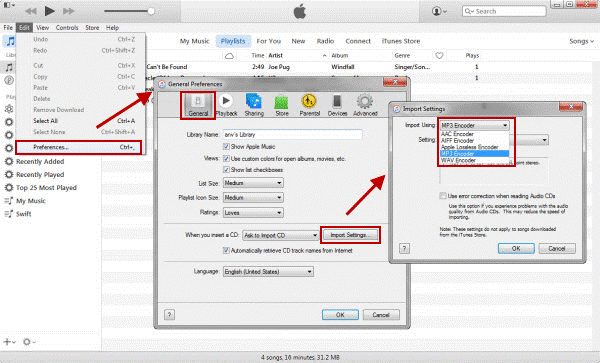
Step 4. Go to the iTunes Library, right-click on the M4A file you want to convert to MP3, and select “Create MP3 Version.”
Tip: Before converting, choose “Preferences” to go to the “Advanced” tab to set the location of the converted M4A file.
Finally, iTunes will automatically start M4A to MP3 conversion.
Method 2: Convert M4A to MP3 with Online Free Converter
If you don’t want to use iTunes to convert your M4A files, you can use online free converter. Here, we’re going to demonstrate how to convert M4A to MP3 online by using Zamzar.

Step 1. Browse Zamzar.com. Click the “Choose Files…” button and import M4A files.
Step 2. Select “MP3” under “Music Formats”.
Step 3. Enter your email address to receive the converted file.
Step 4. Click the “Convert” button. Note: You should read their terms first.
The online converter is straightforward. But you need an internet connection and Zamzar limits the file size up to 100MB. So if you want to convert multiple M4A files on batch, it is not a good choice.
Method 3: Convert M4A to MP3 with M4A to MP3 Converter
M4A to MP3 Converter is extremely easy-to-use and helps you convert M4A audio files to MP3 without any quality loss. It can easily upload the audio files and convert them in a batch. Besides, you can also use it to convert DRM-ed Apple Music files, iTunes music, audiobooks to unprotected MP3, AVI, MKV, MOV, MP4, etc. It can record audio tracks in the background at 16X speed and rename output M4A files automatically by ID3 tags and characters.
Step 1 Launch the M4P to MP3 Converter
Launch M4P to MP3 Converter on PC or Mac and iTunes will be opened in the same time.

Find your M4A tracks and Apple Music M4P tracks in the left column of program. Tick the checkbox to choose the M4P tracks you want to convert.

Step 2 Choose MP3 as Output Format
In the output format list, you can see MP3, M4A, WAV, FLAC, AC3 and some other audio formats. Here we choose MP3 as output format. In the profile list, you can select audio quality.

Step 3 Start M4A to MP3 Conversion
Simply click “Convert” button to start converting M4A music files to MP3. When the conversion is done, you can click “Open Output File” to get output MP3 songs.

Now you can either sync converted M4A songs to Devices, such as iPod Nano or iPod Shuffle, Android devices or MP3 players for free listening.
Related Article
Comments
Prompt: you need to log in before you can comment.
No account yet. Please click here to register.

- Save Downloaded Apple Music Forever
- Apple Music DRM Removal
- Convert Apple Music Songs to MP3
- Convert iTunes M4P to MP3
- Play Apple Music without Subscription
- iTunes Music DRM Removal
- Play Apple Music on Any Devices
- Keep Apple Music Forever
- Play Apple Music on iPod nano/shuffle
- Play Apple Music on MP3 player
- iPod Won't Sync Apple Music
- Play Apple Music on Samsung
- Transfer Apple Music to iPhone
- Sync Apple Music to Android
- Burn Apple Music Songs to CD
- Set Apple Music Song as Ringtone


 (2 votes, average: 4.00 out of 5)
(2 votes, average: 4.00 out of 5)
No comment yet. Say something...