
Remove Apple Music DRM protection; Convert Apple Music to MP3, M4A,etc.

Download Spotify Music without premium; Convert Spotify Music to MP3.

Download Music from Tidal to your Computer; Convert Tidal Music to to MP3, M4A,etc.

Download Amazon Music Prime/Unlimited/HD; Convert Amazon Music to MP3.
How to Extract Audio from iTunes Movies, TV Shows, Music Videos
By Sarah ConnorUpdated on October 14, 2020
- Summary:
Only want to keep audio from iTunes videos? Here is the best guide for you to extract audio track from iTunes M4V videos (movies, TV shows, music videos) for playback on any device or MP3 player.
“I am planning to extract music from favorite iTunes movies or TV shows so that I can listen to music songs anytime, anywhere, even if I am outside, but it seems to be infeasible. How to get the songs from iTunes videos? Any suggestion?”

View also:
* Download Music from Spotify without Premium
* Keep Apple Music Songs Playable after 3-Month Free Trial
Do you also encounter the same situation? As a music enthusiast or music collector, you may want to extract only the audio you like from your iTunes videos. By doing this, you can enjoy beautiful songs on portable devices or specific MP3 players without restrictions. However, please note that all videos downloaded from iTunes Store are DRM protected which can’t be imported to the common video converters for converting. Only if you decrypt DRM protection, you can extract audio from iTunes M4V videos, including iTunes movies, iTunes TV shows, iTunes music videos. Thanks to a highly acclaimed iTunes video converter, in this tutorial we will discuss how to extract audio from DRM-protected iTunes videos.
Great iTunes M4V to MP3 converter – Easily Extract Audio from iTunes Videos
As the best iTunes video converter, Apple Music Converter is a professional DRM removal, and it is also perfect to extract audio from iTunes purchased and rented M4V videos. The videos can be converted to multiple audio format files such as MP3, AAC, FLAC, ALAC, WMA, OGG, CAF, AIFF, APE and more. Please don’t worry about a loss of quality because it promises to keep the original ID tags, including artists and albums after conversion. And it also saves a lot of time since it is able to work at up to 16X speed when converting songs from iTunes movies, TV shows, music videos to MP3/AAC/WAV/FLAC. This all-in-one iTunes video converter software supports batch conversion, you can convert several iTunes M4P music, audiobooks and Apple Music songs at one time with high conversion quality.
Now download the Apple Music Converter on your computer to start.
Step-by-step Guide to Extract Audio from iTunes DRM Protected Videos
The first thing you need to do is add video to your iTunes library before start extracting. Because the program has the ability to load music files from the iTunes library.
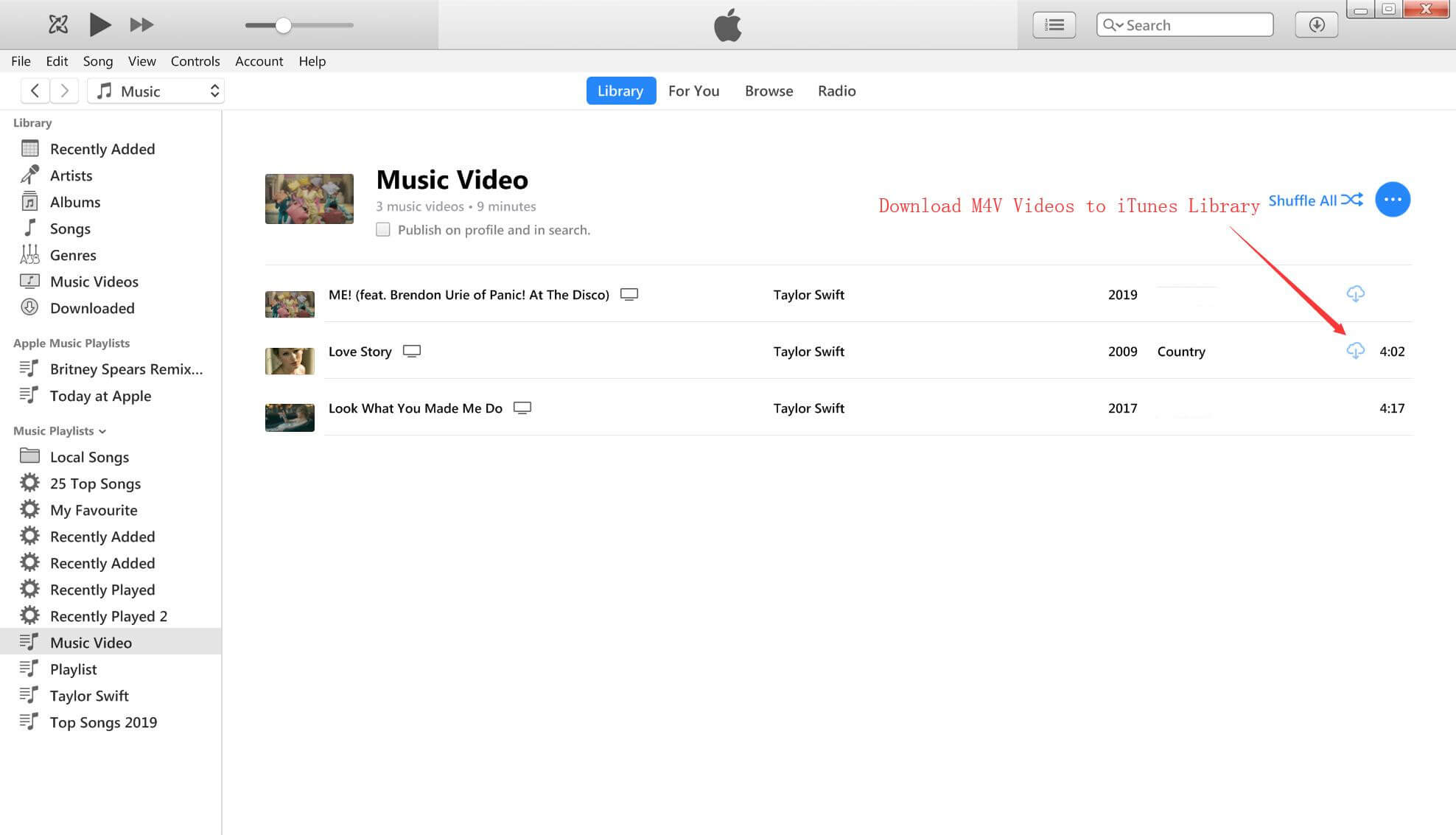
Step 1.Open the Apple Music Converter
Correctly installed the Apple Music Converter on computer and then launch it.
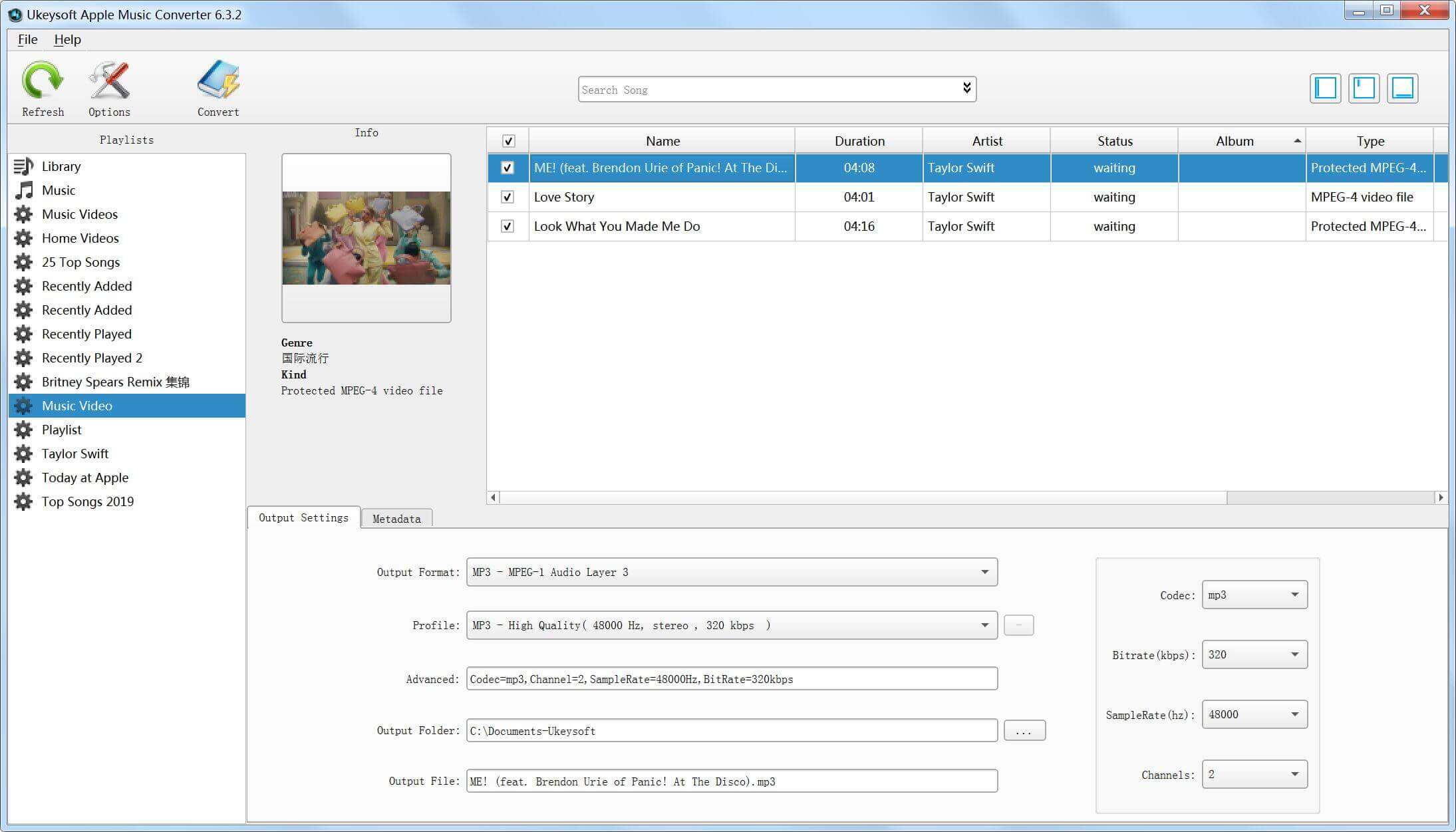
Step 2.Add iTunes Videos
The software will automatically load all music files from the iTunes library. Then choose the M4V movies, TV shows or music videos for input.
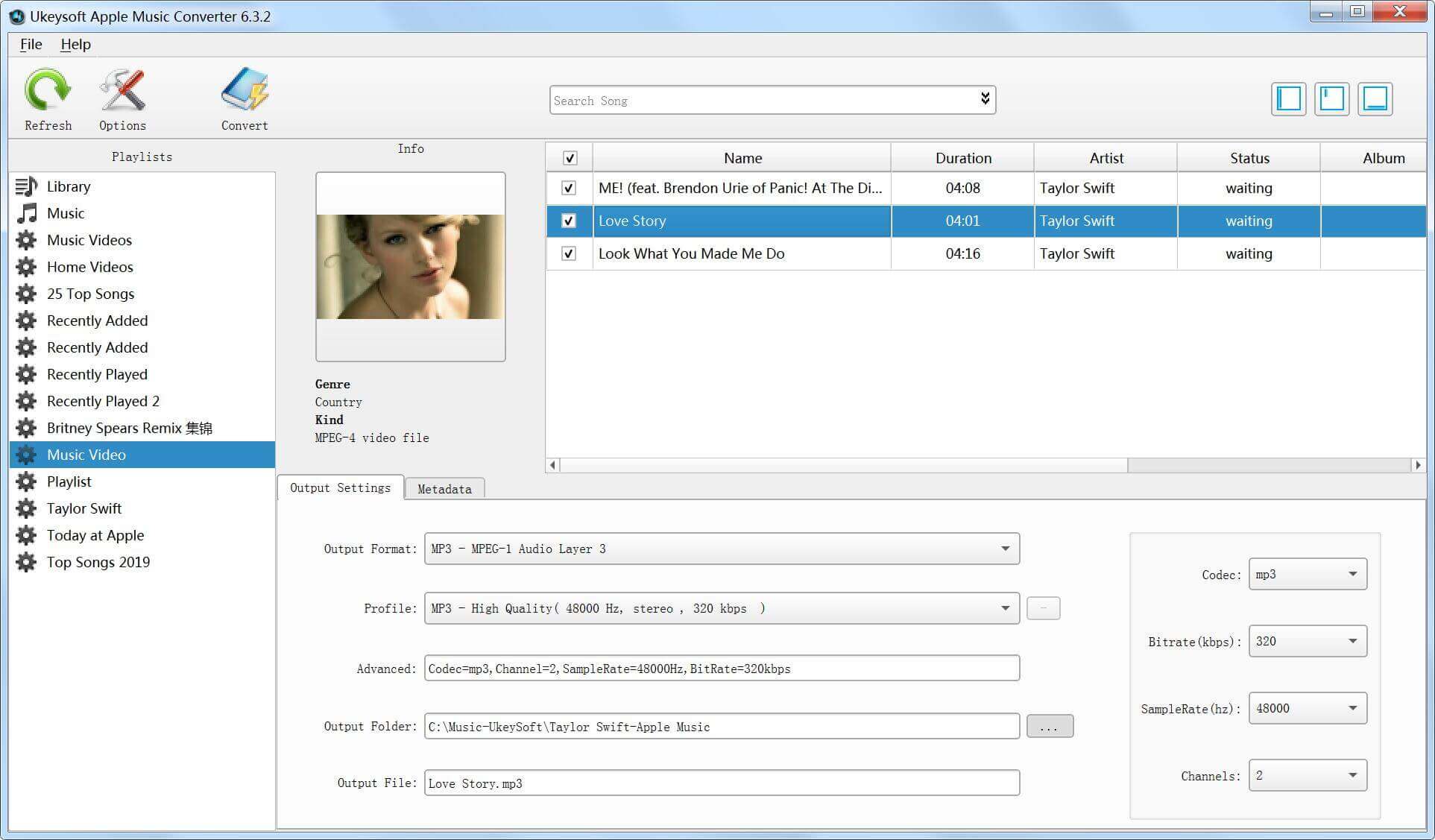
Step 3.Choose Output MP3/AAC Audio Format
To convert iTunes M4V videos to MP3/AAC with this top Apple Music Converter, you need locate the “Output Settings” on the buttom of the program and choose customized MP3/AAC from common used Audio formats.
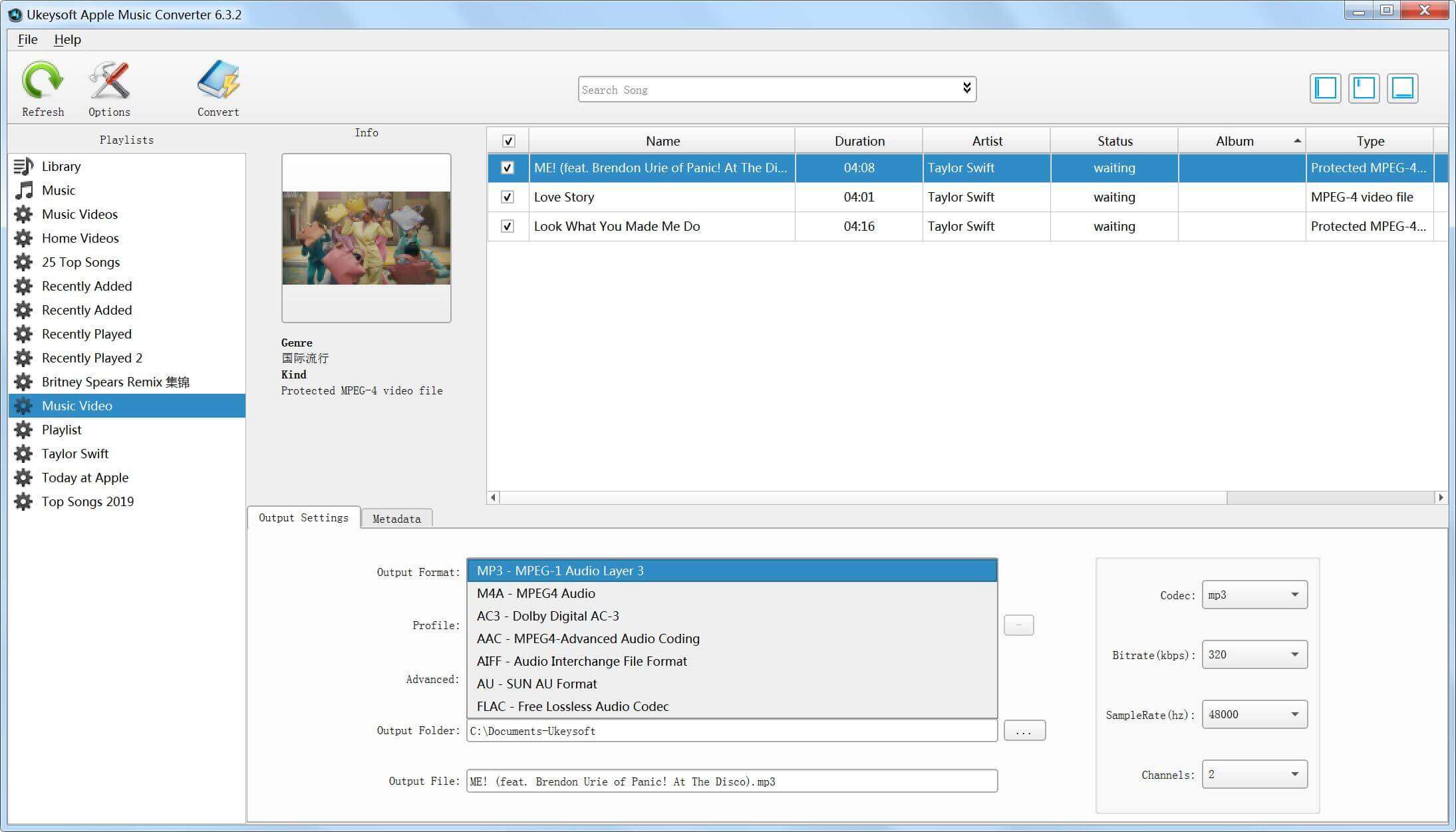
You can also click on the “Profile” button and select the quality of the output format from the drop-down options. They are High quality – Normal quality -low quality.
Step 4.Extract MP3 Audio Files from iTunes Music
After all the settings done, please click the ‘Convert’ button from upper left corner, the software will quickly apply the settings to extract your audio files from iTunes movies, iTunes TV shows, iTunes music videos.

When it is done, you can click the converted list to find all the audio files and locate them from the folder you have selected.
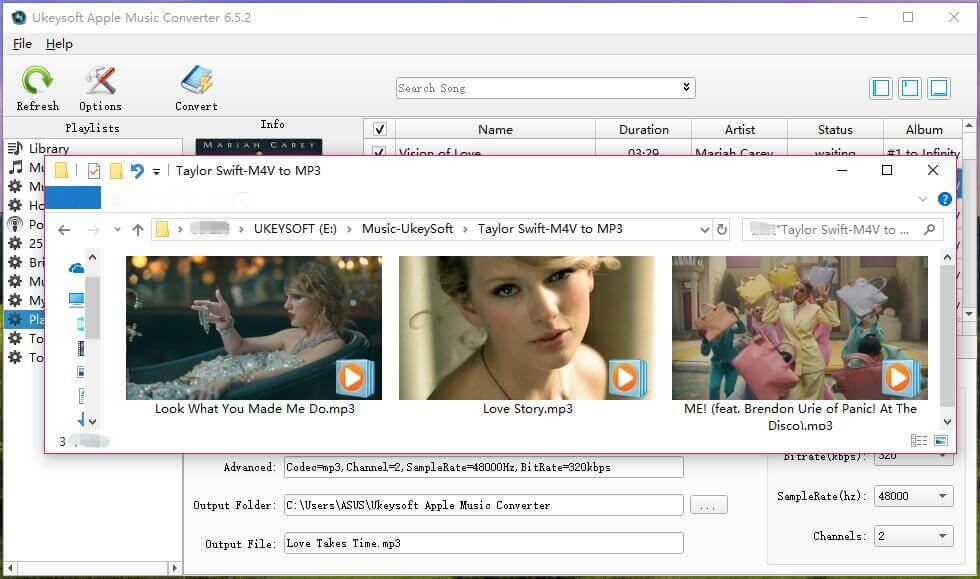
Related Article
Comments
Prompt: you need to log in before you can comment.
No account yet. Please click here to register.

- Save Downloaded Apple Music Forever
- Apple Music DRM Removal
- Convert Apple Music Songs to MP3
- Convert iTunes M4P to MP3
- Play Apple Music without Subscription
- iTunes Music DRM Removal
- Play Apple Music on Any Devices
- Keep Apple Music Forever
- Play Apple Music on iPod nano/shuffle
- Play Apple Music on MP3 player
- iPod Won't Sync Apple Music
- Play Apple Music on Samsung
- Transfer Apple Music to iPhone
- Sync Apple Music to Android
- Burn Apple Music Songs to CD
- Set Apple Music Song as Ringtone



No comment yet. Say something...