
Remove Apple Music DRM protection; Convert Apple Music to MP3, M4A,etc.

Download Spotify Music without premium; Convert Spotify Music to MP3.

Download Music from Tidal to your Computer; Convert Tidal Music to to MP3, M4A,etc.

Download Amazon Music Prime/Unlimited/HD; Convert Amazon Music to MP3.
How to Listen to Apple Music Without WiFi
By Sarah ConnorUpdated on July 05, 2022
- Summary:
When we use Apple Music app on using data your phone, data will cost automatically. Here, we’ll teach you the best way to play Apple Music songs offline on any mobile phone, iPod nano, iPod shuffle, SanDisk, Sony Walkman and any MP3 players.
Can you listen to Apple Music without WiFi or data? Of course! Apple Music allows subscribers to download music to listen to offline. This article is written to help you save your mobile or Wi-Fi data. Here in this instructional guide, we have dealt with two options to listen to Apple Music without burning your internet data. You can save Apple Music for offline listening on your iPhone/Android and Windows & Mac as well.

Q1: “Why won’t my Apple Music app play music without wifi? Songs won’t work without wifi on Apple Music app” – driii1208 asked on Apple Support Communities
Q2: “How to play Apple Music songs on iPod nano? Since iPod nano hasn’t Wifi function and there’s no Apple Music app for iPod nano, is it possible to enjoy Apple Music with iPod nano?” – a question that most iPod nano users and other MP3 players user want to know.
Do you want to use Apple Music without Wi-Fi? Wondering how to listen to Apple Music without Wifi Or Data on your mobile or MP3 player? Apple Music allows users to select music to stream to their devices on demand, or they can listen to existing curated playlists. Users can access over 60 million songs in its music library. You can try a 90-day free trial before starting a paid subscription for this app. Do you know how much cellular data is needed to enjoy the Apple Music stream? In general, Apple Music subscribers can enjoy top-level streaming quality at 256 kbps. The hourly Apple Music stream takes about 115.2 megabytes (MB) of data, which means that you will use more than 1 gigabyte (GB) of data after approximately 7.8 hours of continuous use.
How to Save Apple Music for Offline Listening?
Even though Apple Music subscribers can access and download millions of Apple Music songs on iOS/Android device with Apple Music app or computer with iTunes, all Apple Music tracks are copy-protected by Apple’s FairPlay DRM technology, so we can’t enjoy them outside Apple app Music and iTunes application, Apple inc. doesn’t allow users to keep the downloaded Apple Music songs forever.
Since most MP3 players such as iPod nano, iPod shuffle, iPod classic, SanDisk mp3 player, Sony Walkman mp3 player, etc. no Wifi function, and Apple inc. doesn’t offers Apple Music app for other Non-Appe devices. If you want to enjoy Apple Music on any MP3 player, or play Apple Music offline on any mobile phone(iPhone/iPad/iPod, Android, Nokia, BlackBerry, Windows Phone, etc.), you need an Apple Music converter to remove DRM from Apple Music and convert Apple Music songs to MP3 first.
If you are an Apple Music streaming enthusiast, offline playback will be your best way. This article will highlight two ways to listen to Apple Music offline, and you can decide which one is best for you based on your situation.
Don’t Miss:
How to Download Apple Music for Offline Playback?
How to Play Apple Music on any MP3 Player?
Part 1: Add Music to Your Library and Listen Offline
If you have an Apple Music subscription and iCloud Music Library enabled, you have the option to download any song, album, or playlist from its catalog for offline listening. In other words, you can listen to Apple Music songs without WiFi and internet. To listen to Apple Music without WiFi, first you need to add music to your library, second, download the songs/albums/playlists/artists, and then you could play them in offline mode.
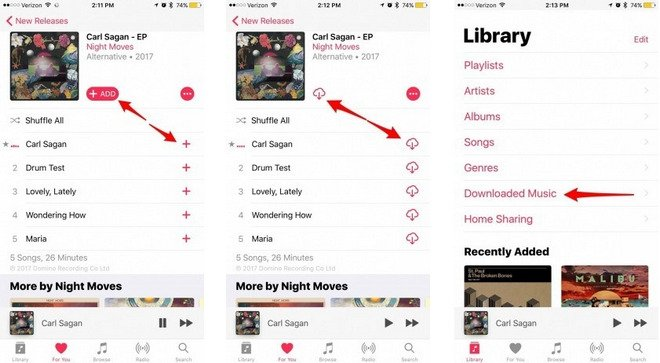
Refer to the following detailed method.
1#. (Preparation) Add Music from Apple Music to Your Library
● Touch and hold a song, album, playlist, or video, then tap “Add to Library”.
● When viewing the contents of an album or playlist, tap the “Add” button near the top of the screen to add an album or playlist, or tap the “More” (3 dots) > “Add to Library” to add a single.
● On the “Now Playing” screen, tap the “More” (3 dots), then tap “Add to Library”.
Tips: To download music from Apple Music to your library, first you need to turn on Sync Library (go to Settings > Music, then turn on Sync Library).
2#. Download Apple Music On iOS and Android Devices
Step 1. Launch Music app on your iOS or Android phone and then go to the song or album that you want to download.
Step 2. Tap the More button (looks like •••) to the right of the music.
Step 3. Tap on “Make Available Offline” option from the pop-up list and then the song(s) should immediately begin downloading to your device.
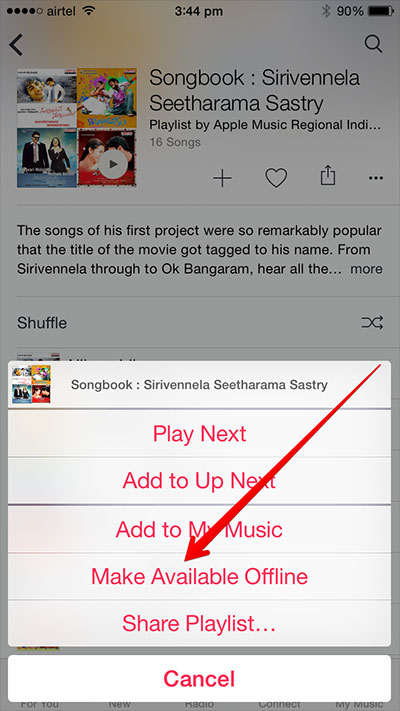
3#. Download Music from Apple Music to Your iPhone
1) Manually Download Apple Music on iPhone
Open the Apple Music app on your iPhone, open a song, album, or playlist, then tap “Download”.
Also, you can open a playlist or album and tap the Download button at the top of the screen.
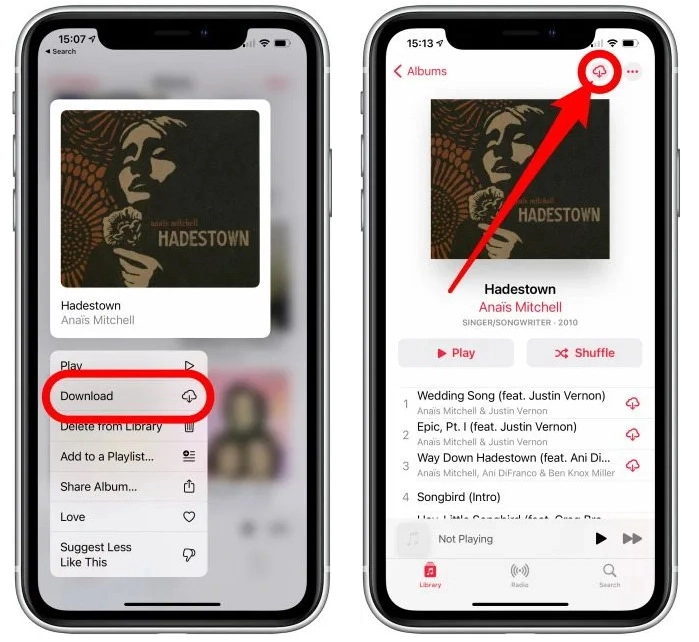
Note: You must turn on Sync Library to download music from Apple Music to your library (go to Settings > Music, then turn on Sync Library).
2) Automatically Download Apple Music on iOS
To listen to Apple Music without WiFi offline, you can set music to always download automatically. Go to Settings > “Music”, then turn on “Automatic Downloads”.
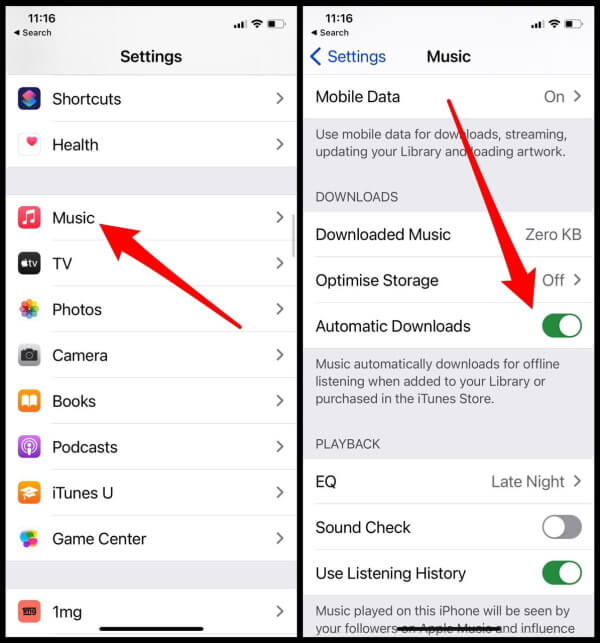
Songs you add are automatically downloaded to your iPhone, and you can play them offline without network.
Tips: To see the download progress, you can go to the Library screen, tap “Downloaded Music” > “Downloading”.
4#. Download Apple Music for Offline Listening on Mac or PC
Step 1. Open iTunes on your Mac or PC and find the song, album, or playlist in your library that you want to download for offline listening.
Step 2. Click on “+” button to add a single song or click on “+Add” button to add an album or playlist.
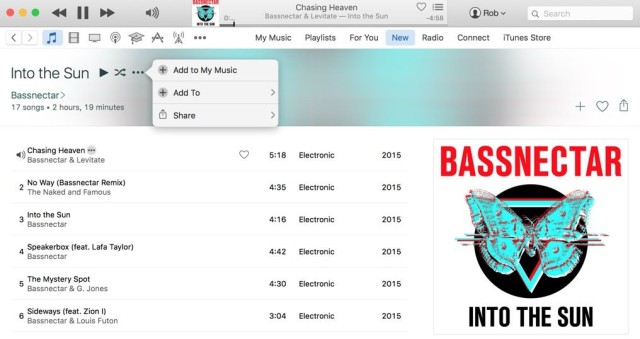
Step 3. Click on the Download button next to the song. Once you see “tick” icon, that means you have finished downloading process.
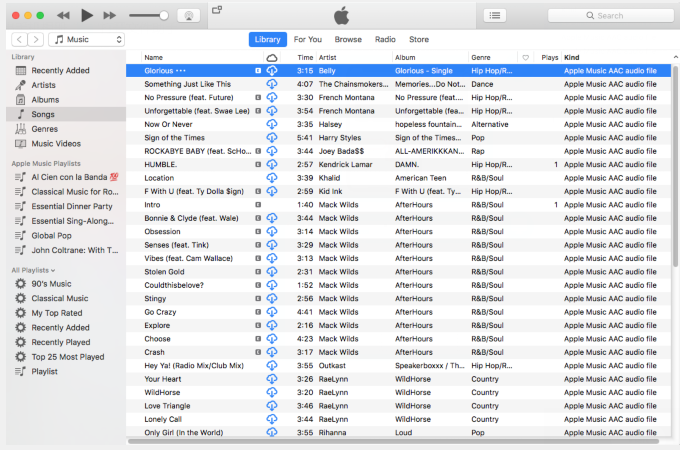
Once the download is complete, you can listen to Apple Music without WiFi or cellular data. But you can’t sync these songs to other unauthorized devices, like Android Tablets, iPod nano, MP3 players, etc., since all Apple Music tracks are DRM encoded. After unsubscribing to the service, the music you downloaded previously cannot be played. If you want to get rid of this limitation and keep Apple Music tracks forever, you won’t want to miss the next section.
Part 2: Save Apple Music for Offline Listening Forever
Due to Apple FairPlay DRM, you can only listen to Apple Music offline during an active subscription. When you cancel/stop your subscription, you won’t be able to use Apple Music without Wi-Fi. To save Apple Music for offilne listening forever, you need an Apple Music Converter. The Apple Music Converter is your secret weapon for permanently keeping Apple Music tracks after you cancel your subscription.
This powerful Apple Music Converter from UkeySoft Inc. is designed for converting and downloading Apple Music songs and playlist to commonly-used format, like MP3, AAC, FLAC or WAV, reaching up to 16X conversion speed and no quality loss. What’s more, it saves all the metadata and ID3 tags for your output Apple Music files. This powerful software is available on both Windows and Mac platforms. Now let’s see how it works:
When it comes to listening to Apple Music offline, TunesBank Apple Music Converter stands out among other Apple Music converters. It is faster, it runs at 10X speed on Windows PCs and 5X on Mac. You can convert Apple Music songs to MP3, M4A, AAC, FLAC and other formats, and retain 100% original audio quality. Another feature of TunesBank is that it supports continuously adding songs to the conversion list without interrupting the conversion process. If you are looking for a more time-saving way to listen to Apple Music without internet, it is the best solution.

Download Apple Music to MP3 for Offline Listening
Step 1. Open Apple Music Converter
If you have installed the latest version of iTunes, then once you launch this powerful program, iTunes will be opened automatically.
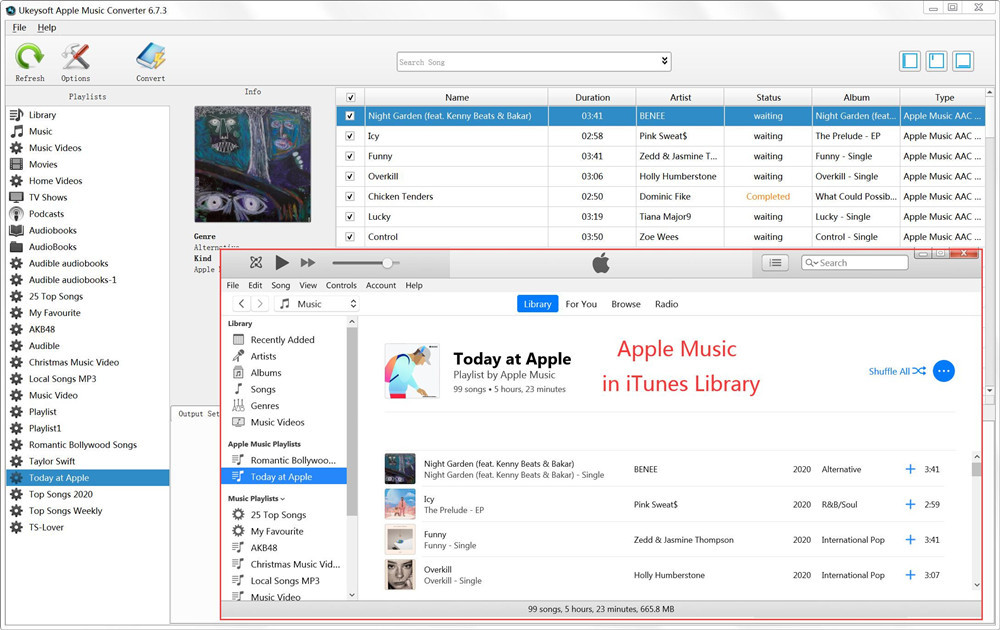
Step 2. Select Apple Music Tracks
From the “Playlist” menu on the left side, select “Library” or other relevant categories and then check the tracks that you want to download on the upper section of the interface one by one. If you can’t find the song, you can use the search function on the top of the screen.

Step 3. Select Output Format as MP3
Click on the Output Format and select the output file format from the pull-down list. You can choose MP3 for making converted Apple Music playable on your device or computer. Besides, other output settings like codec, bit Rate, sample rate and channels will be changed in accordance with your choice. Well, you can change them according your preference.

(Optional) The conversion speed can be up to 16X faster. To change the conversion speed, you need to click the “Options” button on the top menu to open the “Preferences” window and move the slider to the right.
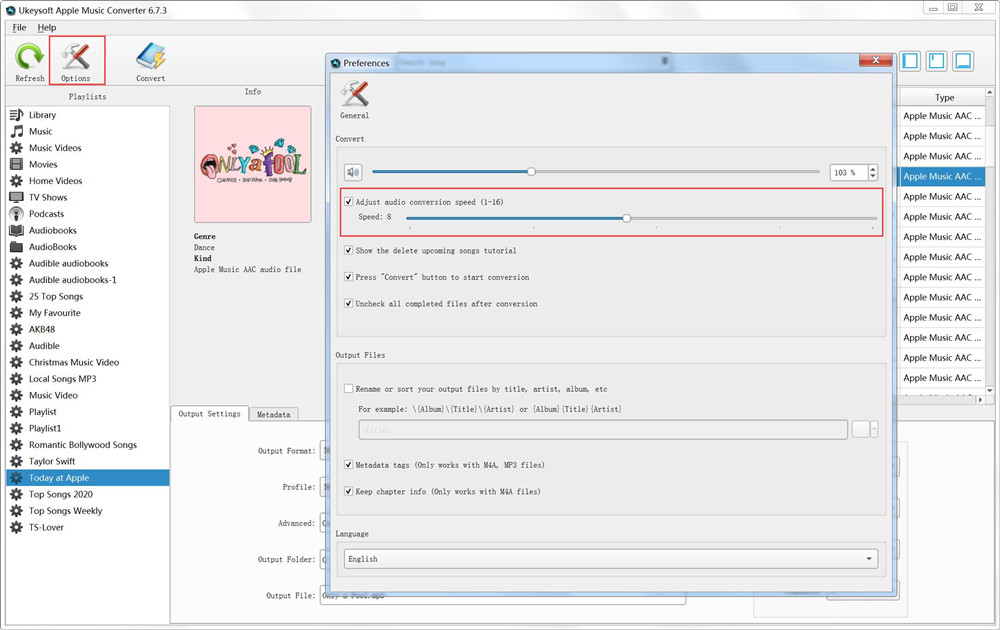
Step 4. Convert Apple Music Songs to MP3
Now you can get started on removing DRM from Apple Music and converting Apple Music songs to MP3 by clicking on “Convert” button.

After conversion, you can transfer the DRM-free tracks from the output folder to any device or player for listening to Apple Music without WiFi.
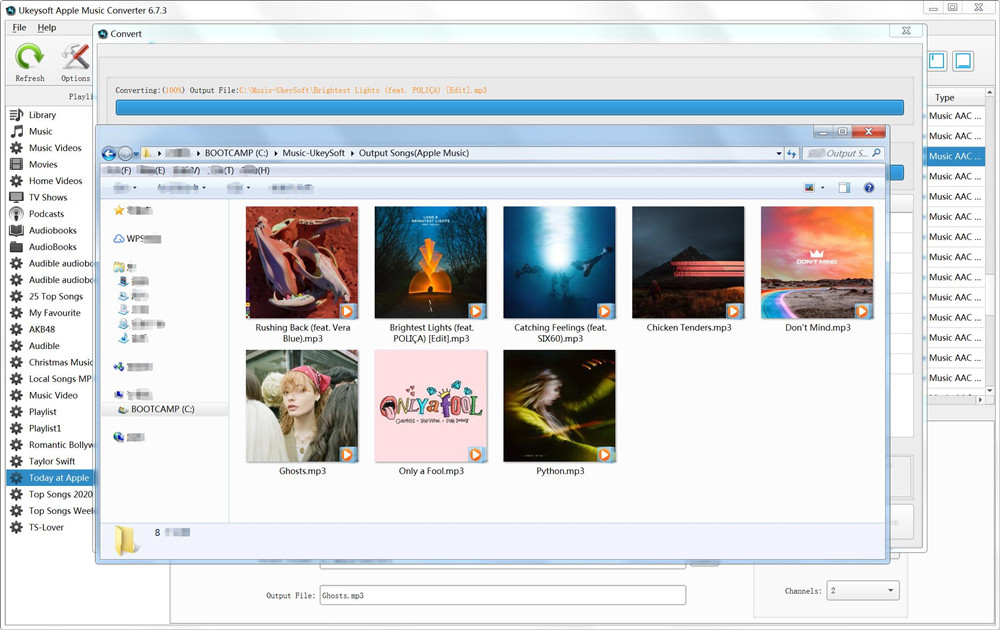
Comments
Prompt: you need to log in before you can comment.
No account yet. Please click here to register.

- Save Downloaded Apple Music Forever
- Apple Music DRM Removal
- Convert Apple Music Songs to MP3
- Convert iTunes M4P to MP3
- Play Apple Music without Subscription
- iTunes Music DRM Removal
- Play Apple Music on Any Devices
- Keep Apple Music Forever
- Play Apple Music on iPod nano/shuffle
- Play Apple Music on MP3 player
- iPod Won't Sync Apple Music
- Play Apple Music on Samsung
- Transfer Apple Music to iPhone
- Sync Apple Music to Android
- Burn Apple Music Songs to CD
- Set Apple Music Song as Ringtone


 (2 votes, average: 4.50 out of 5)
(2 votes, average: 4.50 out of 5)
No comment yet. Say something...