
Remove Apple Music DRM protection; Convert Apple Music to MP3, M4A,etc.

Download Spotify Music without premium; Convert Spotify Music to MP3.

Download Music from Tidal to your Computer; Convert Tidal Music to to MP3, M4A,etc.

Download Amazon Music Prime/Unlimited/HD; Convert Amazon Music to MP3.
How to Recover Deleted Playlists on Spotify
By Sarah ConnorUpdated on December 20, 2018
- Summary:
Unexpectedly deleted your Spotify playlists? This article guides you through restoring deleted playlists on the Spotify music app and backing up to prevent Spotify music files from being lost again.
Spotify is a popular digital music streaming service with over 35 million songs for a variety of devices including computers, iOS devices, Android phones, tablets, game consoles, speakers, TVs and cars. You can listen to Spotify streaming music for free with ads, or subscribe to Premium($9.99 per month for individual, $14.99 per month for families up to six people) for the highest quality music songs with zero ads and offline listening.
Spotify automatically generates a playlist of local music files which users have stored on their computer’s hard drive or other external device. However, your downloaded Spotify songs and playlists may be lost or suddenly disappear for various reasons, such as:
Accidental deletion.
Restore your device to the factory settings.
Spotify has deleted your playlists.
Uninstall the Spotify music app without backing up.
Virus or malware attack.
And so on.
The best way to prevent Spotify music files from being lost is to back them up. Today we will show you some ways to help you recover deleted playlists on Spotify and easily back up your Spotify playlists to your computer.
CONTENTS
Part 1: Spotify Music Recovery: Recover Deleted Playlists on Spotify
In fact, Spotify automatically backup the playlist you create. Hence, it becomes very easy to get them back with ease.
Step 1. On your mobile device or web browser on your computer, navigate to Spotify.com and log in to your account.
Note: This solution can help you restore playlists only from a web browser, not from a mobile or desktop application.
Step 2. If you are using a phone or tablet, click on “Account Overview” to display additional drop-down options and then select the “Recover Playlists”. If you are on a computer, you should see this option and other settings on the left immediately.
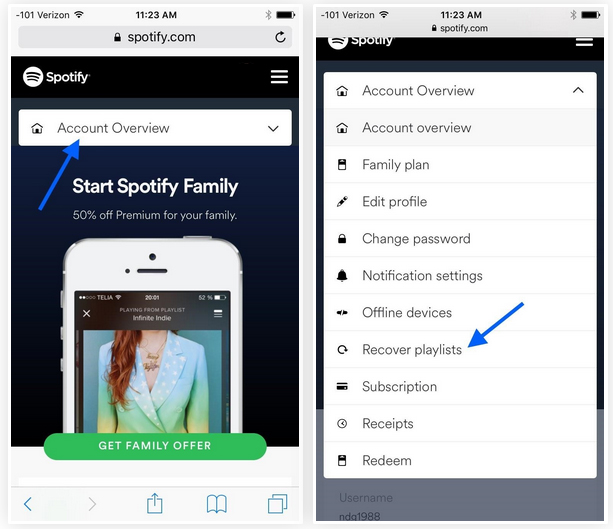
Step 3. You can now see the list of deleted playlists. To restore them, simply click on “Restore” next to all songs and it will immediately change to “Restored”.
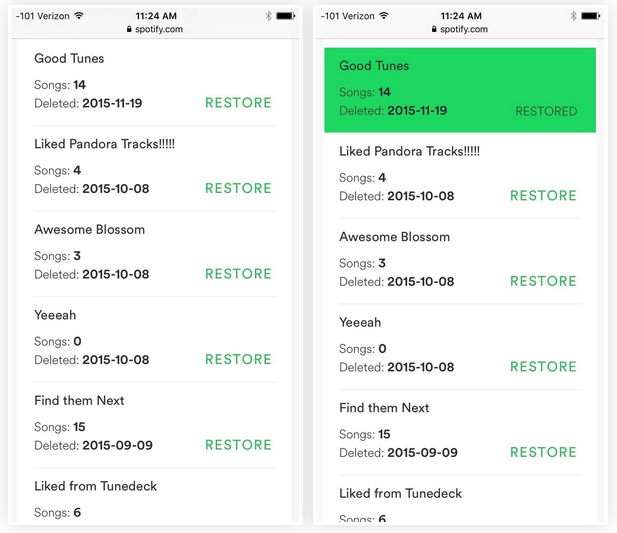
Step 4. If you are currently using the Spotify app on your device, you will need to quit the app to refresh it before you can view the recovered playlist.
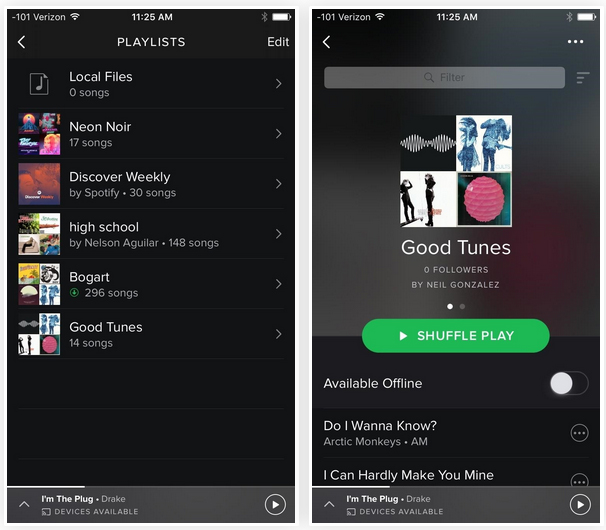
Part 2: Back Up Spotify Songs and Playlists to DRM-MP3
Backing up Spotify music songs to prevent accidental deletion, you are recommended to use this Spotify Music Converter software. Spotify Music Converter, also as a Spotify Music Downloader, is designed to remove DRM from Spotify Music tracks and rip Spotify songs directly to MP3, M4A, WAAV or FLAC on your computer with 100% original quality and all ID3 tags kept. Even if you are not a premium subscriber of Spotify, you can download Spotify music to your computer as a backup.
Key Features of Spotify Music Converter
Batch download Spotify songs, playlists, albums to MP3.
Convert Spotify music to MP3/AAC/M4A/FLAC with 320kbps high audio quality.
Remove DRM with up to 5X converting speed.
Listen to Spoyify songs offline without premium subscription.
Easily play Spofify music offline on iPod, iPhone, MP3 Player, Windows Media Player, iTunes, PS3, PSP, etc.
Step 1. Run Spotify Music Converter
Download, install and run Spotify Music Converter on your Mac or Windows. And the Spotify program will also start automatically.

Step 2. Add Spotify Music Files
To add Spotify music files to the program, you can drag and drop songs, albums, playlists or artists to the interface directly from Spotify App. Or copy&paste the link of the song, album, playlist or artist to the bottom input area after clicking on “Add Files” button.

Step 3. Select Output Format
Spotify music is protected by DRM in OGG Vorbis format, making it impossible to play on unauthorized devices. You can convert these music files into unprotected MP3 format that will allow you to keep Spotify Music songs playable forever.

Step 4. Start Converting Spotify Songs/Playlists to MP3
After pressing “Convert” button, your Spotify songs and playlists will start to be downloaded and converted to DRM-free MP3 on your computer with 100% original quality and ID3 tags kept.

Now you can check your backed up Spotify music by clicking the “History” button. And you can then transfer and play them anywhere such as iTunes , Google Play Music , iPod , Android phones & tablets, Sandisk , etc. or burn them to CD .
Comments
Prompt: you need to log in before you can comment.
No account yet. Please click here to register.

- Save Downloaded Apple Music Forever
- Apple Music DRM Removal
- Convert Apple Music Songs to MP3
- Convert iTunes M4P to MP3
- Play Apple Music without Subscription
- iTunes Music DRM Removal
- Play Apple Music on Any Devices
- Keep Apple Music Forever
- Play Apple Music on iPod nano/shuffle
- Play Apple Music on MP3 player
- iPod Won't Sync Apple Music
- Play Apple Music on Samsung
- Transfer Apple Music to iPhone
- Sync Apple Music to Android
- Burn Apple Music Songs to CD
- Set Apple Music Song as Ringtone


No comment yet. Say something...