
Remove Apple Music DRM protection; Convert Apple Music to MP3, M4A,etc.

Download Spotify Music without premium; Convert Spotify Music to MP3.

Download Music from Tidal to your Computer; Convert Tidal Music to to MP3, M4A,etc.

Download Amazon Music Prime/Unlimited/HD; Convert Amazon Music to MP3.
How to Save Apple Music Songs to Computer
By Sarah ConnorUpdated on May 30, 2019
- Summary:
If you want to know how to get Apple Music on Mac or Windows, this article will show you the most effective way to save Apple Music to computer with or without subscription.
Since its launch in June 2015, Apple Music has become a popular streaming service among Apple enthusiasts. At $9.99 per month for an individual account, $4.99 for a student plan, and $14.99 for a family (of up to six people) plan, Apple Music lets you stream more than 50 million songs, listen to playlists created by music experts, and tune into the 24-7 Beats 1 radio station to hear tunes selected by DJs from around the world.
Currently, you can listen to Apple Music on Windows PC, Mac, iOS or Android devices and newer Apple TVs. You will have a 90-day free experience before paying for a subscription. Offline listening is one of the biggest highlights of a subscription account, and you can enjoy your favorite songs even if you are in an area where the Internet signal is weak or the packet is exhausted. If you’re eager to jam Taylor Swift’s 1989 or the latest album ME! (2019) on a loop until your ears can’t possibly take it anymore, here’s how to save and download music from Apple Music to your Mac/PC for offline listening.
Part 1. Save Apple Music on PC/Mac Offline with Subscription
If you are using a trial version of the Apple Music plan or if you have already paid for the Apple Music subscription fee, you can use your subscription account to freely access Apple Music audio files and download your favorite tracks to your computer for offline listening. Next is a step-by-step guide to saving Apple Music songs to your computer.
Step 1. Open iTunes on your computer and go to the “Apple Music” section to find the music you want from the “My Music” or “Playlists” tab.
Step 2. Click the “view type dropdown” list in the upper right corner of the screen and select the “Show Columns” drop-down.
Step 3. Now you can download the Apple Music file on your computer by selecting the “iCloud Download” button. If there is no such icon, it means that the song is stored locally.
Note: These downloaded songs are always accessible until you cancel your Apple Music subscription. Because Apple Music songs are protected by Apple FairPlay DRM technology. Due to DRM, subscribers can only access the Apple Music library via iTunes on a Mac or Windows PC or some authorized device. In other words, we won’t be able to own Apple Music songs we listen to unless we can find a way to download songs from Apple Music to your local computer.
Part 2. Save Apple Music Songs on PC Forever For Free
In order to save Apple Music songs on your computer without iTunes or without an Apple Music subscription, the first thing we need to do is remove DRM from Apple Music songs. Once DRM is removed, you can transfer Apple Music files to your computer and multiple non-apple devices, like Android tablets, common MP3 player, game consoles like PS4, TV consoles, etc freely.
Apple Music Converter is such an Apple Music DRM Removal tool for you. It can legally get rid of DRM from Apple Music files and convert them to MP3, AAC, FLAC or WAV format with 100% original quality preserved, including all ID3 tags. Also, it supports converting iTunes purchased music, iTunes M4B/ M4A and Audible AA/ AAX audiobooks. After conversion, you can save your M4P Apple Music as any popular format on PC forever even without subscribing Apple Music plan. Here are some of its main features.
Best iTunes alternative to download Apple music songs to computer.
Save Apple Music tracks and playlist forever for offline listening.
Get rid of DRM from Apple Music, iTunes purchased music, iTunes M4B/ M4A and Audible AA/ AAX audiobooks.
Batch convert Apple Music M4P to MP3, AAC, FLAC or WAV.
Keep 100% original quality of Apple Music songs and all ID3 tags.
Adjust the conversion speed from 1x to 16x.
Support Windows 10/8/7/Vista/XP & Mac OS 10.9-10.14 & iTunes 12.9.
How to Save Apple Music Songs on Computer(Mac/PC)
Step 1 Run Apple Music Converter on Computer
Install and run the Apple Music Converter on your computer. iTunes will show and disappear in a flash with the launch of Apple Music Converter program.

Here, you can preview the entire iTunes library in the main interface of the program.
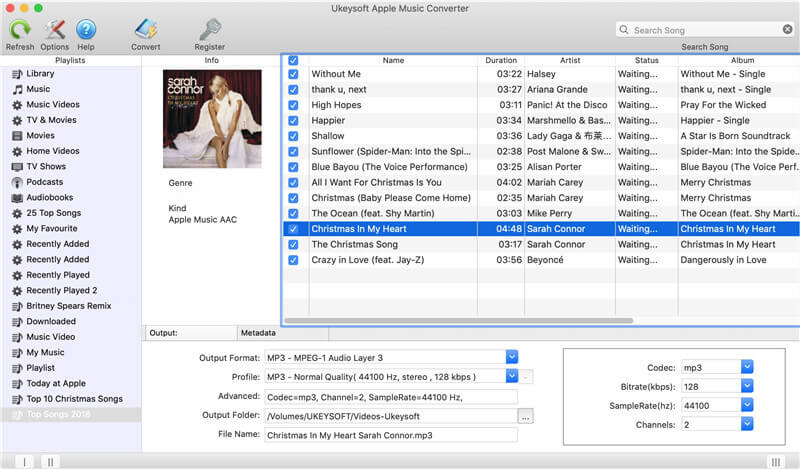
Step 2 Select Apple Music Songs
Click the music playlist in the left side and select songs that you want to convert.

Step 3 Select MP3 as Output Format
Then,please go to “Output Settings” > “Output format” to select MP3 as the output format,you can also set profile, output path, name format as you like. The program outputs MP3 files by default. If you don’t have any comments, I suggest you not to change it.

(Option) The program allows you to set up the conversion speed for audio conversion from 1X to 16X.

Step 4Save Apple Music Songs to Computer
Simply press the ‘Convert’ button to start converting DRM-ed Apple Music M4P files to unprotected audio files, like MP3. Once done, you can click the ‘history’ icon to locate all common Apple Music songs on your computer. And they will save as local files on computer permanently.

Once done, you can click the ‘Open Output File’ button to locate all common Apple Music songs on your computer.

Now you can keep Apple Music forever and listen to them offline anytime, anywhere, or transfer songs to your favorite device for enjoying at convenience.
Related Article
- How to Download Apple Music as MP3 for Offline Listening?
- [Effective] How to Keep Apple Music Songs Playable Forever?
- How to Remove DRM and Convert Apple Music to MP3?
- How to Download Apple Music Songs & Playlist as MP3 or M4A Files
- Remove DRM and Get Apple Music Free after Trial without Paying
- How to Copy Apple Music Songs to USB Flash Drive
- How to Remove DRM from Apple Music on iPhone/iPad/iPod
Comments
Prompt: you need to log in before you can comment.
No account yet. Please click here to register.

- Save Downloaded Apple Music Forever
- Apple Music DRM Removal
- Convert Apple Music Songs to MP3
- Convert iTunes M4P to MP3
- Play Apple Music without Subscription
- iTunes Music DRM Removal
- Play Apple Music on Any Devices
- Keep Apple Music Forever
- Play Apple Music on iPod nano/shuffle
- Play Apple Music on MP3 player
- iPod Won't Sync Apple Music
- Play Apple Music on Samsung
- Transfer Apple Music to iPhone
- Sync Apple Music to Android
- Burn Apple Music Songs to CD
- Set Apple Music Song as Ringtone


No comment yet. Say something...