
Remove Apple Music DRM protection; Convert Apple Music to MP3, M4A,etc.

Download Spotify Music without premium; Convert Spotify Music to MP3.

Download Music from Tidal to your Computer; Convert Tidal Music to to MP3, M4A,etc.

Download Amazon Music Prime/Unlimited/HD; Convert Amazon Music to MP3.
How to Listen to YouTube Music Offline on Any Devices
By Sarah ConnorUpdated on April 21, 2023
- Summary:
Want to download YouTube Music for offline listening on your devices? This article will introduce 3 awesome YouTube music downloader, YouTube music converter or even YouTube music recorder. You can use it to download and save YouTube music as MP3 audio files for playback on any device.
If you want to listen to YouTube music offline on any devices, then you cannot miss this article! Here we will guide you how to record or download YouTube music tracks, music videos, music playlists as MP3 without the sound quality loss, then you can transfer YouTube music to all your own devices for offline playback!
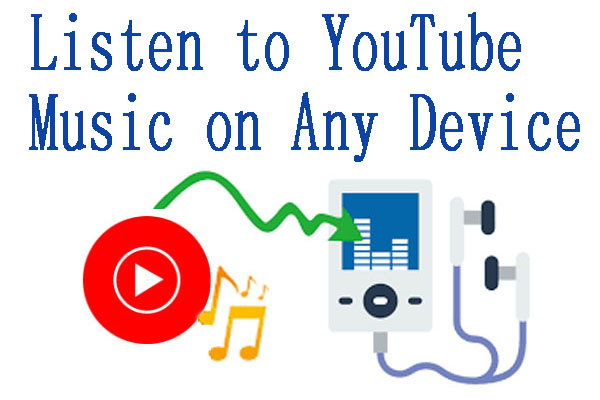
Part 1. Listen to YouTube Music Offline With Premium on Mobile
Things You Need to Know about YouTube Music:
YouTube Music is a new music app that makes it easy to find what you’re looking for and discover new music. Playlists and recommendations are automatically provided based on your background, taste and trends around you. Get one free month of Music Premium to listen ad-free, offline, and with your screen locked. Offline playback is a feature of YouTube Music Premium. After the trial period, the automatic renewal fee for the Music Premium membership is activated and charges $9.99 per month.
How to Listen to YouTube Music Offline on Android and iOS Devices?
Step 1. Open the YouTube Music app on your Android devices, iPhone, or iPad.
Step 2. Login to your YouTube Premium YouTube Music Premium account.
Step 3. Open a song, playlist or album, tap the 3-dot and click “Download” button.
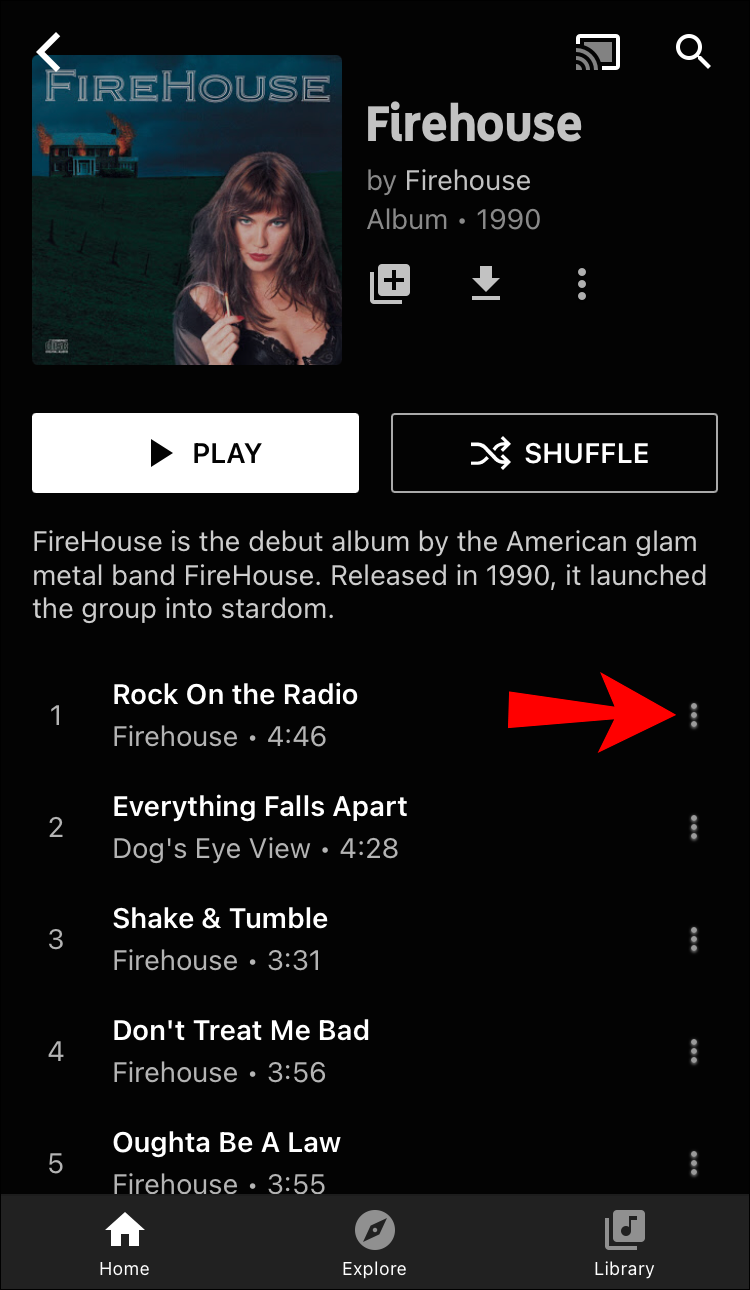
Step 4. When the download is complete, tap on your profile, select “Account” > “Downloads” to listen to the downloaded YouTube music offline.
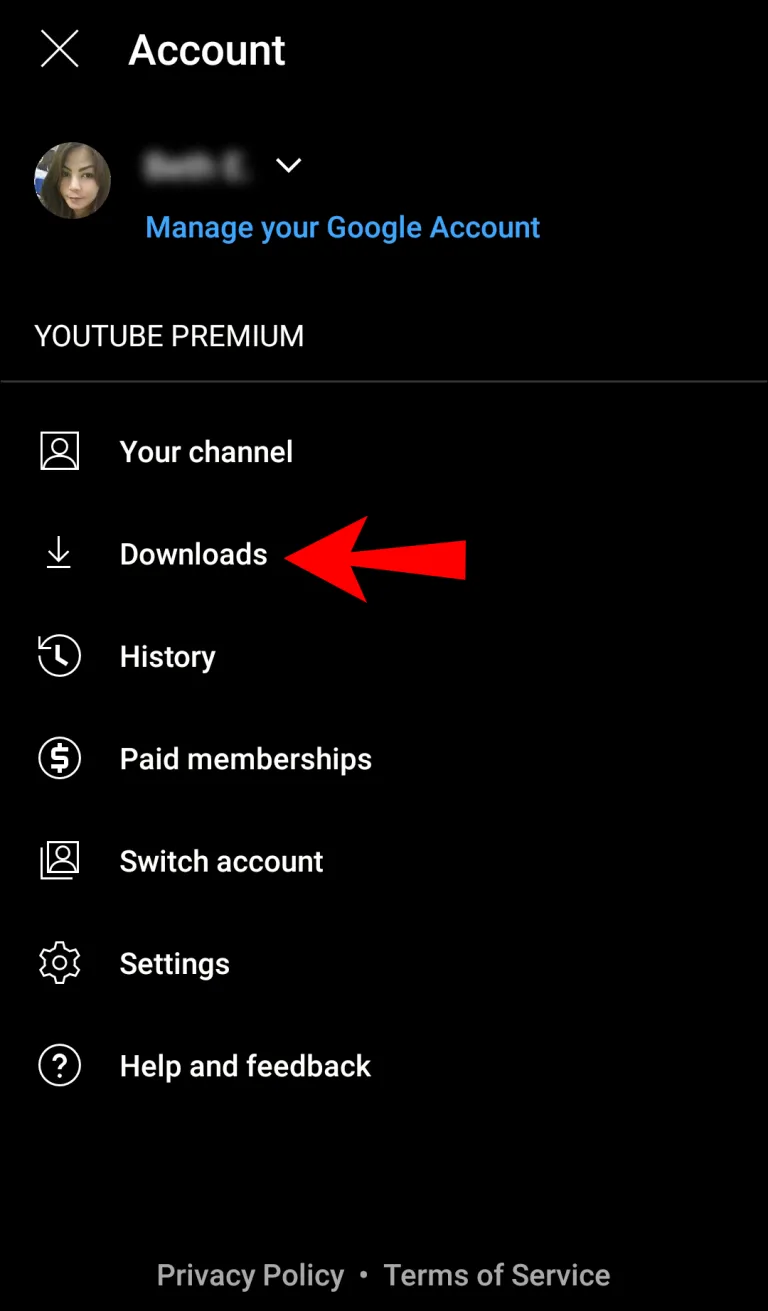
By the way, you may also set the “Smart downloads” via “Settings”.
Restrictions: Just like Spotify, Apple Music and other streaming services, all music tracks on YouTube Music come with copyright. This means you you can’t play YouTube music offline directly on your own device like MP3 player, computer, etc. In such case, you need to convert streaming songs to MP3 or other device-friendly format via some viable software. For example
In the following part, you will get 3 awesome YouTube music downloader, YouTube music converter or even YouTube music recorder. You can use it to save YouTube music as MP3 audio files for playback on your own device.
Part 2. Download YouTube Music to Listen Offline Anywhere [👍Hot]
If you are a Free YouTube Music user, you are not allowed to download YouTube Music tracks as Premium subscribers do. Don’t worry, you can turn to 4kFinder YouTube Music Converter. It enables you to download YouTube Music to MP3 for free and listen to YouTube music offline on any device. Besides, it also gives you options to download and convert YouTube music to M4A, AAC, FLAC, WAV, AIFF format.
As an improved YouTube Music converter and downloader, it comes with a built-in YouTube Music web player, music player. Users can directly download songs, albums and full playlist from YouTube Music web player to computer locally. After that, you can easily transfer the downloaded YouTube music to any device for offline playback, such as smartphone, tablet, MP3 player, Apple iPods, PSP, USB drive, etc.
Highlights:
- Download any YouTube Music tracks and playlists without Premium.
- Download YouTube music to computer at 10X faster speed.
- Convert YouTube Music to MP3, AAC, WAV, FLAC, AIFF, M4A.
- Keep original music quality and ID3 tags like title, artwork, genre, etc.
- No need to install YouTube Music app.
- Built-in YouTube Music web player, music player, music manager.
How to Download YouTube Music to MP3 for Offline Listening?
Step 1.Install 4kFinder YouTube Music Converter
Download, install and launch 4kFinder YouTube Music Converter installed on your Windows or Mac. You need to sign with your YouTube Music Free or Premium account as per the instruction.
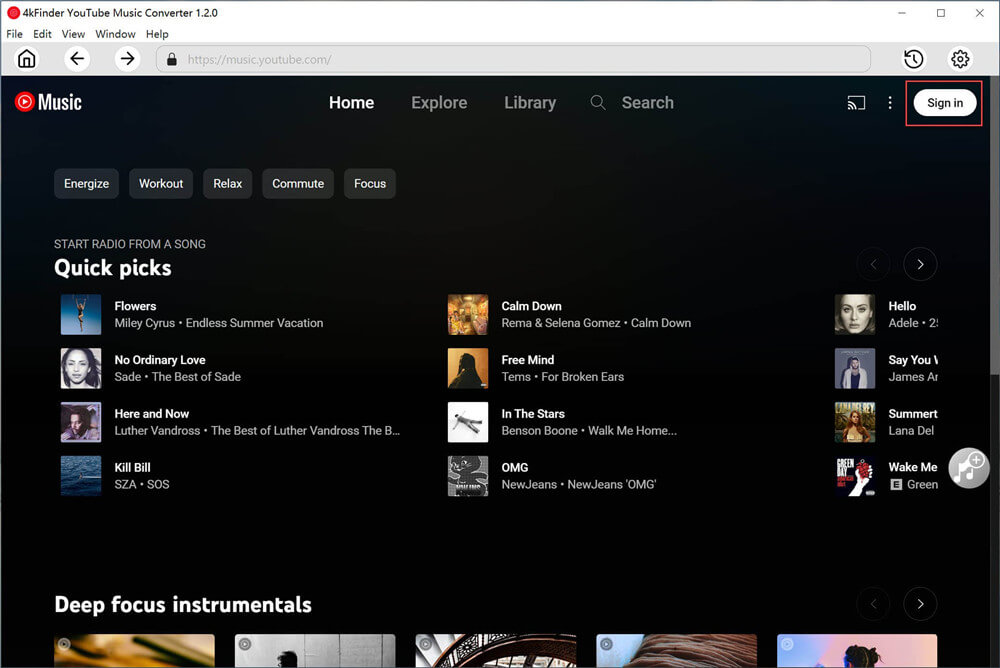
Step 2.Customize the Output Settings
Click the “Gear” icon to change the output parameters. In the setting window, select MP3 as output format (MP3 is supported by most music devices and players), output quality (choose 256kbps or 320kbps). And you may also organize the output folder, output file name and more.
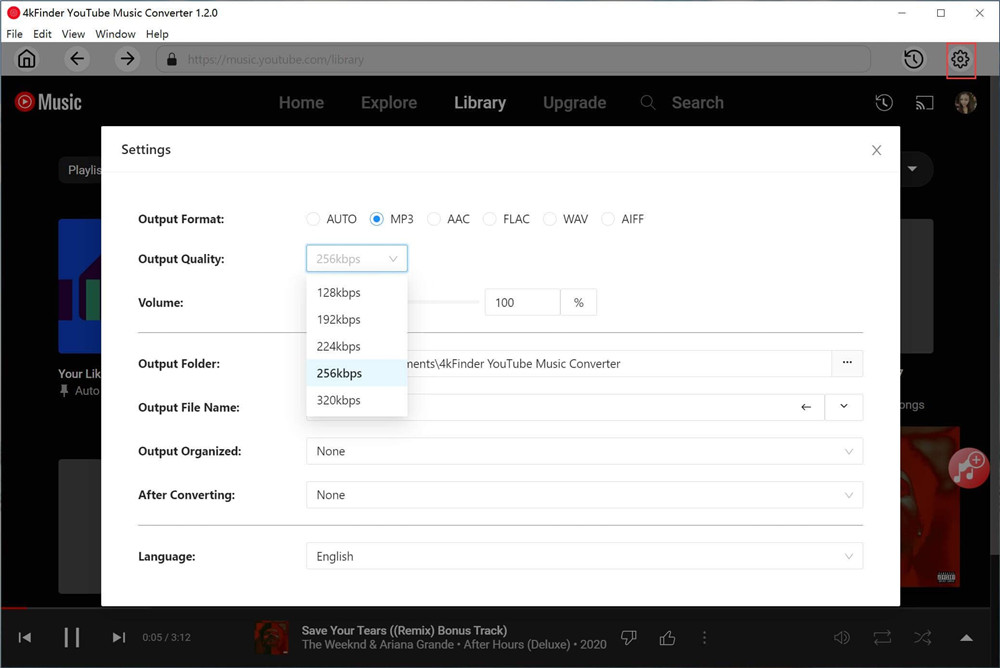
Step 3.Select the YouTube Music Songs
Open any song, playlist, or album you want to download. You can also search the song or playlist in the search box. Then click the red “+” icon to add to converting list.
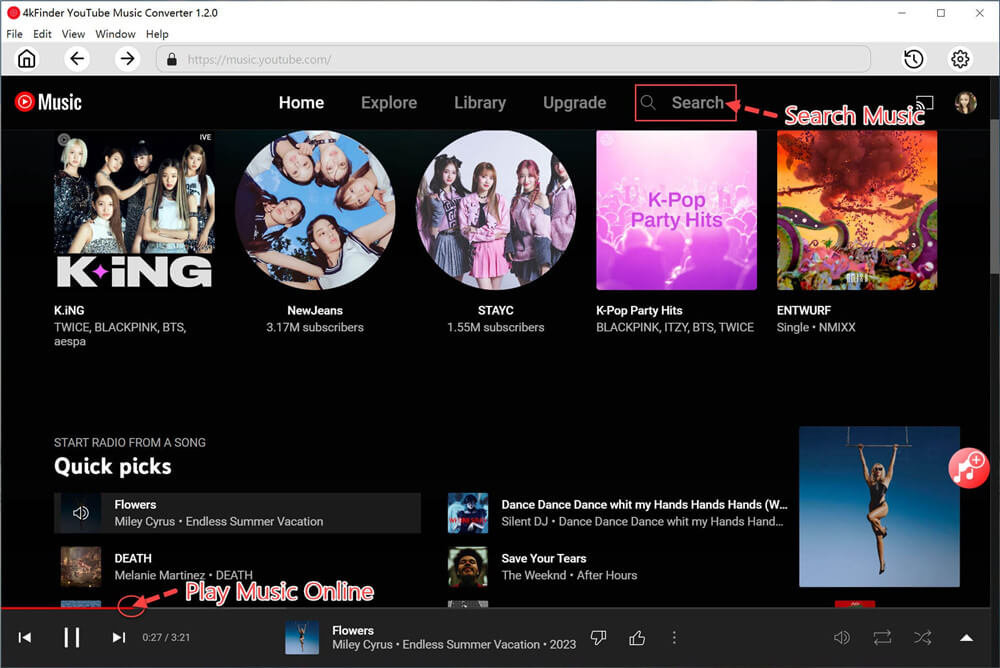
Select the YouTube Music songs you can to save, and confirm again.
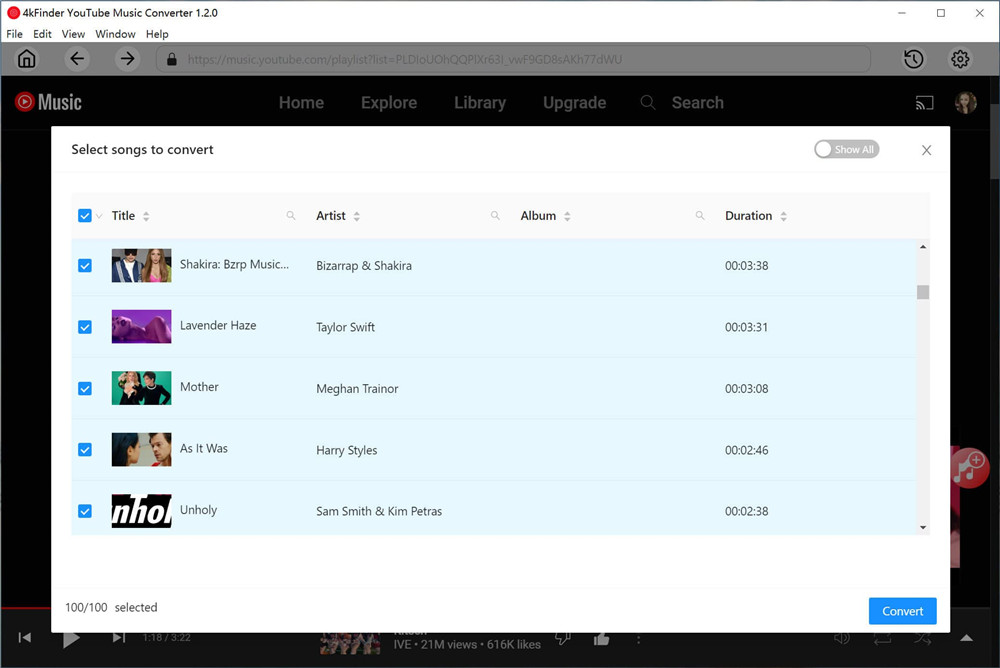
Step 4.Start Converting YouTube Music to MP3
After selecting all songs, hit on “Convert” button to let the tool download and convert all selected YouTube Music songs to plain MP3 files.
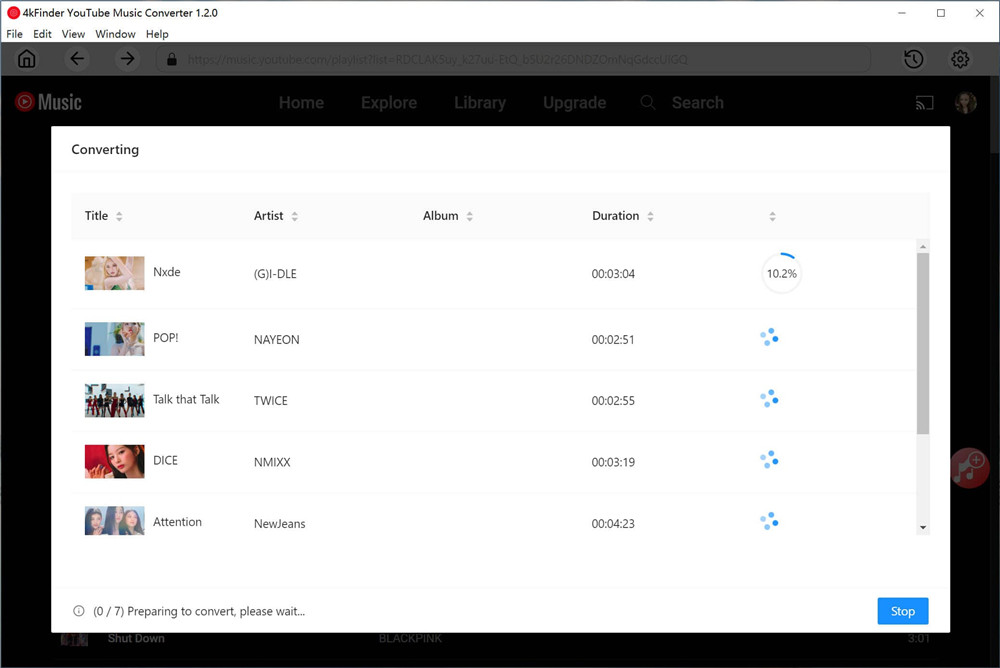
After the conversion is completed, you can check the output songs by clicking “History” icon > “Blue Folder” icon.
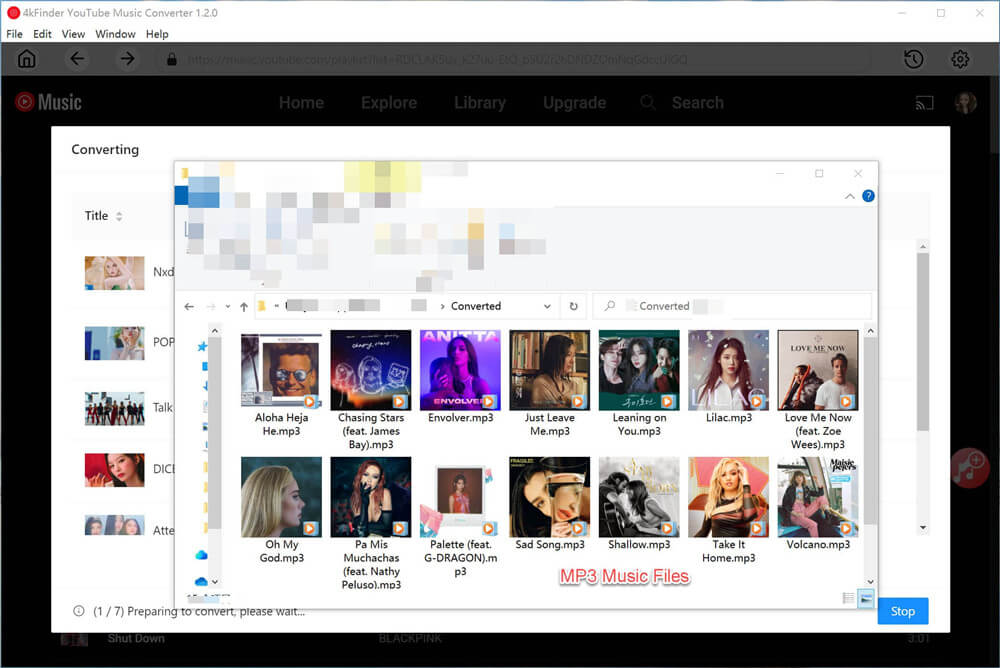
Part 3. Record Audio from YouTube Music for Offline Listening
As a good alternative, Screen Recorder can record audio from YouTube Music with almost lossless quality. You are allowed to record any sounds from YouTube Music and save them in various formats with high quality, such as MP3, M4A, AAC, WAV, FLAC and so on. Then, using a USB cable to connect the device to the computer and you can transfer the recorded audio to any device for offline listening. Now, you can follow the step-by-step tutorial to start recording Youtube music by Screen Recorder.
How to Record Audio from YouTube Music using Screen Recorder
Step 1. Launch Screen Recorder on Computer
Download this Screen Recorder on your Mac/Windows and install it according to the prompts information. Then open the program interface and navigate to “Audio Recorder“.

Step 2. Open System Audio & Microphone
Now enable “System Sound” to prepare to record YouTube music. Note that if the “Microphone” is turned on during recording, if there is sound around you, it will be recorded at the same time. To get the highest quality, you are advised to choose to turn on the System Sound and switch off Microphone.

Step 3. Customize Output Audios
In “Preferences > Settings”, you are able to change the output formats, such as MP3, WMA, M4A, AAC and so on.

Step 4. Start Recording YouTube Music
After that, what you need to do is go to YouTube.com and find video with the audio which you would like to record. Play the video and you will see that the audio recorder starts recording YouTube audio by clicking the “REC” button. You can click “Stop” button to end up the recording.

After the above steps, you can preview the recorded music tracks and use USB and transfer all recorded and customized Youtube audios to your mobile phone. Or you can take up the TunesGo iTunes Transfer which is designed for syncing music songs from PC to any device in one click. With it, you can easily import, export, transfer music/photos/videos and more between iOS devices, Android phones and PC.

Part 4. Download YouTube Music Videos to MP3 for Offline Listening
4kFinder YouTube Downloader is another great tool for downloading music and videos from YouTube, SoundCloud, Veoh and 1000+ websites! It supports you to download YouTube music videos and playlists to MP3 with lossless audio quality without YouTube premium subscription, so that you can transfer the downloaded YouTube MP3 music files to your MP3 player, iPod and more for offline listening! In addition, you can also save online HD videos as MP4 in high qulity for offline viewing on your own device. Lets’ see how it works!
Key Features of 4kFinder YouTube Music Video Downloader:
- Download videos, music videos, playlists, podcasts from YouTube to computer without premium.
- Download YouTube music videos, playlists to MP3 with subtitles in 320kbps/ 160kbps/ 70kbps/ 50kbps.
- Save online videos as MP4 video files in 1080p/ 720p/ 4K/ 8K resolution.
- Support batch download, lossless download, 6 times download speed.
- Play YouTube music videos on any device in offline mode: MP3 player, iPod, iPhone, Android, etc.
- Watch ads-free HD/ 4k YouTube videos offline on any device anytime, anywhere.
How to Download YouTube Music Videos to MP3 using 4kFinder
Step 1. Copy and Paste the Video URL to 4kFinder:
First of all, install and launch 4kFinder application on your Mac or Windows system. Go to YouTube.com to find the music videos and music playlists, and copy the link of YouTube video, then paste the video URL you want to download, and then click “Analyze” to get the video source.

Step 2. Choose MP3 Format and Bitrate
It will pop up a window and provide you 2 format: MP4 and MP3. Here you can choose the output format as MP3 and bit rate for your needs.
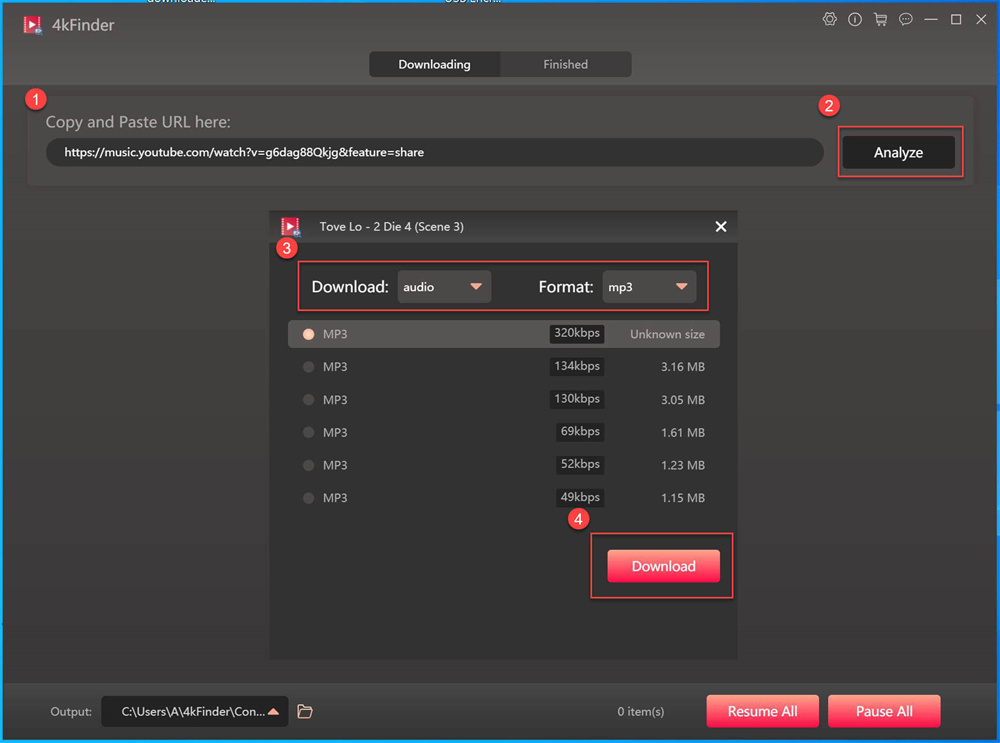
Step 3. Start to Download YouTube Music Videos to MP3
If your are ready, just simply click “Download” button to start downloading MP3 audios from YouTube music videos and music playlists without ads. Besides, you can continue the above steps to download more YouTube music videos.

Step 4. Download YouTube Music Videos to MP3 Successfully
The download speed of 4kFinder is up to 6 times, and it only takes a few minutes to successfully extract MP3 audio from YouTube music videos. To locate the download MP3 files, you can click “Finished” > “Open Folder”, then you can copy the MP3 music files to your device for offline enjoying.
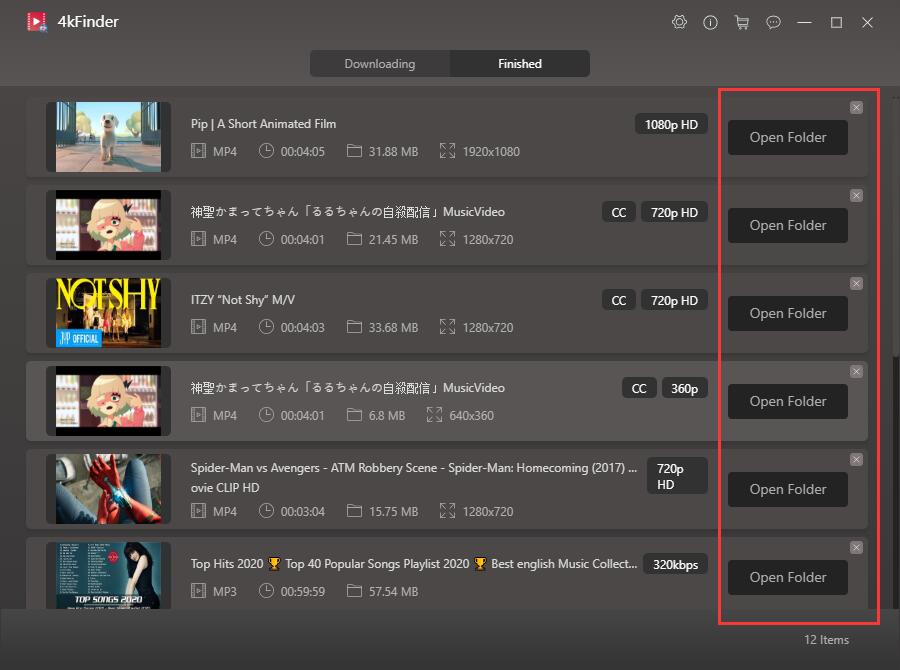
The Bottom Line
To listen to YouTube music offline on any device, you need to download and save YouTube music to MP3. Whether is the 4kFinder YouTube Music Converter, 4kFinder YouTube Downloader, or Screen Recorder, they all can effectively help you save YouTube music as MP3 files for offline listening on any device, choose the right software and try it now!
Related Article
Comments
Prompt: you need to log in before you can comment.
No account yet. Please click here to register.



No comment yet. Say something...