
Remove Apple Music DRM protection; Convert Apple Music to MP3, M4A,etc.

Download Spotify Music without premium; Convert Spotify Music to MP3.

Download Music from Tidal to your Computer; Convert Tidal Music to to MP3, M4A,etc.

Download Amazon Music Prime/Unlimited/HD; Convert Amazon Music to MP3.
How to Watch iTunes Purchases Movies on Samsung Galaxy Note 9
By Sarah ConnorUpdated on August 27, 2018
- Summary:
iTunes movies is M4V format and they are not compatible with Samsung Galaxy Note 9 and other Android phone, this use guide teach you the best way to convert purchased/rented iTunes movies to DRM-free MP4 and play them on Samsung Galaxy Note 9.
“I received a nice Samsung Galaxy Note 9 as a birthday present and I have a couple unwatched movies I purchased on iTunes that I’d like to be able to watch on my Galaxy Note 9 as I do with the old iPhone 6s. Is there an app I can convert iTunes movies to MP4 and transfer to Samsung phone, then I can watch iTunes purchases movies on Samsung Note 9 offline?”
“”I looking for an iTunes M4V to MP4 Converter software to convert iTunes purchased and rented movies to MP4 for playing on my new Galaxy Note 9, any way to keep iTunes purchased and rented movies forever without paying? I want to watch iTunes protected M4V movies on my Samsung Galaxy Note 9, even rental ends in 1 hours!”
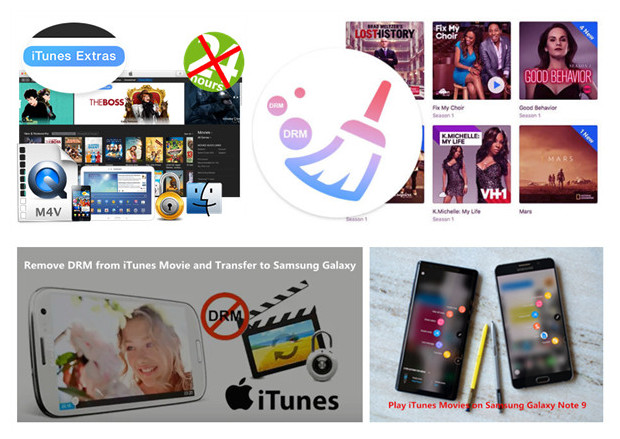
Have purchased an new Samsung Galaxy Note 9 and want to using Galaxy Note 9 to play iTunes movies? You will find they are not compatible since the iTunes movies is protected with DRM encryption, which not allow users play on non-Apple devices, if you looking for a way to get DRM-free iTunes movies and play them on Samsung Galaxy Note 9, you must to remove DRM and convert iTunes movies to MP4, then transfer those DRM-free iTunes moives to your Samsung Note 9 for watching offline.
Samsung Galaxy Note 9 Supports Audio and Video Format
Galaxy Note 9 support audio format: MP3, M4A, 3GA, AAC, OGG, OGA, WAV, WMA, AMR, AWB, FLAC, MID, MIDI, XMF, MXMF, IMY, RTTTL, RTX, OTA, DSF, DFF, APE.
Galaxy Note 9 support video format: MP4, M4V, 3GP, 3G2, WMV, ASF, AVI, FLV, MKV, WEBM.
Tips: MP4 is such a popular video format that you can enjoy all your iTunes video rentals or purchases on any devices you like, Android phones/tables, iPhone/iPad/iPod, TV, Xbox, PS4, etc. So, We recommend you should convert iTunes movies to MP4 at first.
Remove DRM from iTunes Movies and Convert iTunes M4V Movies to MP4 for Samsung Note 9
In order to enjoy iTunes videos on Galaxy Note 9, what you need to do is to remove DRM from iTunes movies. You may looking for a way to remove DRM proetcion from iTunes movies. The answer is yes. Let’s teach you how to get unprotected iTunes movies by third-party iTunes DRM Media Converter tool.
iTunes M4V Converter also is an professional iTunes DRM removal tool, which not only helps you remove DRM from iTunes purchased and rented movies, TV shows and music videos, but also convert the DRM M4V videos to DRM-free MP4 format which is supported by Samsung Galaxy Note 9/Note 8/Note 5/Galaxy S9/S8/S7/S6 and most Android devices. It is perfectly compatible with the latest iTunes and supports both Windows and Mac, after get unprotected iTunes movies, you can keep them forever without paying, or transfer the DRM-free iTunes movies to Samsung Galaxy Note 9 for watching at any time.
Now let’s download iTunes M4V Converter for Windows or iTunes M4V Converter for Mac and try to convert iTunes DRM-protected M4V movies/videos to lossless DRM-free MP4.
Part 1: Remove DRM from iTunes Movie Purchases and Rentals
Follow below steps to learn how to easily remove DRM from iTunes movies on your Mac with Boilsoft iTunes DRM Media Converter:
Step 1.Download and Install iTunes M4V Converter
Download, install and run iTunes M4V Converter on your Mac or Windows computer. iTunes will be launched automatically.

Note: The full version allows you to convert numerous and complete M4V Movies of iTunes, you can purchase it in Here >>>;.
Step 2.Loads iTunes M4V Movies and Add Which Movies You Want to Convert
After running the iTunes M4V Converter, all iTunes purchased and rented movies, TV shows and music videos will loads into the program, please click below add files button to add iTunes M4V movies you want to remove DRM from. If you have too many movies, enter movie name keywords in the search field at the bottom of the interface to quickly locate the ones you want and then click Add.

Step 3.Set Output Folder and Choose Audio & Subtitle
Click “Options” to change destination, during the conversion, the program will save all audios and subtitles, please click the setting button on the right side and you can make it.

Step 4.Start to Remove iTunes Movies’s DRM and Convert M4V to MP4
Click “Convert” button to start breaking up DRM from iTunes movies. iTunes M4V to MP4 Converter will remove DRM from iTunes movies at 30X speed, so soon you will get the DRM-free MP4 videos with original quality.

Note: During the conversion process, please don’t play the media with your iTunes.
Tips: iTunes M4V to MP4 Converter preserves all audio tracks and subtitles including Dolby 5.1, AD, CC from original DRM M4V movie, you can customize it by clicking the Gear icon.
Good new: This iTunes M4V Converter & DRM Removal tool provides free 30-day trial version which allows you to convert each video for 5 minutes. Purchase a license and get the full version to remove DRM protection from your purchased/rented iTunes movies, TV shows and keep them forever without paying.
Part 2: Transfer Converted iTunes Movies to Galaxy Note 9 via USB Cable
Above simple steps, you have got DRM-free iTunes movies in MP4 format, now import the DRM-free iTunes movies to Samsung Galaxy Note 9 via the USB cable, you can also use this Android Transfer to add videos, music, photos and other media files from computer to Samsung Galaxy Note 9 very quickly. After that, you can watch iTunes M4V movies freely on your Samsung Galaxy Note 9 without paying.
That’s the best way to keep iTunes movies forever, after convering iTunes movies to MP4, you can do what you want with it. You should download the iTunes M4V Converter and remove DRM from all your iTunes rented or purchased movies, TV shows and music videos, and then transfer them to your Samsung Galaxy Note 9 for playing offline.
If you want to keep streaming music like Apple Music tracks and Spotify Music tracks forever without paying, or listening to Apple Music, Spotify songs on Samsung Galaxy Note 9 offline, you can use this Apple Music Converter and Spotify Music Converter to convert streaming music to MP3.
Related Article
Comments
Prompt: you need to log in before you can comment.
No account yet. Please click here to register.




No comment yet. Say something...