
Remove Apple Music DRM protection; Convert Apple Music to MP3, M4A,etc.

Download Spotify Music without premium; Convert Spotify Music to MP3.

Download Music from Tidal to your Computer; Convert Tidal Music to to MP3, M4A,etc.

Download Amazon Music Prime/Unlimited/HD; Convert Amazon Music to MP3.
How to Transfer Music from iTunes to HUAWEI P30/P40(Pro)
By Sarah ConnorUpdated on March 27, 2020
- Summary:
Want to play iTunes music(Apple Music songs) on Huawei? If you want to transfer iTunes library to Huawei phone, this article teach you two effective ways to transfer iTunes music to HUAWEI P30/P30 Pro/P20/P20 Pro/P10/P9/P8.
How to Sync Songs from iTunes to HUAWEI P30?
“iTunes can’t sync songs from the iTunes library to Android, how to sync songs downloaded from iTunes store to HUAWEI P30, I really want to play Apple Music on my new HUAWEI P30, is it possible to transfer Apple Music from iTunes to HUAWEI phone?”
How to Transfer Playlist from iTunes to HUAWEI P30 Pro?
“I used iPhone 7 over two years, so I often backup song from iPhone to the iTunes library. Yesterday, I have purchased a HUAWEI P30 Pro, how to transfer iTunes library to HUAWEI P30 Pro?”
How to Transfer iTunes music to HUAWEI P40 Pro?
“As we all know that the added Apple Music songs in iTunes library come in AAC format, then I try to download songs from iTunes store to sync to my Huawei phone, but the downloaded Apple Music songs is M4P format, and the HUAWEI P40 can’t play M4P files, how to convert Apple Music to HUAWEI P40 Pro Pro?”
You may want to read:
Best Way to Transfer Music and Videos to Huawei Phone
How to Stream Apple Music on HUAWEI P30/P40(Pro)
There are many reasons why you may want to transfer your iTunes music to your HUAWEI P30/P30 Pro or HUAWEI P40/P40 Pro/P40 Pro+, Apple company add DRM protection to all songs on Apple Music store, iTunes can’t convert the DRM-ed Apple Music songs to MP3, if you want to transfer Apple Music to Android phone for playing offline, you have to remove DRM from Apple Music tracks at first, after getting the DRM-free Apple Music songs, you can transfer the to HUAWEI P30/P40(Pro) and other Android devices. In additional, iTunes program just allow iOS users sync music from iTunes library to iPhone/iPad/iPod devices, if you want to sync songs, playlist from iTunes to Android phone, you need to use a third-part iTunes to Android Music transfer tool to transfer iTunes music to Android HUAWEI P30 Pro. so here we would like to show you the ultimate guide on how to transfer iTunes music, playlists and even Apple Music songs to HUAWEI P30 Pro/P30 Pro.
Method 1: Transfer iTunes Music or Playlists to HUAWEI P30/P40 with iTunes Music Transfer
Here is the detail guide to copy music from iTunes media folder (Windows 7/8/10: C:\Users\username\My Music\iTunes\) to mobile phone, such as HUAWEI, Samsung Galaxy, HTC, Sony, LG, Motorola, Google Pixel, Xiaomi, Oppo, ZTE and more Android devices, but please make sure that you have checked “Copy files to iTunes media folder when adding to library” selection to make iTunes music, playlists, and videos saved to this folder on computer automatically. If you can’t find this folder, you can directly transfer songs, music, playlist from iTunes library to Android/iOS devices directly.
This iTunes Music Transfer is a useful and powerful Phone Manager tool, it not only helps you directly transfer music or playlists from iTunes library to Android phone, but also enables you transfer music, videos, photos, contacts and text messages from your old Android/iOS device to HUAWEI P30, as well as backing up media files and text files from HUAWEI P30/P40 to the computer. Let’s shows you the simple guide on how to sync music from iTunes to HUAWEI P30/P40 as example.
Download the Phone Manager for Windows or Mac and try to sync iTunes music to Android devices.
How to Transfer Music from iTunes to Huawei P30/P40
Step 1.Launch the Program and Connect Huawei P30 to Computer
Download, install and run the iTunes transfer program on PC or Mac. After launching the software, you can see it’s main interface as below. Please click “Transfer iTunes Media to Device” option, and then connect your Huawei P30 phone to the computer via USB cable.
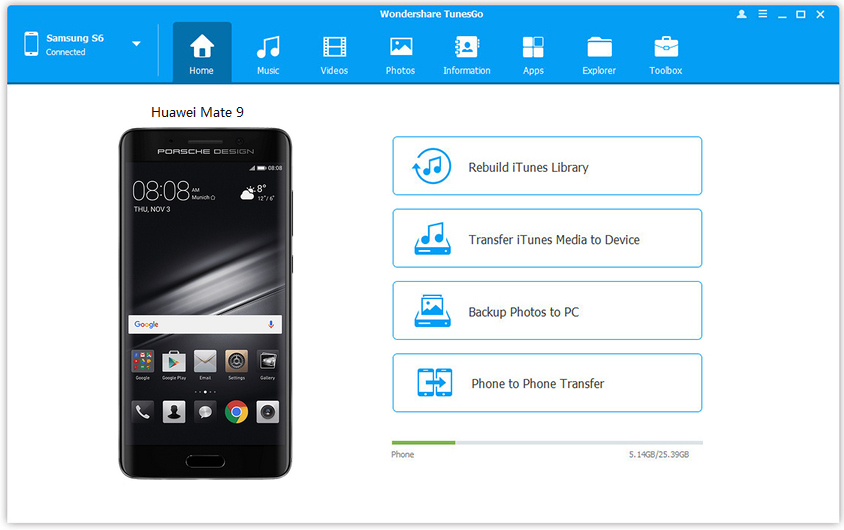
Note: Establish the connection using the USB cable provided by Huawei phone to avoid disruption during transferring process.
Step 2.Select iTunes Music and Playlist to Transfer
As soon as the program recognizes the Huawei P30 device, a new pop-up message opens up that displays several options. These choices give you the chance to move iTunes media to the connected Huawei P30. The program will scan for all the available iTunes files. Upon completing the scan, it will display the media according to their categories such as movies, songs, podcasts, and others.
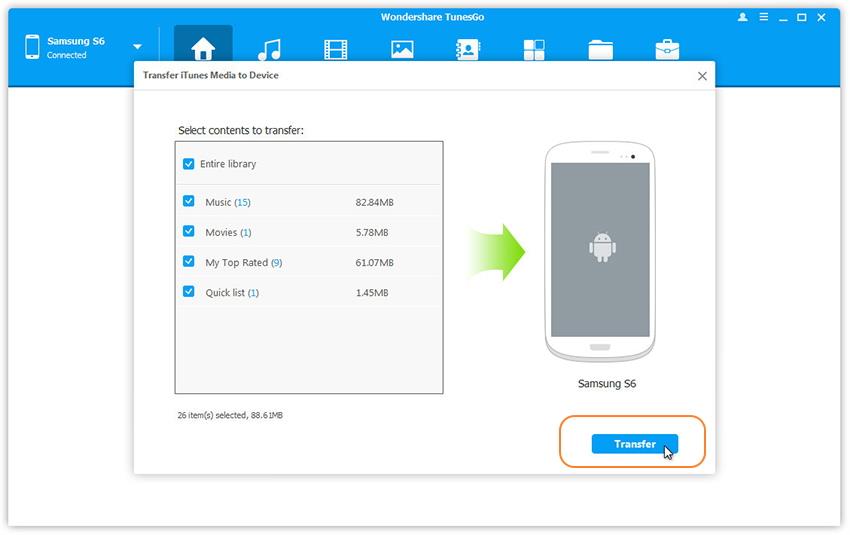
By default, the iTunes Transfer will select all the contents of the results window. However, as you are trying to move only music from iTunes to Huawei P30, you can uncheck all other categories except Music. To begin transferring the selected category, press “Transfer.”
Step 3.Transfer iTunes Music to Huawei P30
The iTunes Music Transfer will initiate the process of moving the music contained in the iTunes library to the Huawei P30 device. The time to complete the process is dependent on the total size of the data. The program will display the progress of the transfer. It is preferable to leave the system until the process completes to ensure that there is no disruption. Upon completion, the program will display successful completion message. You can end the operation by clicking the OK button.
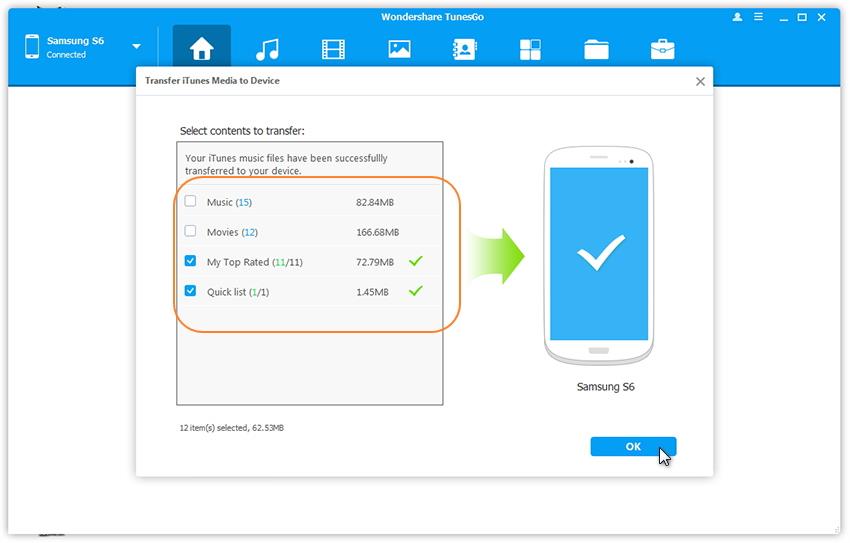
Then you can disconnect the device from the computer and browse the music app on Huawei P30 to view the copied songs from iTunes library. Now, you can play the transferred iTunes music on your Huawei P30 mobile phone.
Note: This guide just allows you transfer the unprotected(DRM-free) song and audio files from iTunes to Android, but it can’t transfer the DRM protected Apple Music songs to iOS/Android devices. If you want to transfer Apple Music songs from iTunes to Huawei P30, you need to remove DRM from Apple Music and convert Apple Music files to MP3, below guide will teach you how to convert Apple Music to MP3 for Huawei P30 by Apple Music Converter, please keep reading the detail guide.
Method 2: Sync Apple Music Songs from iTunes Library to Huawei P30/P40
For Apple Music membership, using Apple Music app to play songs on Huawei P30 is a normal method, but you now allow to play Apple Music songs offline/online after canceling subscription. In order to keep Apple Music songs playable on mobile phone even after unsubscribing from Apple Music, we recommend you convert Apple Music to MP3 and transfer the converted songs to mobile phone, rather than using Apple Music for Android via login the Apple ID.
Because Apple Music songs are DRM protected and Apple company not allow users to copy them from iTunes library to unauthorized device directly, if you want to sync Apple Music songs or playlists from iTunes library to Huawei P30/P30 Pro and other Android devices, you need to remove DRM from Apple Music and convert them to MP3 format, then import the converted Apple Music songs to Huawei phone.
UkeySoft Apple Music Converter is designed to unlock DRM from Apple Music and convert Apple Music M4P songs to plain MP3, WAV, AAC, WAV, or FLAC. After removing Apple Music track’s DRM protection and output as MP3 files, you can directly transfer these converted Apple Music songs to HUAWEI P30/P30 Pro/P20/P20 Pro/P10/P9/P8 for offline listening freely. This is the best way to keep Apple Music on Android device forever and play Apple Music tracks without Apple Music app. Let’s learn more about the Apple Music Converter:
• Batch convert Apple Music to MP3 playable on any Android Huawei devices.
• Keep ID tags like title, artist, album, genre, track number, disc number, etc.
• Keep 100% original audio quality and metadata information.
• Download Apple Music songs to MP3 on PC and Mac.
• Extract audio from iTunes M4V videos, music videos, movies, TV shows.
• Rename and organize output MP3 files by ID tags and characters like hyphen, slash and space
• Convert M4P Music to MP3 up to 16X faster speed to save your precious time
• Fully compatible with latest Windows 10, macOS Mojave and iTunes
Download the Apple Music Converter and begin to remove DRM from Apple Music songs at first.
Part 1: How to Remove DRM from Apple Music Songs
Step 1.Run UkeySoft Apple Music Converter
After installing UkeySoft Apple Music Converter, launch this program and iTunes will be also launched automatically. Apple Music tracks, audiobooks and other media files in the iTunes library will be listed as playlists in the left panel. Please note that Apple Music Playlists created by Apple will be listed as separate lists in the bottom of the left panel.

Step 2.Select Apple Music Songs or Playlist
Click a playlist and you will see there is a checkbox before each Apple Music track. You can tick the checkbox to select multiple Apple Music tracks, or tick the first checkbox to select entire list. When an Apple Music song is checked, album artwork and genre will be displayed.

If you can’t find the Apple Music tracks you want to convert, simply use built-in search box to search song title, artist or album name, and you will find it quickly. Please note that you don’t need to download the Apple Music tracks on your PC or Mac, just make sure you have added them into your iTunes library.
Step 3.Setting MP3 as Conversion Format
In the bottom panel, you can find output format list and specify “MP3 – MPEG-1 Audio Layer 3” as output format. Actually, MP3 is also the default output format in first run. If you want to preserve lossless quality in output MP3 files, we recommend you select “MP3 – High Quality (48000Hz, Stereo, 320kbps)” in profile list while Apple Music tracks are 256kbps. You can also set output folder here.

Step 4.Start Unlock Apple Music Track’s DRM and Convert to MP3 Format
Now, simply click “Convert” button to start converting Apple Music tracks to MP3. After conversion, you can click “Open output file” to locate converted Apple Music tracks in MP3 format. Once you get the DRM-free Apple Music songs as MP3 files, you can copy it to Huawei P30/P30 Pro and MP3 players or sync to iPod Nano, iPod Shuffle for playback offline.

To transfer the converted Apple Music songs to Huawei P30/P30 Pro, please keep reading the below guide, we also shows you the simple method to add songs to Huawei P30 quickly.
Part 2: Transfer the Converted Apple Music Songs to HUAWEI P30/P40(Pro)
If you looking for a fast way to import music from PC or Mac to Android phone, you can also use the phone manager tools I have introduced above, it not only helps you sync iTunes music to Android, but also enables you add music, videos and photos to any Android phone from computer.
Step 1. Open the Phone Manager on your PC and connect your Huawei P30 to it using the microUSB to USB cable. The software should be able to recognise and display the device in the main window.
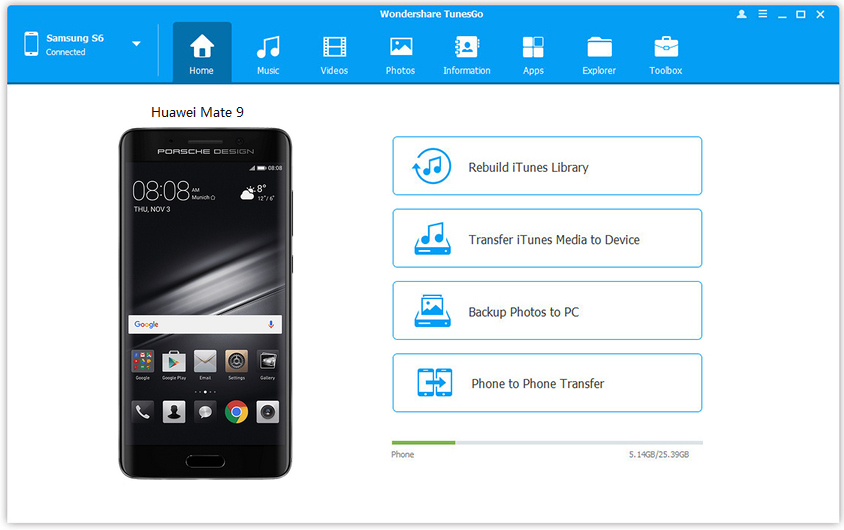
Step 2. Open the “Music” tab—this will cause the software to scan and upload all media files you have on your PC. Click “Add” and then “Add File” or “Add Folder” button to import the converted Apple Music songs(.MP3 files) to Huawei P30 directly.
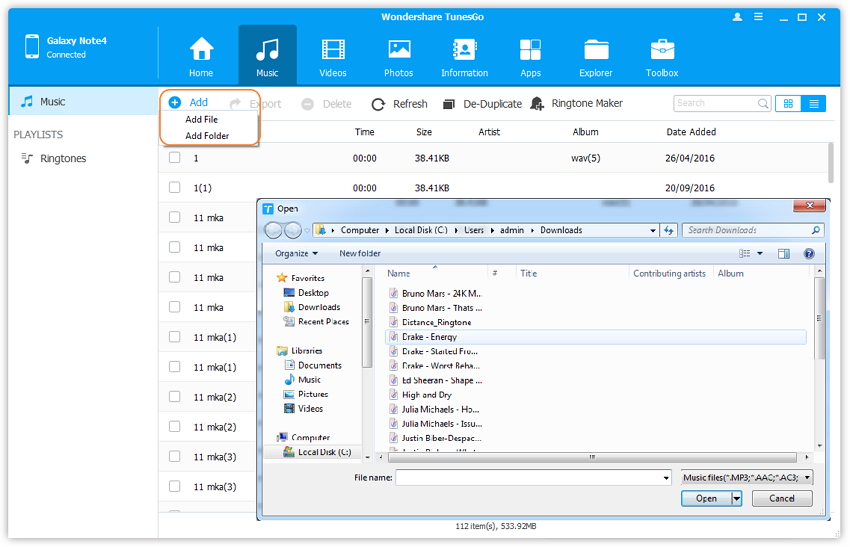
Tips: You can select as many music files as you want to transfer to the Huawei P30 and click Open.
Step 3. A file browser window will pop up; this is where you can pick which Apple Music songs to import from the computer. You can also simply drag and put music from PC to HUAWEI P30/P40(Pro)/P40 Pro+.
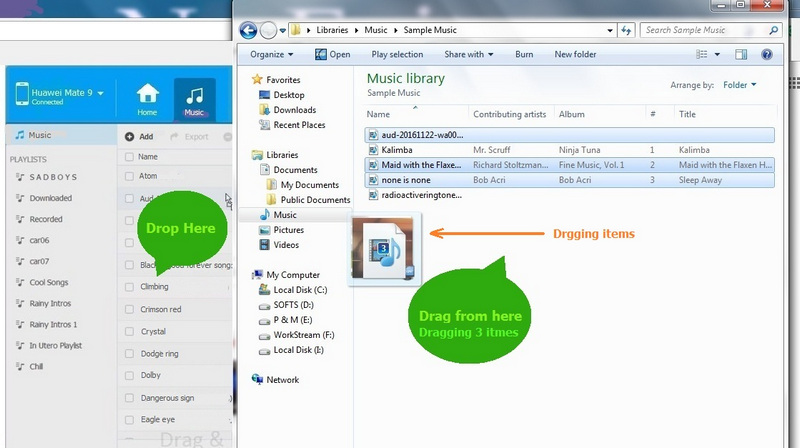
Click “OK” to import the converted Apple Music songs to Huawei phone directly.
Final Words
Remove the DRM protection and converting Apple Music to MP3 is only for you to keep Apple Music songs playable on your phone forever. After getting the DRM-free Apple Music tracks as local files, you can play the converted songs on any devices you like. Once cancel your Apple Music subscription, you can enjoy the Apple Music songs without payment.
Please note UkeySoft Apple Music Converter can also iTunes songs and Audiobooks to MP3, M4A, etc. If you want to enjoy purchased iTunes movies, TV shows or music videos on HUAWEI P30/P40(Pro), you can try UkeySoft M4V Converter to convert iTunes rented movies/TV shows/music video to MP3 and transfer it to your Huawei P30 or other Android devices for watching offline.
Comments
Prompt: you need to log in before you can comment.
No account yet. Please click here to register.

- Sync iTunes Media to Android
- Sync Music from iTunes to iPhone X/8/7/6S
- Transfer iTunes Video to Galaxy S9
- Transfer iTunes Music to Samsung
- iTunes Videos to Android
- Transfer iTunes Videos to Huawei
- Transfer Music from iTunes to USB Drive
- iTunes Playlists to Huawei Mate RS
- Sync iTunes Music to Huawei P20/P20 Pro


 (4 votes, average: 4.00 out of 5)
(4 votes, average: 4.00 out of 5)
I purchased songs and music video from iTunes store. But to be honest, I don’t like the limitation and I have been thinking of converting the Apple Music songs to MP3 so I can enjoy on my Huawei phone. Your software simply get this idea done! I should pay you a compliment.
To transfer songs from iTunes to iPhone is very easy, but the iTunes not allows me convert and transfer songs to Android phone, I found this iTunes to Android transfer tool supports sync iTunes music to Huawei. So, I free download and try to sync iTunes songs to my Huawei P30, it can help me transfer the MP3 files from iTunes to the phone, but it can’t transfer the downloaded Apple Music songs. So I use the UkeySoft Apple Music converter to convert Apple Music to MP3 at first, then I can import the converted songs to my Huawei phone directly.
A very comprehensive tutorial