
Remove Apple Music DRM protection; Convert Apple Music to MP3, M4A,etc.

Download Spotify Music without premium; Convert Spotify Music to MP3.

Download Music from Tidal to your Computer; Convert Tidal Music to to MP3, M4A,etc.

Download Amazon Music Prime/Unlimited/HD; Convert Amazon Music to MP3.
Download Apple Music and Spotify Music without DRM Protection
By Sarah ConnorUpdated on June 11, 2018
- Summary:
Most of you seems like downloading Apple Music and Spotify Music for sharing, enjoying and copying. But you can’t because of DRM restrictions. In this article, you will find out the way to free download Apple Music and Spotify Music without DRM protection.
“How to download Spotify Music and Apple Music without DRM protection?”, “Is there a way to download all Spotify and Apple Music songs and convert them to MP3 to listen offline?” With the popularity of streaming music, more and more people will have such a thought.
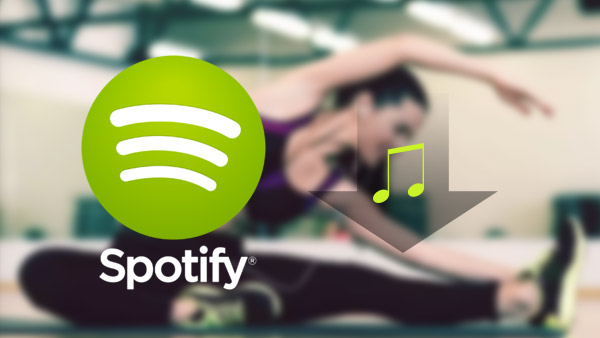
Apple Music and Spotify Music are among the most popular streaming music. If you want get full access to these stream music, you need to subscribe to them. New Spotify users can take advantage of a 30-day free trial of Spotify Premium before making a decision regarding whether or not to subscribe. And new users of Apple Music can take advantage of a three-month free trial. Without a subscription to Apple Music, you can only access music that you have bought and downloaded from the iTunes store. All the music files from Apple Music and Spotify Music are DRM protected, you can’t download and play these DRM music files on many audio player and MP3 player devices. So you can not download the songs to share or copy even you have already been a subscriber.
Here in this page I will offer the ultimate guide on how to assist you break the DRM on your Apple music and Spotify music files for the purpose of keeping a local, personal backup.
Part 1: How to Download Apple Music without DRM Protection
How to Get DRM-free Apple Music? The quick solution that will help you download Apple Music tracks without DRM protection is called Apple Music Converter. Apple Music Converter can permanently eliminate the DRM lock from any Apple Music songs in your music library and convert them from M4P to MP3 with original ID3 tags preserved. It converts all your Apple Music songs to MP3, M4A, MAV and FLAC.
Key Features of Apple Music Converter
* Break DRM from Apple Music, iTunes M4P file and audiobooks.
* Convert DRM-ed Apple Music to MP3, AAC, WAV, FLAC, M4A, M4B.
* Maximum 30x conversion speed; Keep ID3 tags after conversion.
* User-friendly design with simple and concise interface.
* Support the latest macOS 10.13 High Sierra and Windows 10.
Steps to Remove DRM and Convert Apple Music M4P to MP3
Step 1.Download Apple Music Songs to iTunes Library
Before you get started to convert your Apple Music, please make sure the Apple Music M4P files are downloaded on iTunes first.
Step 2.Run Apple Music Converter
Download and install Apple Music Converter. After it, please launch the software and the iTunes will be launched automatically.

Step 3.Select Apple Music Songs
Now you will see all iTunes playlists on the left panel. Click on “Library” and select the Apple Music tracks that you want to convert to MP3.

Step 4.Set MP3 as Output Format
Go to “Output Settings” > “Output Format” and select MP3 from the drop-down list. You can change the output parameters like codec, bitrate, sample rate, channels, etc.

Step 5.Start Converting Apple Music to Plain MP3
Simply click the “Convert” button to begin converting the Apple Music to common MP3 or other formats without DRM protection any more. After that, you will find the converted files by clicking on the “Explore Output File” button.

Part 2: How to Download Spotify Music without DRM Protection
Spotify Music Converter assists you to directly download Spotify music to computer with great output audio quality and 5x faster speed. Because it can remove DRM from Spotify music and convert all your Spotify songs to MP3, M4A, MAV and FLAC. You don’t even need to subscribe to the Premium account.
Key Features of Spotify Music Converter
Download all types of Spotify music for offline listening
Remove DRM and convert Spotify songs and playlist to MP3, AAC, FLAC or WAV
Keep original lossless audio quality and ID tags
Easy-to-use; with a simple and concise interface.
Support the latest macOS 10.13 High Sierra and Windows 10.
Steps to Remove DRM and Convert Spotify Music to MP3
Step 1.Launch Spotify Music Converter
Download and install the Spotify Music Converter step-by-step, then launch it on yout computer or Mac PC.

Step 2.Add Spotify Songs
Click “Add Files” to drag songs, playlists, albums, tracks, etc. from Spotify. Or you can find the songs you want to convert on Spotify, copy the song link, and paste it into the search bar. Click “Add”.

Next, select the songs you want to convert, then click “Add” again.

Step 3.Choose MP3 as Output Format
Once added the music successfully, you should go to “Options > Advanced”, choose MP3 as the output format. Also, you are optional to change SampleRate and bitrate before conversion. By the way, you can change the default output folder by clicking “Options” > “General” to store your converted Spotify songs.

Step 4.Start Downloading and Converting Spotify Music to MP3
Click “Convert” button to remove DRM and convert those DRM-ed audio file to MP3 format without loss of any quality.

Without DRM protection, you are able to download and enjoy Apple Music and Spotify Music songs for offline listening.
Related Article
Comments
Prompt: you need to log in before you can comment.
No account yet. Please click here to register.

- Best Apple Music DRM Removal Review
- Apple Music & Spotify Music Converter & DRM Removal
- Remove DRM From iTunes Movies and TV Shows
- Remove DRM from iTunes Movies on Mac
- Remove DRM from Apple Music Songs
- Remove DRM from M4P Files
- Remove DRM from Apple Music and Spotify Music
- Download Apple Music Songs without DRM Protection



No comment yet. Say something...