
Remove Apple Music DRM protection; Convert Apple Music to MP3, M4A,etc.

Download Spotify Music without premium; Convert Spotify Music to MP3.

Download Music from Tidal to your Computer; Convert Tidal Music to to MP3, M4A,etc.

Download Amazon Music Prime/Unlimited/HD; Convert Amazon Music to MP3.
How to Download and Sync Pandora Music to iTunes
By Sarah ConnorUpdated on April 23, 2023
- Summary:
In this post, you will learn 2 ways to to download and sync Pandora Music to iTunes for playback offline so that you can play Pandora in iTunes effortlessly just like play iTunes music.
Pandora is an online music streaming service that allows users to listen to their favorite tracks online, and users can easily get any type of music on Pandora, just like Apple Music and Spotify Music. Pandora recently added a new subscription model of $9.99 per month, similar to Spotify, which offers you all the Pandora’s radio station services without ads, as well as the ability to save songs and albums to your library. Like other streaming services, Pandora allows you to download music to your phone for offline listening, but your music can’t leave the Pandora app. There is no desktop application yet, so saving music to your computer won’t work.
This article introduces you 2 ways that allows you to download and sync Pandora music to iTunes effortlessly.
CONTENTS
Best Way to Download Pandora Music to MP3NEW!
UkeySoft Pandora Music Converter is a top-tier tool for converting Pandora music to DRM-free MP3 and other various popular audio formats, such as M4A, AAC, WAV, FLAC, and AIFF. It caters to both Pandora Premium subscribers and free users, providing lightning-fast download speeds of up to 10x faster. The software ensures that the original audio quality of the tracks is preserved, and that the main ID3 tag information is retained in the downloaded files. By using UkeySoft Pandora Music Converter, you can listen to your favorite Pandora music offline on any device without any restrictions.
Top Features of UkeySoft Pandora Music Converter
- Download Pandora music from Pandora Free and Pandora Premium.
- Download Pandora music to MP3, M4A, WAV, FLAC, AAC, AIFF.
- Retain original quality Music.
- Download Pandora music at 10x faster in batch.
- Preserve ID3 tags and metadata after conversion.
- Built-in Pandora web player, no need to install the Pandora Music app.
- Download Pandora music to multiple devices, such as iTunes.
- Compatible with Windows and Mac.
Guide: How to Download Pandora Music to MP3
Step 1. Launch UkeySoft Pandora Music Converter
Download and install the program on your Windows or Mac computer, then run the software and log in to your Pandora account on the main interface.
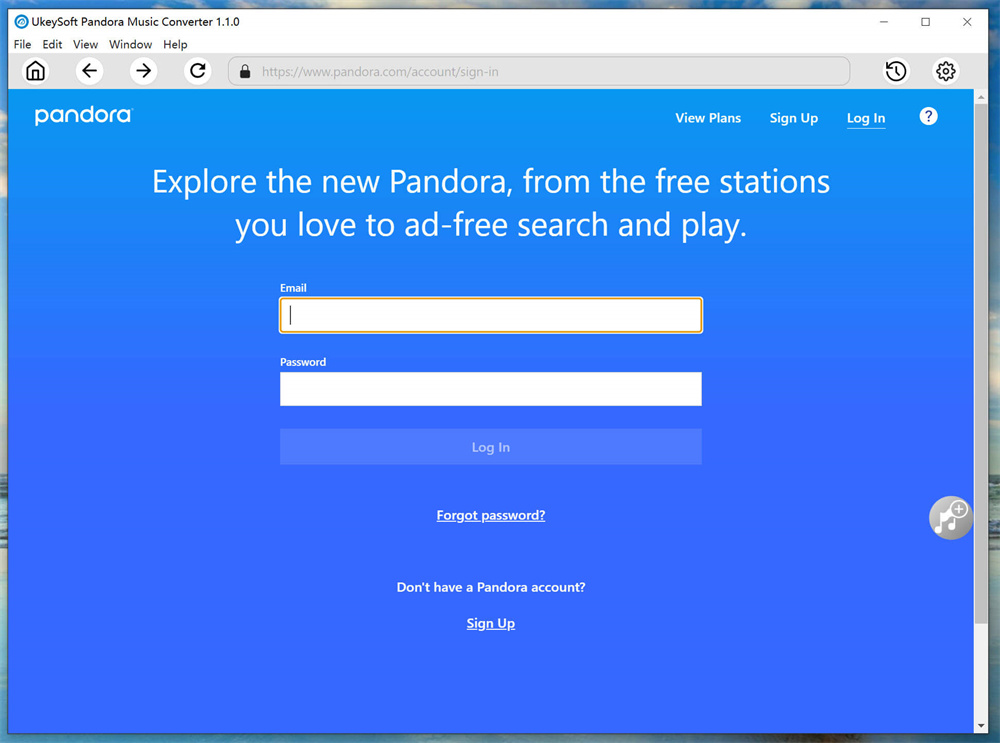
Step 2. Select MP3 as Output Format
Click the “Gear” icon to reveal six different format options, including MP3, M4A, AAC, WAV, FLAC, and AIFF. To ensure maximum compatibility, it’s recommended that you choose the MP3 format. Additionally, you can customize other parameters such as output quality, output folder, and output file name, among others.
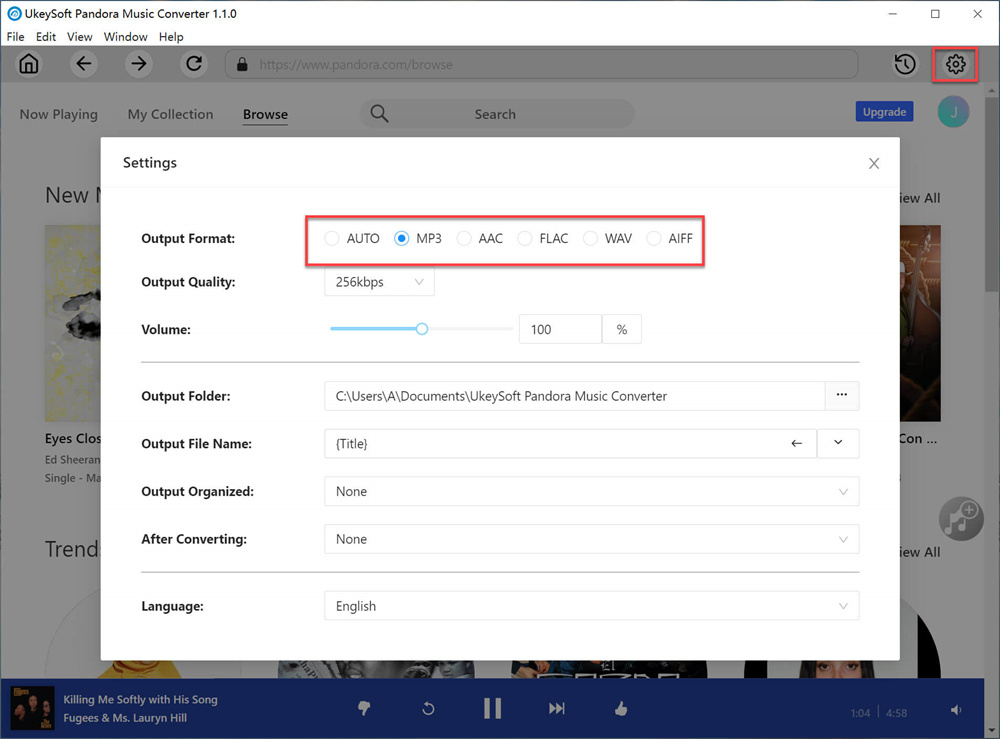
Step 3. Add Pandora Playlists/Album
To add all the songs from a particular playlist or album to the conversion list, simply select the playlist or album in the integrated web player and click the floating “+” icon located on the right-hand side.
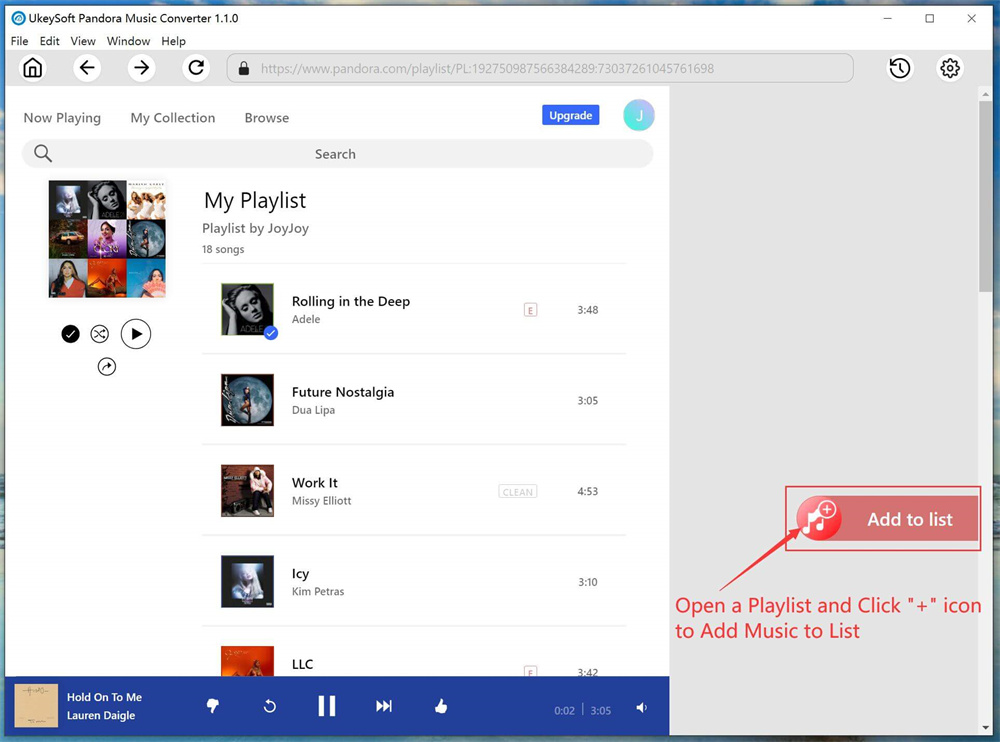
Once you’ve added the playlist/album to the conversion list, all the songs will be automatically selected. However, you can manually uncheck any songs that you don’t wish to download.
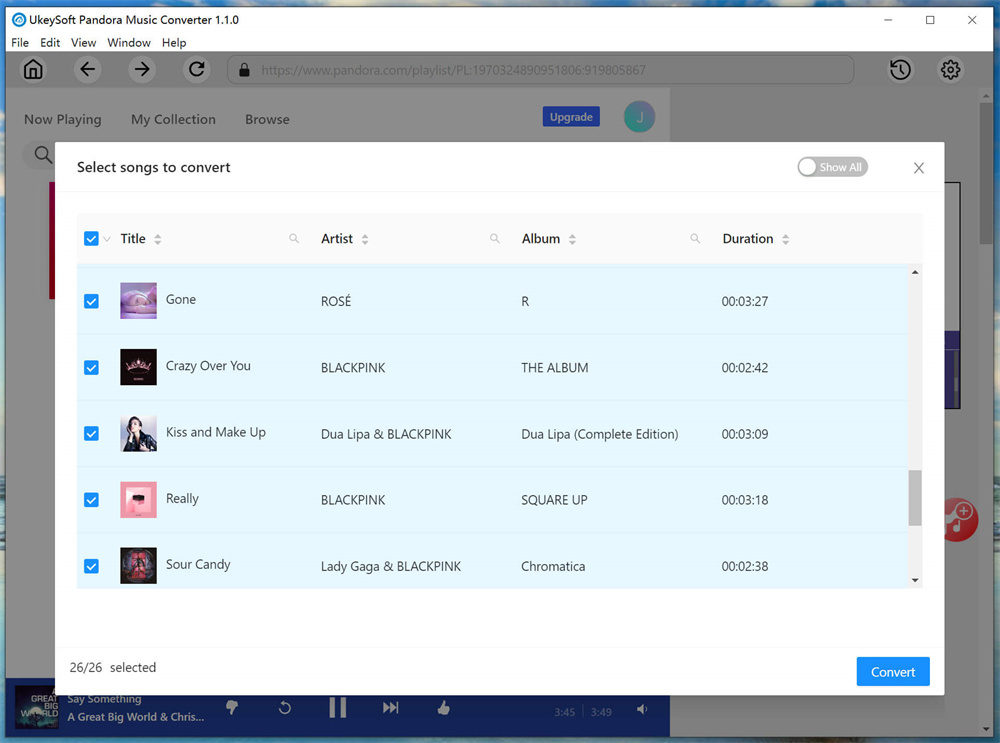
Step 4. Start Converting Pandora Music to MP3
After selecting the desired songs, you can start the conversion process by clicking on the “Convert” button. At this point, the program will commence the download and conversion of the Pandora songs to MP3 format.

Step 5. View History File
After the conversion process is complete, you can access your newly converted MP3 songs by clicking on the “clock” icon located on the upper right-hand corner of the interface. To view the downloaded songs from the local directory, simply click on the folder icon located next to each song.
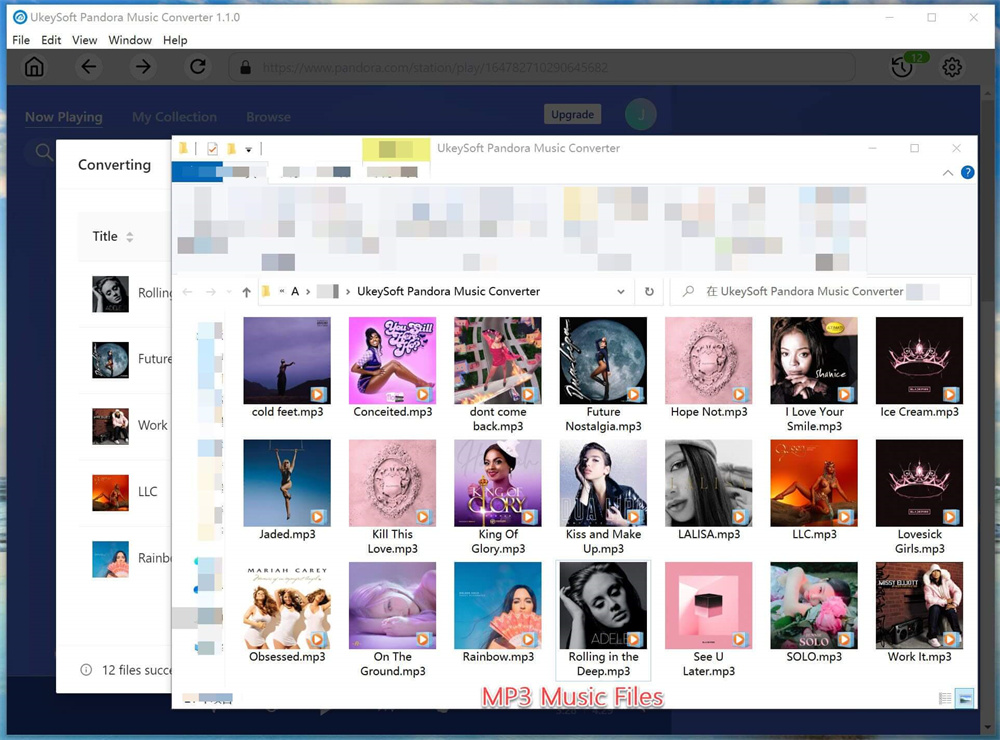
How to Record and Sync Pandora Music to iTunes
The Screen Recorder, as an audio recorder gives you the best way to record Pandora music. It allows users to record music from any online music sharing website easily. You can record in the high quality in what quality it is playing on your computer or mac, as it gives you direct access to the sound of your device’s speakers. You can record various online streaming music, radio, audio call and more from system audio or microphone as need, and save the recorded audio in MP3/WMA/AAC/M4A for playback. In addition, the Screen Recorder can be used to capture any activity on the computer and save them in MP4, WMV, MOV, AVI, GIF, TS, etc. for easily playback and sharing. After recording, users can transfer their files directly to iTunes or any other device without any limitation.
Here are the simple steps to run the tool in the Window system and get your Pandora music and downloaded and converted to MP3 within a few minutes. First of all, get the recorder installed on your computer.
How to Download and Import Pandora Music to iTunes
Step 1.Launch Screen Recorder
After downloading, you should install and launch the Screen Recorder software on your computer.

Step 2.Adjust Audio Settings
Select “Audio Recorder” to enter page for recording Pandora music. To record Pandora music, you can enable “System Sound” and switch off the “Microphone”, or you will have the surrounding sound recorded.

Step 3.Select Output Format
Click the “Preferences” image to get Pandora output music settings. Here you could select output format as MP3, as well as WMA, M4A and AAC.

Step 4.Record and Download Pandora Music to MP3
Now go to your Pandora account and start it playing. Then click “REC” to start recording Pandora music songs to MP3.

Once you want to finish recording, simply press the Stop button and exit Pandora.

After using either way above, you now have the Pandora songs in MP3 formats, you are able to transfer Pandora music, songs to iTunes easily and directly.
Related Article
Comments
Prompt: you need to log in before you can comment.
No account yet. Please click here to register.



 (3 votes, average: 3.33 out of 5)
(3 votes, average: 3.33 out of 5)
No comment yet. Say something...