
Remove Apple Music DRM protection; Convert Apple Music to MP3, M4A,etc.

Download Spotify Music without premium; Convert Spotify Music to MP3.

Download Music from Tidal to your Computer; Convert Tidal Music to to MP3, M4A,etc.

Download Amazon Music Prime/Unlimited/HD; Convert Amazon Music to MP3.
How to Record Audio from YouTube
By Sarah ConnorUpdated on May 05, 2023
- Summary:
This article will teach you how to easily record any audios from Youtube with lossless high quality and save them in common MP3 audio formats in 3 ways, helping you listen to your favourite YouTube audio on your own device.
“I love watching videos on YouTube, they might be interesting, useful, and meaningful. The background music of the video always attracts me. I plan to collect this music for offline playback. Is there such a program that can help me record audio from YouTube without downloading the entire YouTube video?”
YouTube is a video sharing community where people can upload, view and share videos with friends or family. Streaming audio is impractical if you are in a very weak WiFi environment or on the road to travel. When browsing on YouTube, you may find some fair and original background music that you like and want to save them locally for CD burning and music collection. However, there are no actionable buttons like “record audio” on YouTube. So, how to download and record sound from YouTube video? In this article, we will provide you with three ways to use software to download and record YouTube audio on your computer without losing sound quality.

Method 1. Record Audio from YouTube via Screen Recorder(New)
When we’re watching movies/videos, some enchanted interludes could deeply impress us. If you also get such questions mentioned above, you could turn to Screen Recorder, a professional screen capture on both Mac and Windows software, makes it easily download and convert any Pandora, a top-rated audio recording software program that makes it easier to get free music in our pockets for playback on Windows, Mac, iPhone, iPad, MP3 player, etc. or burn to CD. It can be used as a YouTube video/audio recorder to capture video or audio from YouTube into MP3, WAV, AAC, FLAC, M4A, M4R, and OGG format with original quality kept. Besides, it supports to record online audio from many other popular video sites, such as Facebook, Dailymotion, Yahoo, etc. for playing offline.
Key Features of Screen Recorder
- Extract and record audio from YouTube.
- Record YouTube audio into MP3, AAC, WAV, FLAC, M4A, M4B, etc.
- Record online audio from YouTube, Dailymotion, Yahoo, Facebook, etc.
- Keep original audio quality and ID3 tags.
- Support multi-track recording, audio cutting and merging.
- Capture any other streaming music like Apple Music, Spotify, Pandora, etc.
Steps to Record Audio from YouTube Video Using Screen Recorder
Step 1.Launch Screen Recorder
Firstly, download and install Screen Recorder to your Windows or Mac. Then launch it on your computer. Choose “Audio Recorder“.

Step 2.Adjust Audio Settings
Next, turn on the System Sound and turn off the Microphone audio to make sure that no external audio can be captured while recording the YouTube audio.

Step 3.Select Output Format
You are able to click “More Settings“, navigate to Output area to select the output audio format in advance, including MP3, AAC, WAV, FLAC, M4A, and M4B.

Step 4.Record Audio from YouTube
Select the video from which you want to record audio and click to play the video. Meanwhile, click “REC” button. There will be 3 seconds countdown. Play the music, songs, or other audio files on YouTube before the countdown finishes.

When YouTube stops playing, click “Stop” button to end the recording. The YouTube audio will be saved on PC in the location that you have chosen by tapping on “Save” icon.

Method 2. Record Audio from YouTube via 4kFinder YouTube Downloader
Another great YouTube audio recorder is 4kFinder YouTube Downloader. It claims to download both audio and video from most of the popular video websites like YouTube, Vevo, Vimeo, Dailymotion, Facebook and so on. With using it, you can easily download YouTube videos, music videos, playlistst, podcasts to MP3 without the sound quality loss. Besides, you can download your collected HD videos, 4k movies from hot sites to MP4 with subtitles. Let’s see how it works!
Key Features of 4kFinder YouTube Downloader:
- Download both audio and video from popular websites.
- Download YouTube videos to MP3 with high quality at 6X speed.
- Extract audios track from YouTube videos, music videos, playlists.
- Download HD/ 4k/ 8k YouTube videos to MP4 with ease.
- Save your recording files as MP3 format on computer.
- Enjoy YouTube audio on MP3 player, iPod, iPhone, PSP, etc.
- View YouTube videos, movies on any device in offline mode.
Steps to Record Audio from YouTube Video Using 4kFinder
Step 1. Open 4kFinder and Copy & Paste YouTube URL
First of all, install and open the 4kFinder YouTube MP3 extractor on your Mac/ Windows. Go to YouTube video page and copy the link of the video that contains the audio you want to record, then paste the video URL to the bar of 4kFinder, and click the “Analyze” button.

Step 2. Choose MP3 Format and Bitrate
It will pop up a window including MP4 and MP3 format, choose your output file format as MP3 in high bitrate of 320kbps.
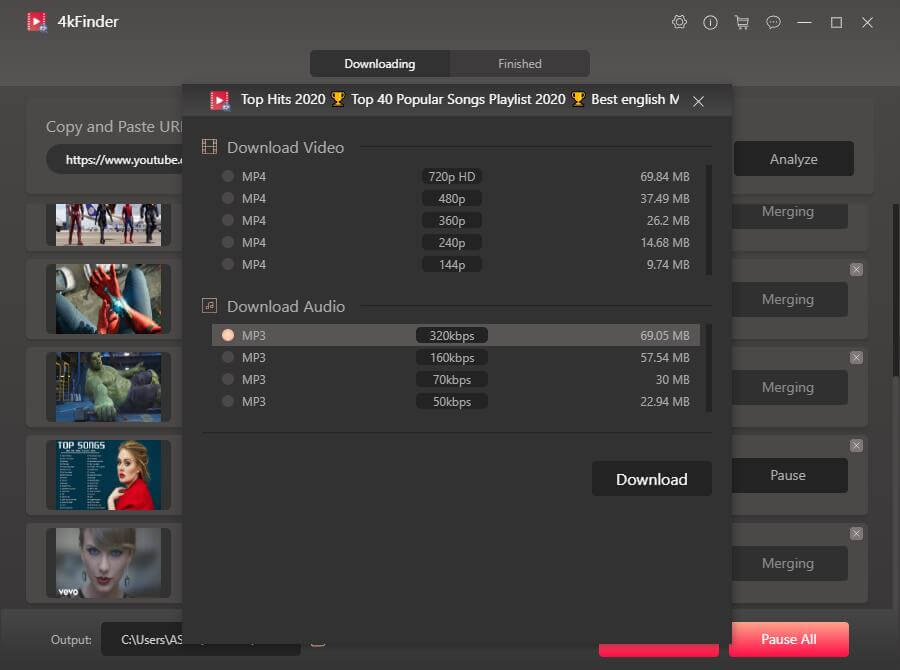
Step 3. Start to Record Audio from YouTube
Hit the “Download” button and soon the sound will be saved to your device.

Step 4. Record Audios from YouTube Successfully
Within a few minutes, you can extract MP3 audios from YouTube videos successfully. When you finish recording, you can tab “Finished” > “Open Folder” to check the recorded MP3 audios.
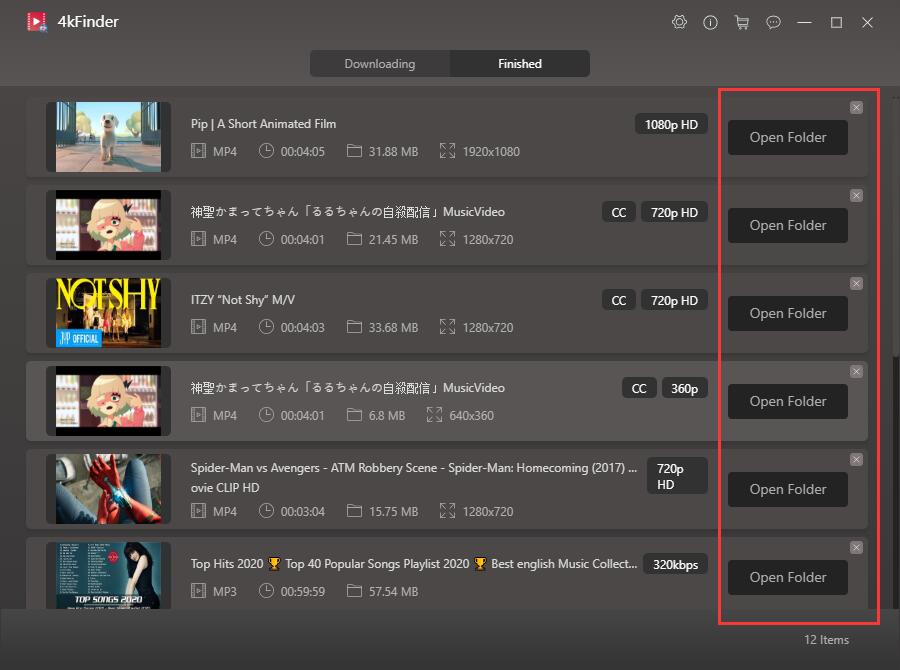
Method 3. Download Audio from YouTube via 4kFinder YouTube Music Converter(NEW)
4kFinder YouTube Music Converter is the ideal solution for anyone looking to download YouTube Music without any limitations. This powerful desktop application offers a wide range of features, including the ability to convert YouTube Music to MP3 and other high-quality audio formats like M4A, AAC, WAV, FLAC, and AIFF, and directly save them to your computer. You can use this converter regardless of your account type, and the output quality remains the same as the original music, ensuring an exceptional listening experience. With its support for batch downloads, you can save time and effort by downloading multiple tracks simultaneously. Additionally, 4kFinder YouTube Music Converter has a built-in YouTube Music web player, so you can search, browse, download, and play music without the need for any extra applications. All of these features make it a one-stop-shop for all your YouTube Music needs.
Top Features of 4kFinder YouTube Music Converter
- Download YouTube Music from YouTube Music Free & YouTube Music Premium.
- Downloadn and convert YouTube Music to MP3, M4A, WAV, FLAC, AAC, AIFF.
- Preserve original audio quality.
- Retain ID3 tags & metadata info like album name, artist name, etc.
- Download YouTube Music at 10x speed in batch.
- Built-in YouTube Music web player, browse and play music in one stop.
- Compatible with Windows & Mac computer.
Guide: How to Download YouTube Music to Computer
Step 1.Run 4kFinder YouTube Music Converter
Once the installation is complete, open the application and sign in to your YouTube account to gain access to the built-in YouTube Music web player.
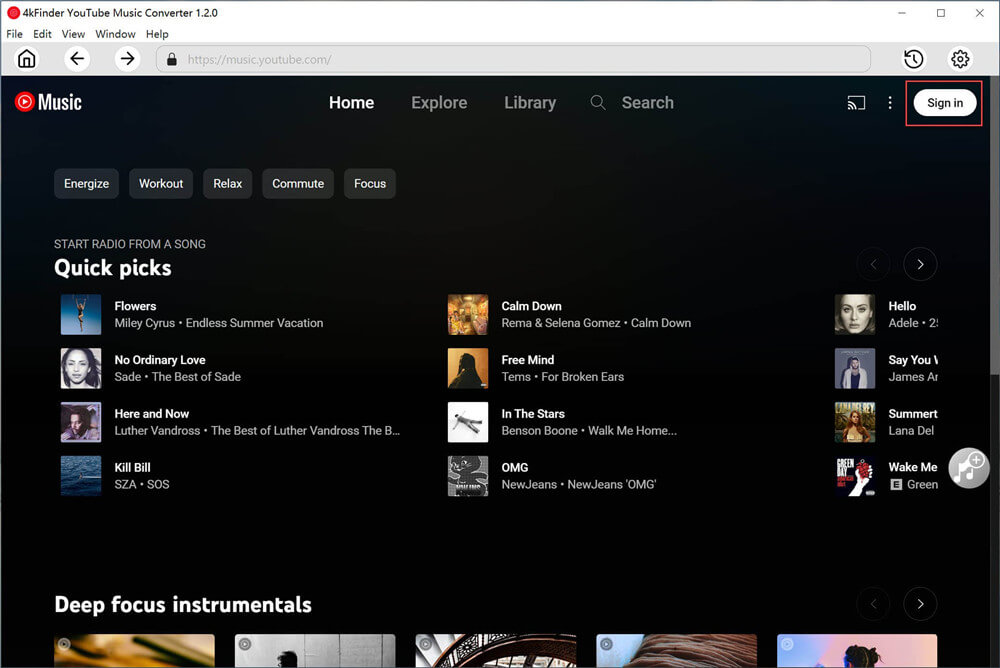
Step 2.Choose Output Format
Click on the “Setting” button to adjust the ouptu preferences. The converter provides six different output format options, including M4A, MP3, AAC, FLAC, WAV, and AIFF. Additionally, you can further refine your output settings, such as output quality, file name, language, and more, to suit your specific requirements.
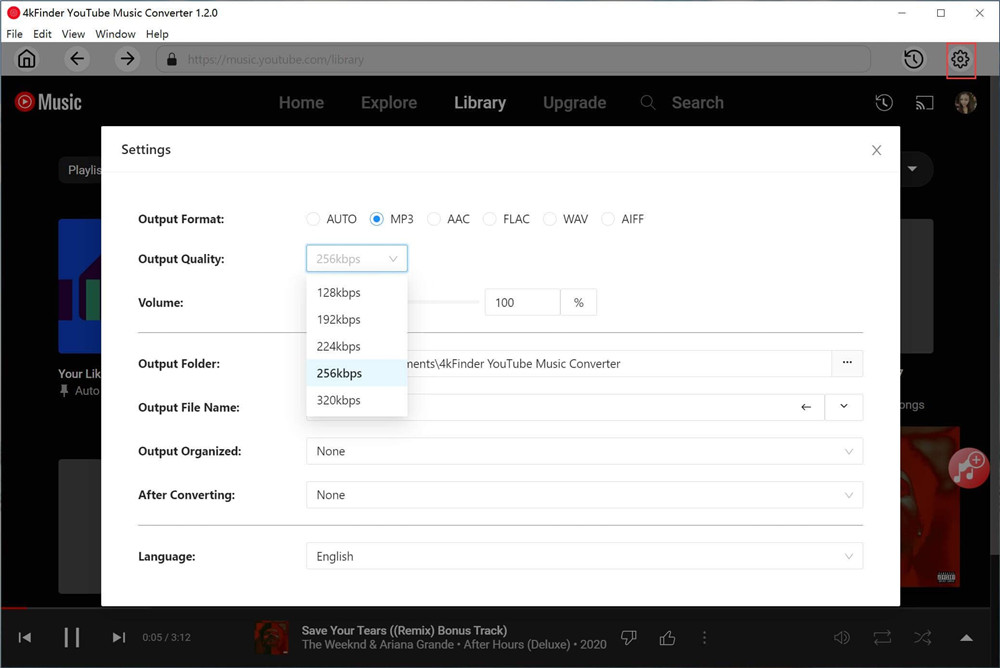
Step 3.Add YouTube Music Songs/Playlists/Albums
Search your desired song/playlist/album, simple click on the red “+” icon and add it to the download list, the software will load all songs automatically for you.
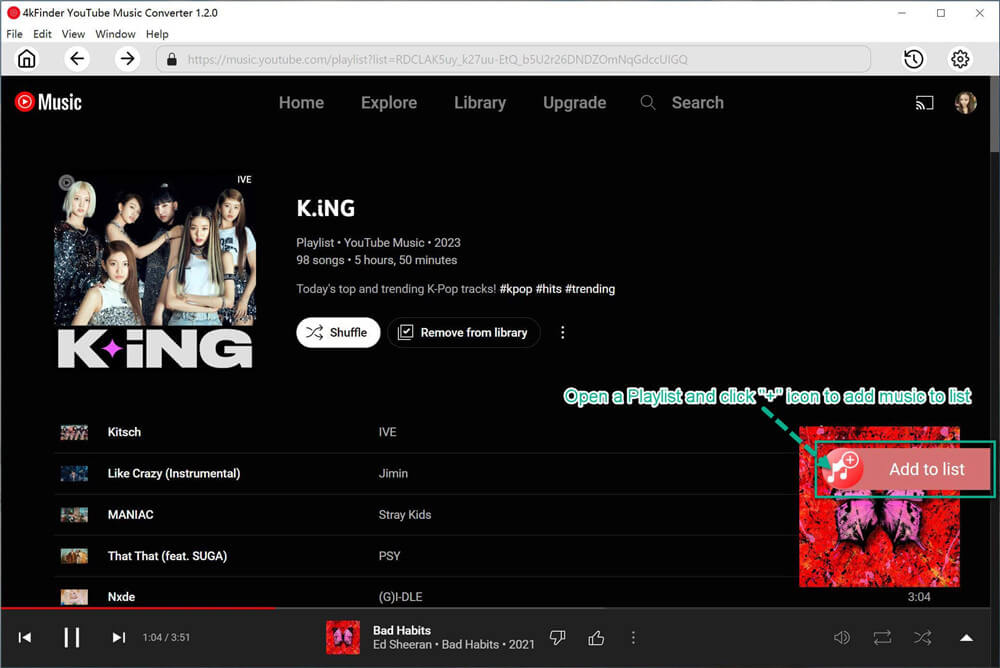
All the songs will be automatically selected by default. However, if you wish to exclude any unwanted tracks, you can easily do so by unchecking the corresponding checkboxes located next to those songs.
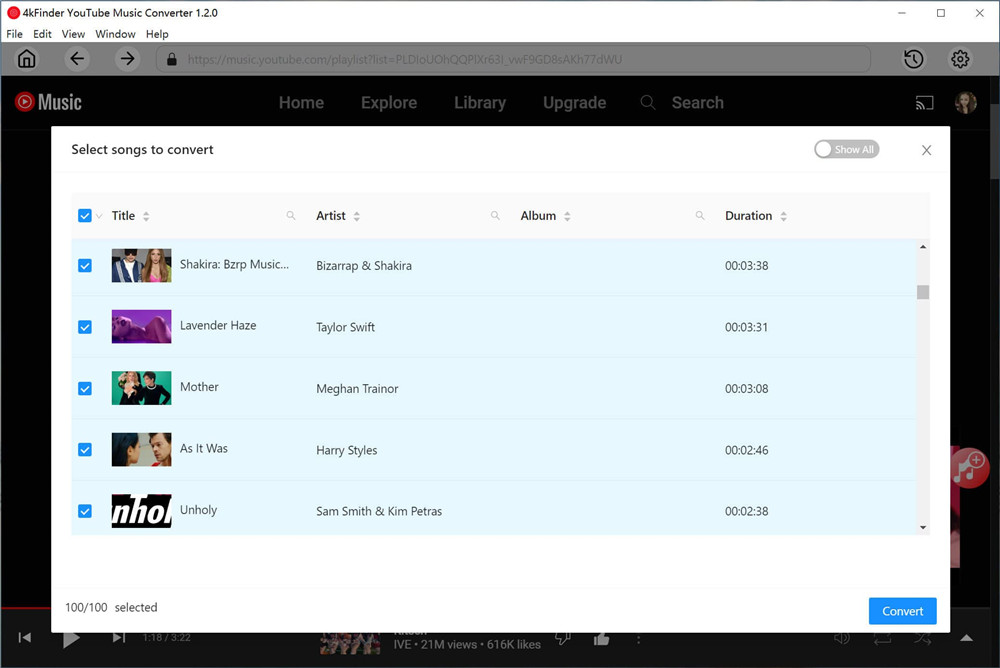
Step 4.Start Downloading YouTube Music to Computer
Once you’re ready to begin, click the “Convert” button to initiate the download process for your YouTube Music tracks.
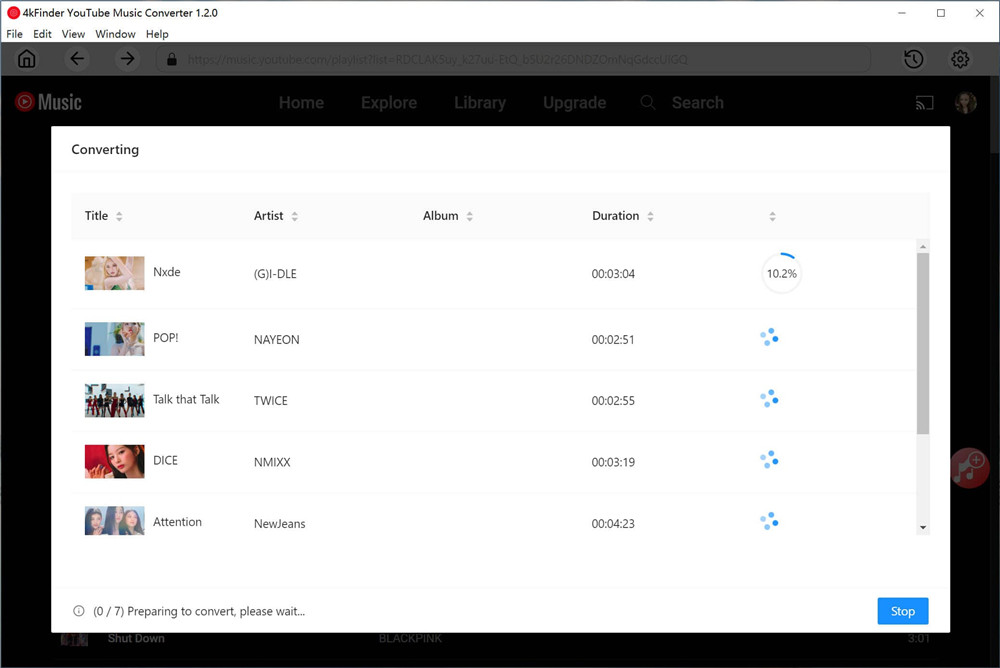
After the download process is complete, you can access your downloaded YouTube Music files by clicking on the “History” icon. To locate a specific music file on your computer, simply click on the blue folder icon associated with each file.
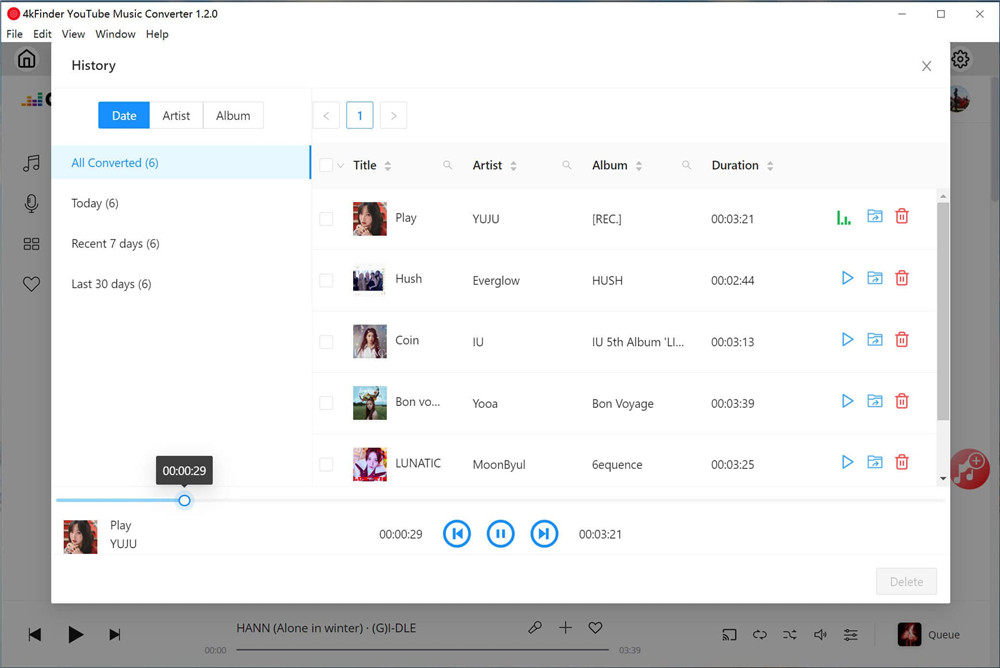
Now you can transfer the recorded YouTube audios to your MP3 player, iPhone, iPod Touch, iPod Shuffle, iPod Nano, iPod Classic, Sony Walkman, Android and more for offline playback!
Related Article
Comments
Prompt: you need to log in before you can comment.
No account yet. Please click here to register.



This page helps me download Pandora music and transfer to iTunes?