
Remove Apple Music DRM protection; Convert Apple Music to MP3, M4A,etc.

Download Spotify Music without premium; Convert Spotify Music to MP3.

Download Music from Tidal to your Computer; Convert Tidal Music to to MP3, M4A,etc.

Download Amazon Music Prime/Unlimited/HD; Convert Amazon Music to MP3.
How to Cancel Tidal Subscription Without Losing Tracks
By Sarah ConnorUpdated on April 22, 2022
- Summary:
Do you want to cancel your Tidal subscription but keep Tidal music forever? Looking for a way to cancel Tidal account without losing Tidal music? In this article, you can learn 3 ways to cancel Tidal subscription: Canceling Tidal subscription on computer, mobile phone and Sprint, and you’ll learn how to download Tidal music to MP3 for keep them forever even after canceling Tidal subscription.
Q: “I am a Tidal Hi-Fi subscriber for a while, now I want to cancel Tidal subscription and change to other streaming music platform, is there a way to cancel Tidal subscription without losing my songs? Can I still offline play Tidal music after subscription expired?” Asked by a Tidal user.
Nowadays, there are many music streaming service for us enjoy music, artist & playlist, such as Apple Music, Tidal, Spotify, Pandora, Amazon Music Unlimited, YouTube Music, LiveXLive and iHeartRadio. Tidal is one of the most popular music streaming platform, which offers HiFi quality(high fidelity sound), high quality music and more exclusive contents from artist. Tidal offers 2 types subscription service: Hi-Fi and Hi-Fi plus. So if you are a Tidal subscriber, you can listen to over 80 million tracks in lossless audio quality, and you can also download Tidal Music on your mobile device for offline listening. However, once you cancel your Tidal subscription or your membership is expired, you can not play these downloaded Tidal songs anymore, you will lose all these music playlist that you have saved from Tidal.
So is it possible to cancel Tidal subscription without losing tracks? The answer is definitely a yes, we will provide 3 detailed guide on how to cancel Tidal subscription, and you can also learn how to keep Tidal music forever after canceling the Tidal subscription.
Part 1: Cancel TIDAL Subscription or Trial?
Here are 3 ways to cancel Tidal subscription or Tidal Trial on PC, Mac, Sprint, on mobile phone.
How to Cancel Tidal Subscription on Computer
Step 1: On your Windows/ Mac computer, please open browser and go to Tidal’s official website: https://account.tidal.com/login
Step 2: Log in your Tidal account.
Step 3: Select the subscription type, Hi-Fi or Hi-Fi Plus.
Step 4: On the subscription window, click on the “Cancel My Subscription” button, then select the “confirm cancellation” button.
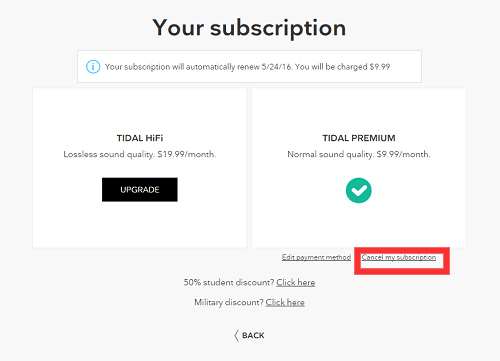
How to Cancel Tidal Subscription in Sprint
If you have subscribed Tidal HiFi or HiFi Plus in Sprint, you can directly to go Sprint and cancel your subscription, let’s follow the detail guide:
Step 1: Go to website of www.sprint.com.
Step 2: Log in to your MySprint account.
Step 3: Select your device, then select Change my services.
Step 4: Scroll down and select Tidal.
Step 5: Select Unsubscribe to cancel the Tidal subscription.
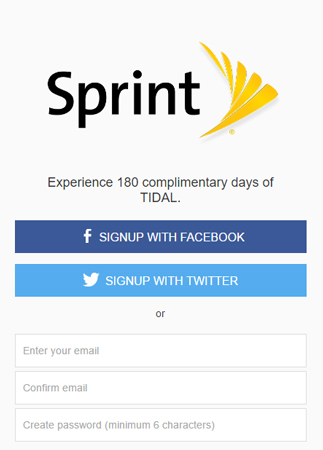
How to Cancel Tidal on iPhone/Android Phone
Step 1: Go to settings on your mobile phone.
Step 2: Get in ID account.
Step 3: Go to the subscription option.
Step 4: In subscription, choose Tidal subscription from the list.
Step 5: On the bottom of the subscription page, Click on “cancel subscription”, then your Tidal subscription will be canceled successfully on your iPhone/Android phone.
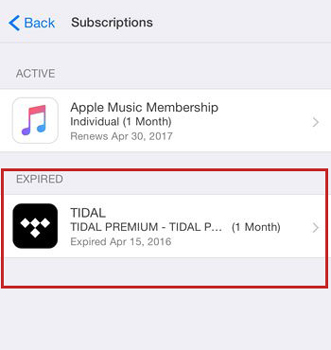
Part 2: Keep Tidal Music Forever after Canceling Subscription
Once you have canceled the Tidal subscription, the downloaded Tidal Music is unable to be played anymore. So if you want to keep Tidal music forever, you need to download and convert Tidal music to MP3 files, after converting Tidal music to MP3, you not only can save Tidal music forever, but also able to play Tidal songs in anywhere and anytime from any devices.
Tool You’ll Need – Tidal Music Downloader
The best way to keep Tidal music forever is downloading Tidal as MP3 files. However, how to download Tidal songs to MP3? You need the help of a professional Tidal to MP3 Downloader & Converter. Here, we highly recommend UkeySoft Tidal Music Converter , which is a powerful Tidal music downloader and Tidal music to MP3 converter, it gives the powerful feature to download music from Tidal to computer, and convert them to plain music formats, including MP3, WAV, FLAC, M4A, AAC, AIFF with HIFI quality. Therefore, you will still be able to play all the downloaded Tidal songs offline even after you cancel Tidal subscription, it’s the best way to save the Tidal songs on your computer or mobile devices forever.
Amazing Features of UkeySoft Tidal Music Converter:
– Enable to download Tidal music to computer for free.
– Output audio format like MP3, M4A, FLAC, AAC, WAV and AIFF.
– Keep 100% original audio quality.
– 10X faster conversion speed.
– Preserve ID3 Tag after conversion.
– No need to install the Tidal app.
– Free Update and Technical Support.
Guides: How to Download Tidal Music to Computer
Step 1. Launch Tidal Music Converter and Log in Tidal Account
Install and run Tidal Music Converter on the computer, then click “Log In” to log in your Tidal account.
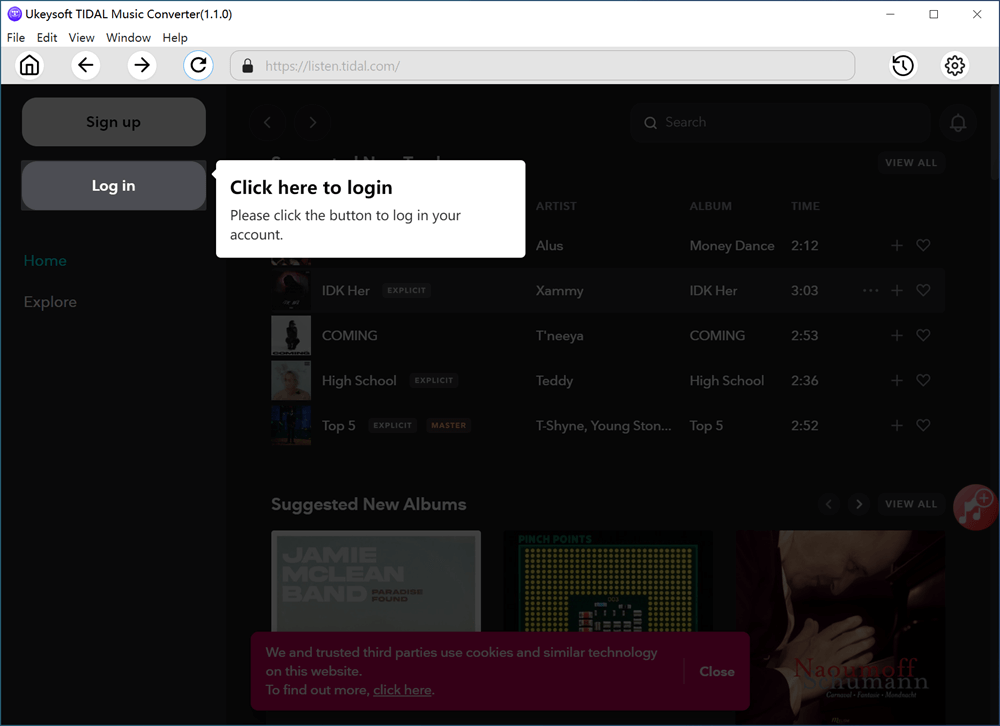
Tips: No matter you’re using Tidal Free, Tidal HiFi or HiFi Plus account, just login with your Tidal account, the program helps you download songs from Tidal freely.
Step 2. Choose Output Format
Click the Gear icon on the top right corner, you can change the output format – MP3, M4A, FLAC, AAC, WAV and AIFF, as well as the output quality and output folder. Also, for Tidal Music Free users and Tidal Music HiFi users, we suggest you set the output formats in MP3, with 256Kbps at 44.1 kHz, which helps balance between file size and music quality.
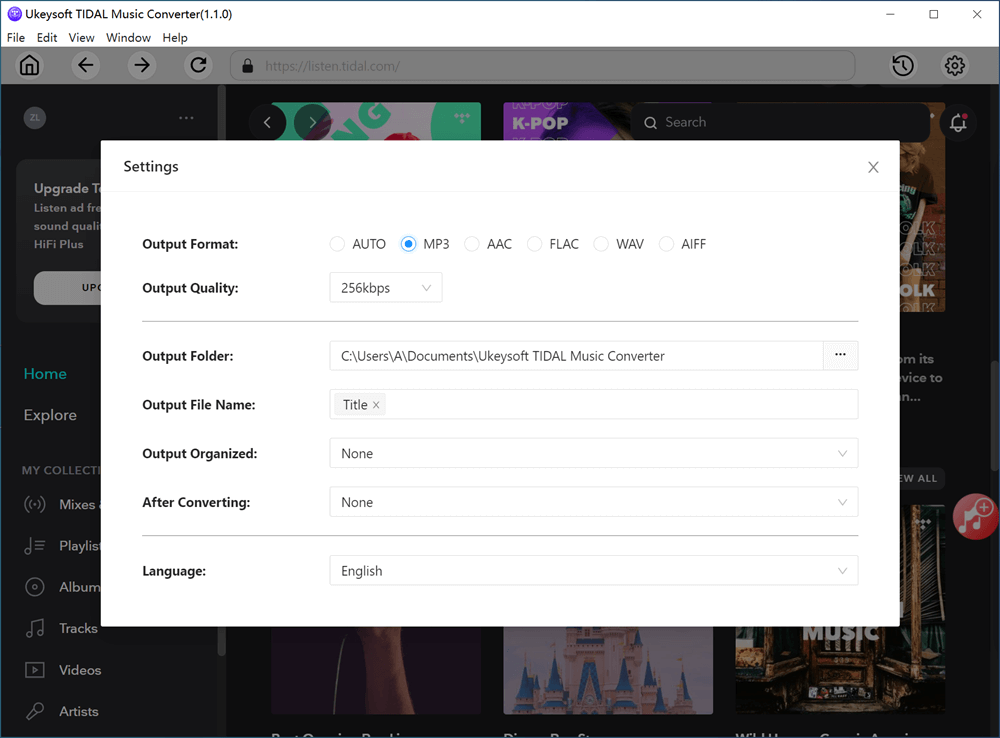
You can also change other settings for the output music, output file name in title, artist, album, etc.
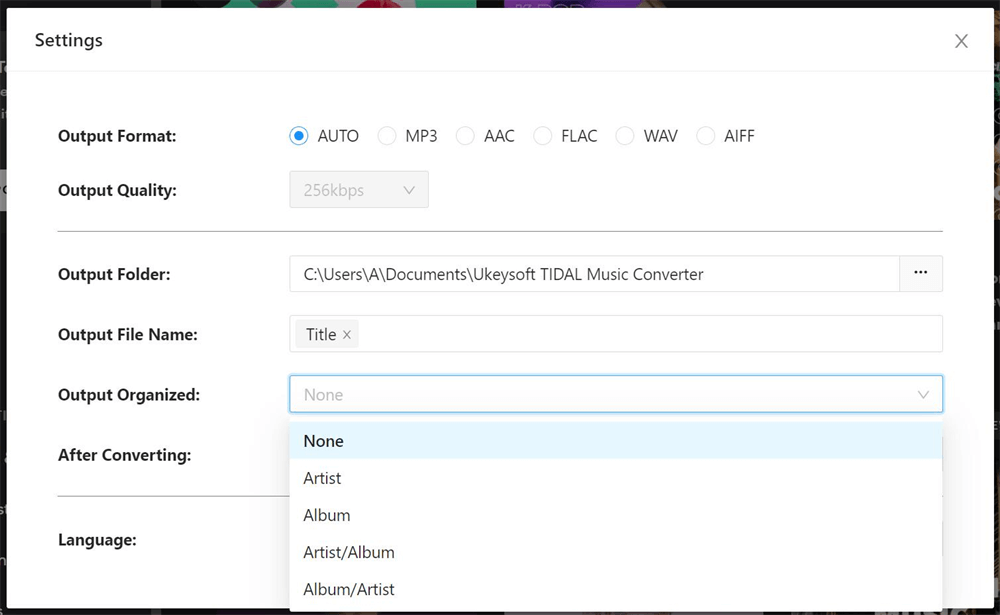
Step 3. Add Tidal Music
Once you have done the output setting, please choose any Albums, Tracks, Playlist or Artist that you want to download, then click the red “+ Add to list” icon to add the songs to the program.
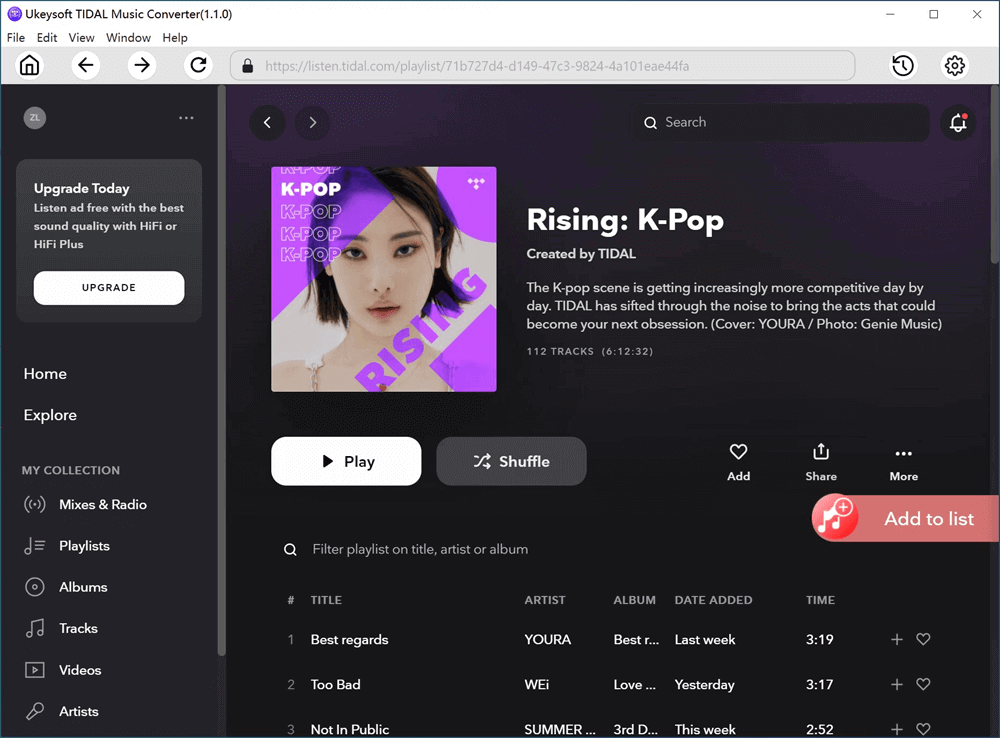
Step 4. Select Tidal Songs to Download
A list of song will be shown on a pop up window, by default, all the songs in the list are selected, you can also uncheck the songs you don’t want to download.
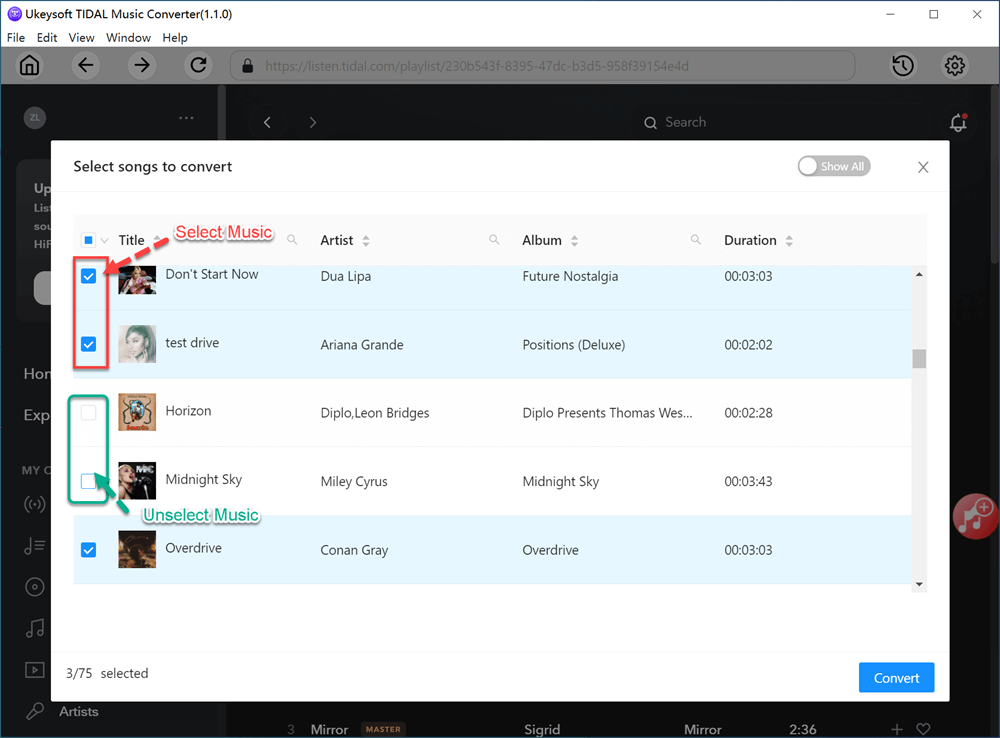
Step 5. Start Downloading Tidal Music to Computer
Once you have selected the songs, click the “Convert” button to start downloading and converting the Tidal songs at 10X faster speed.
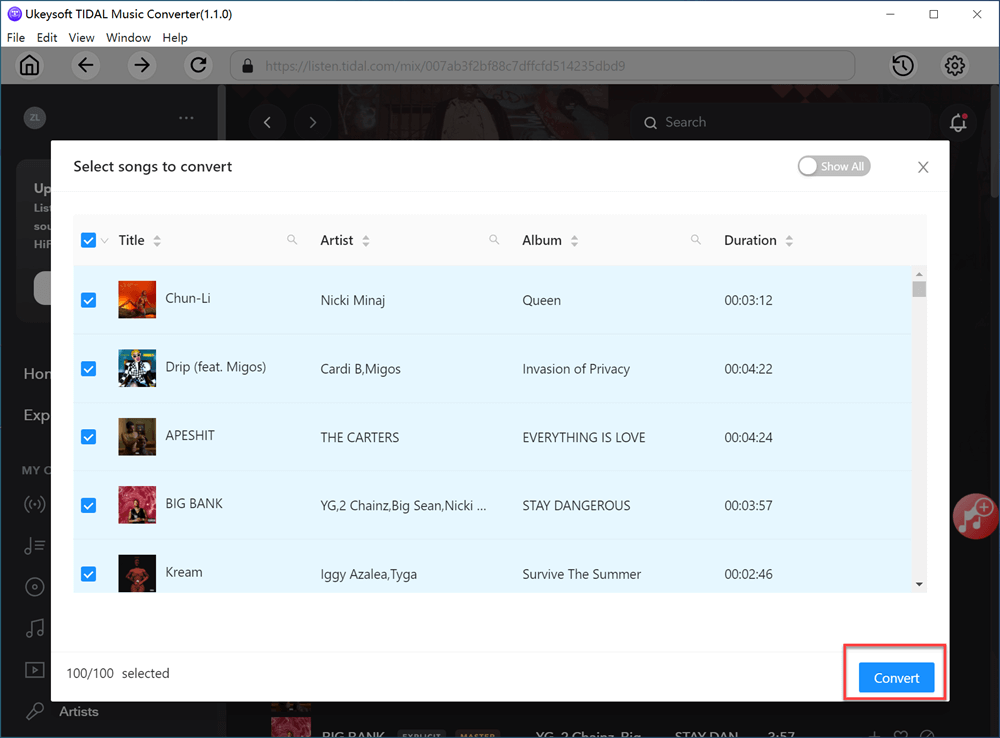
Step 6. Get Tidal Music MP3 Files
After the conversion is done, you can get the MP3 music files by clicking the blue “output folder” icon at the end of the song list.
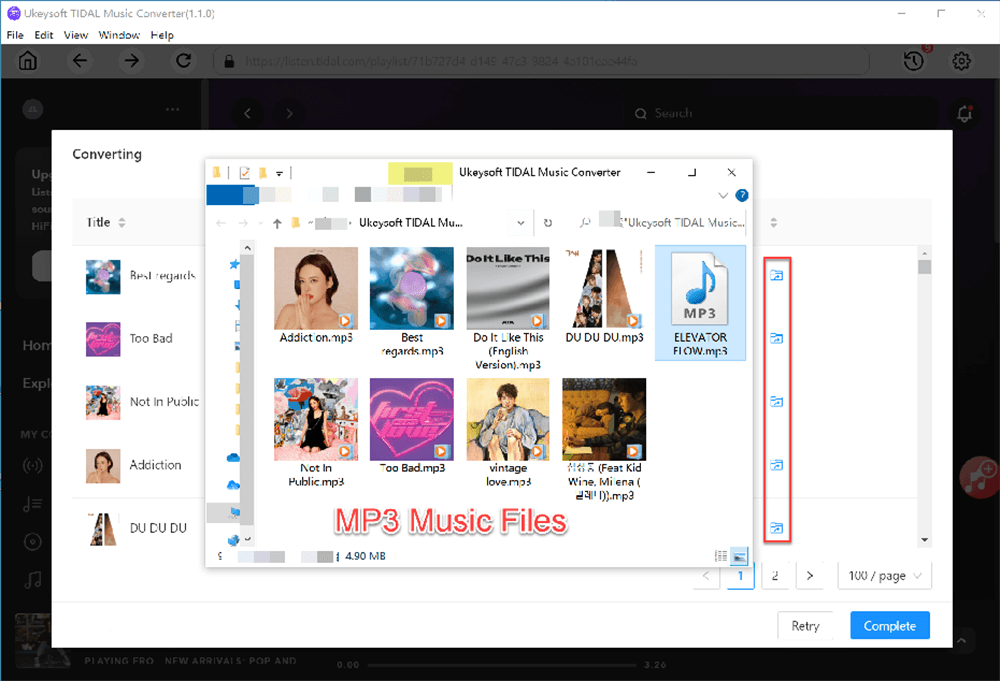
Now you have already downloaded the Tidal Music to your computer, all Tidal songs save onto the computer forever, and you can offline play the Tidal song on your computer even you have canceled Tidal subscription. What’s more, you can transfer the downloaded Tidal music to MP3 player, iPod nano, PS4, Xbox for listening freely.
Conclusion
Tidal is such a popular music streaming platform all around the world, it’s quite a pity if you cancel your Tidal subscription and lose all your tracks. Follow the above guiding article we have introduced you how to download Tidal music to your computer with UkeySoft Tidal Music Converter, you do not have to worry about the expiration of the your Tidal subscription, you don’t need to worry about your favourite music lost after canceling subscription. With the help of UkeySoft Tidal Music Converter, you can easily download and save Tidal music to your computer, it’s a must-have tool that all Tidal users own one, please download the trial version and start to download songs/playlist from Tidal Free, Tidal HiFi and HiFi Plus service for free.
Related Article
Comments
Prompt: you need to log in before you can comment.
No account yet. Please click here to register.
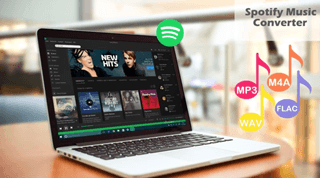
- 5 Best Apple Music Converters and Recorder
- Best Apple Music DRM Removal Review
- 4 Best Music Streaming Services
- Transfer iTunes Music to Android
- Transfer iTunes Music to iOS
- Record Screen Video and Audio
- Transfer iTunes Music to Samsung
- Keep Spotify Music Forever
- Keep Apple Music Forever
- Transfer Apple Music to Spotify
- Switch from Spotify to Apple Music
- Convert 2D Movies to 3D



No comment yet. Say something...