
Remove Apple Music DRM protection; Convert Apple Music to MP3, M4A,etc.

Download Spotify Music without premium; Convert Spotify Music to MP3.

Download Music from Tidal to your Computer; Convert Tidal Music to to MP3, M4A,etc.

Download Amazon Music Prime/Unlimited/HD; Convert Amazon Music to MP3.
How to Transfer Spotify Music to USB Flash Drive for Playing in the Car
By Sarah ConnorUpdated on June 11, 2018
- Summary:
Looking for a way to safely transfer Spotify music into USB flash drive to listen on car? Read this article, you’ll get the best way to download and save Spotify music to USB drive with ease.
Do you know how to get Spotify songs in plain formats so that you can copy them to your USB flash drive and play on your car? Here we will introduce you Spotify Music Converter, which helps you easily remove Spotify DRM then download and transfer Spotify music as mp3 to USB flash drive for playing in the Car.
Streaming music services are now in the dominant position of digital music and Spotify is one of the top streaming music service in the world. Driving with your favorite music playing is a fantastic experience. So many Spotify users had asked a same question, which is “how to transfer Spotify music to a USB flash drive for playing in the car”.
But sadly, Spotify Free or Spotify Premium users are not allowed to download Spotify songs to the USB drive because Spotify files are in DRM protected format. This protection prevents playing the files through any other music player. Thus, downloading and transferring songs from Spotify to USB drive is impossible.
If you want to transfer Spotify music to your USB drive, the first thing you should do is to remove DRM from Spotify songs. This tutorial will provide an easy way to break DRM-protected and transfer DRM-free Spotify music or playlist to USB for enjoying in the car. Note that it doesn’t matter whether you are a free subscriber or premium subscriber. Follow the steps below to learn how to transfer Spotify music to USB:
Part 1: Remove DRM from Spotify Music or Playlist
Tool you’ll need to remove DRM protection from Spotify Music or Playlist is Spotify Music Converter. The Spotify Music Converter removes the DRM protection on Spotify files and converts them to the format you need, such as MP3, AAC, FLAC or WAV, so that you can play the songs in Car Stereo via USB, burning to CD and transferring to other devices for streaming. It preserves 100% original quality and ID3 tags of Spotify songs. It also allows users to customize output music quality.
Key Feature of Spotify Music Converter:
Remove DRM from Spotify Music or Playlist
Get songs free without any premium subscription
Convert Spotify Music to plain formats like MP3, M4A, WAV, FLAC
Keep original audio quality as well as ID tags
Customize the exporting quality, bitrate and sample rate of songs
Steps to Remove DRM and Convert Spotify Music to DRM-free Format
Step 1.Launch Spotify Music Converter
First of all, install the Spotify Music Converter on your Windows or Mac computer and it will be opened automatically.

Step 2.Add Spotify Tracks
Drag songs, playlists or albums that you want to record from Spotify app to the interface directly. If you are using the web player, copy&paste the link of the song, album or playlist. And then click Add.

Step 3.Choose Export Format
It supports recording Spotify music in MP3, M4A, WAV, FLAC formatsor you can also change the output quality (samplerate, bitrate). MP3 is recommended here.

Go to “General” and you can change the default output folder to store the converted Spotify Music.

Step 4.Start Converting Spotify Music to DRM-free MP3
Simply click “Convert” button to start converting the songs or playlists you want to copy to USB.

Part 2: Transfer Converted Spotify Music to USB Flash Drive
After conversion, you can get DRM-free Spotify music, and stream them on iPhone/iPad/Android devices, transfer to USB for playing in the car, burn to CD and so on. Next is the steps on transfering Spotify Music songs to USB flash drive.
Step 1. Insert the USB flash drive to your computer.
Step 2. Open the output folder and choose the converted Spotify music.
Step 3. Copy and paste the converted Spotify music to USB.
Related Article
- How to Convert and Transfer Apple Music to USB Drive to Listen in Car
- How to Transfer Music from iTunes to Sony Walkman MP3 Player
- How to Download and Convert Spotify Music to MP3 format
- How to Transfer Music/Playlists from Spotify to Apple Music App
- How to Free Download Spotify Music for Android
- How to Free Download Spotify Music for iPhone & iPod
Comments
Prompt: you need to log in before you can comment.
No account yet. Please click here to register.
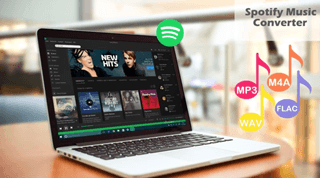
- 5 Best Apple Music Converters and Recorder
- Best Apple Music DRM Removal Review
- 4 Best Music Streaming Services
- Transfer iTunes Music to Android
- Transfer iTunes Music to iOS
- Record Screen Video and Audio
- Transfer iTunes Music to Samsung
- Keep Spotify Music Forever
- Keep Apple Music Forever
- Transfer Apple Music to Spotify
- Switch from Spotify to Apple Music
- Convert 2D Movies to 3D



No comment yet. Say something...