
Remove Apple Music DRM protection; Convert Apple Music to MP3, M4A,etc.

Download Spotify Music without premium; Convert Spotify Music to MP3.

Download Music from Tidal to your Computer; Convert Tidal Music to to MP3, M4A,etc.

Download Amazon Music Prime/Unlimited/HD; Convert Amazon Music to MP3.
How to Play Spotify Music in Car without Bluetooth
By Sarah ConnorUpdated on June 15, 2018
- Summary:
This post providing the top 3 most popular and easiest ways for you to play Spotify Music songs in car via CarPlay, Android Auto or USB Drive.
To Sum Up: For those who try to play Spotify Music in car without bluetooth, this post is going to introduce the best skills for you.
“I want to sync Spotify Music to my car so that I can play the songs during a trip, but my car is not support bluetooth playing. Is there a wonderful method to play the music in my car without bluetooth connecting?”
As one of the most popular online music streaming services in the world, Spotify is highly favored by a mount of consumers who like to listen to music. It’s pretty fantastic while playing Spotify’s high-quality music normally at home or at work. But what if you can enjoy Spotify in your car on the road? It sounds so cool, right? How to sync and play Spotify Music in car? Normally, people will connect the phone with the car via bluebooth and then load the Spotify Music on phone. However, Some old-fashioned cars may not support Bluetooth pairing. So in this case, you can turn to other methods to connect Spotify songs to your car for playing.
Part 1. Play Spotify Music in Car Via CarPlay(For iOS Users)
If you are using iPhone, streaming Spotify Music with Apple CarPlay in your car is a good choice. Apple CarPlay can easily connect iPhone to car system for playing music, and Spotify Music is well compatible with this function. With CarPlay, the car radio is enabled to be a display or a controller for iPhone music playing.
Steps to Play Spotify Music on CarPlay:
Step 1. Run Spotify Music app on iPhone.
Step 2. Connect your iPhones through USB to a CarPlay enabled stereo.
Note:
#1. Apple CarPlay is only available on all iPhone 5 and later with iOS 7.1 or higher;
#2. CarPlay function is available for some advanced car models with the high quality audio stereo.
Part 2. Play Spotify Music in Car Via Android Auto(For Android Users)
For Android phone users, streaming Spotify Music in cars via Android Auto would be a better choice. Similar to Apple CarPlay, Android Auto is also compatible with Spotify Music. With a simplified interface and powerful new voice actions, it can help you minimize distraction and stay focused on the road when driving your car.
Steps to Play Spotify Music via Android Auto:
Step 1. Log into your Spotify Music app to your Android phone.
Step 2. Connect your Android phone to an Android Auto compatible stereo.
Note:
#1. Android Auto requires Android Lollipop, Android 5.0, or higher.
#2. Spotify on Android Auto is available for some advanced car models with the high quality audio stereo.
Part 3. Play Spotify Music in Car Via USB Drive(For All Users)
There is an other solution to play Spotify Music in car without bluetooth, which is playing Spotify Music in car as local files via USB drive. But you will find it difficult to move the songs into USB because DRM protection is added to all Spotify songs, which makes the songs only available inside Spotify program. To be honest, it is possible to transfer the Spotify downloaded songs to USB drive for playing in car. In this case, the most important thing is to get rid of the DRM permanently from Spotify Music.
If you want to donwload Spotify songs for offline listening with free subscription, you should convert Spotify Music to common MP3 files. Spotify Music Converter can do this for you perfectly, which helps you remove DRM restriction from Spotify Music with fast speed, save Spotify Music as MP3, M4A, WAV, FLAC with 100% original quality. After the conversion, you could freely play back the music without Spotify Music app or Spotify Music web player, play music in car stereo via USB drive, burning it to CD and transferring it to other devices for streaming.
Things You’ll Need:
-Spotify Music web player is well-installed;
-A computer running Mac OS or Windows OS;
-An USB drive;
-Download & Install the latest version of Sidify Music Converter.
How to Play Spotify Music in Car Via USB Drive
Step 1. Download & Installation of Spotify Music Converter
Download and install the Spotify Music Converter, then running it on the computer.

Step 2. Add Spotify Songs to Spotify Music Converter
Then click “Add Files” to import songs from Spotify. You can directly drag songs, playlists or albums from Spotify program or copy and paste the song link.

Step 3. Choose Output Format
Press “Options” > “Advanced” to select the output format (MP3, M4A, WAV, FLAC) for your Spotify songs which is going to be played in your car. For syncing the songs to USB drive, you should select “MP3”. Besides, you are free to change SampleRate and bitrate before conversion.

Step 4. Start the Conversion
After all the settings, please click “Convert” to start converting the Spotify songs that you want to enjoy in your car for playback to DRM-free files.

When the conversion is done, you could get them in your USB drive. Just inset the USB drive to the car, and you could play the converted Spotify Music as local files without limits.
Related Article
Comments
Prompt: you need to log in before you can comment.
No account yet. Please click here to register.
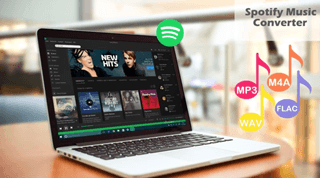
- 5 Best Apple Music Converters and Recorder
- Best Apple Music DRM Removal Review
- 4 Best Music Streaming Services
- Transfer iTunes Music to Android
- Transfer iTunes Music to iOS
- Record Screen Video and Audio
- Transfer iTunes Music to Samsung
- Keep Spotify Music Forever
- Keep Apple Music Forever
- Transfer Apple Music to Spotify
- Switch from Spotify to Apple Music
- Convert 2D Movies to 3D


No comment yet. Say something...