
Remove Apple Music DRM protection; Convert Apple Music to MP3, M4A,etc.

Download Spotify Music without premium; Convert Spotify Music to MP3.

Download Music from Tidal to your Computer; Convert Tidal Music to to MP3, M4A,etc.

Download Amazon Music Prime/Unlimited/HD; Convert Amazon Music to MP3.
How to Stream Spotify Music and Apple Music on Apple Watch
By Sarah ConnorUpdated on July 25, 2018
- Summary:
Wanna to play Spotify Music and Apple Music without iPhone? Here we introduce two easy to use but efficient programs to help you stream Spotify Music and Apple Music to Apple Watch without iPhone.
“For a good experience, I upgraded to premium user of Spotify. Now I want to stream Spotify music on my Apple Watch Series 3 for offline playing. Is it possible?”
“As an Apple Music subscriber, how can I sync albums or playlists from the purchased Apple Music songs to Apple Watch for offline listening?”
People also read:
* Two Ways to Play Apple Music on Apple Watch without iPhone
* Convert iTunes DRM Movies, TV shows to DRM-free MP4
Since the Apple Watch has the power to play music straight from your wrist to a pair of Bluetooth headphones, which is a fantastic experience, especially for those working out without their iPhone. You may be wondering how to stream music directly from Apple Music and Spotify to your watch for offline playback. Apple Music and Spotify Music are one of the world’s largest online music platforms, with millions of users across the globe streaming tracks and downloading music for offline playback. However, both of them are under DRM protection you are restricted from playing music songs directly on Apple Watch.

If you want to transfer some Apple Music and Spotify songs to Apple Watch for streaming, the best way is to unlock DRM protection and convert streaming music tracks to plain MP3 format which is the most widely used format currently. The following is a detailed tutorial about how to stream Spotify Music and Apple Music on Apple Watch for offline listening.
Part 1: How to Play Apple Music on Apple Watch
Apple Music Converter is specially developed to strip DRM restriction from Apple Music streams while converting the locked songs from .m4p to .mp3, .aac, .wav, .m4b, . m4a, and .flac. It preserves the original CD quality of the Apple Music songs as well as the ID tags. This streaming music converter tool assists you with playing Apple Music on your Apple Watch without restrictions.
Step-by-step Guide on Play Apple Music on Apple Watch
Step 1. Install Apple Music Converter
Firstly, download and install the program on your computer. When you launch the Apple Music Converter, it will run the iTunes automatically.

Step 2. Add Apple Music Tracks
The program will load your music, playlists, Audiobooks, M4P Audio, iTunes movies and TV shows from iTunes. Select the music songs you want to convert.

Note: If you cannot find the music you want to convert, you can search it. And please make sure that you have downloaded and saved the Apple Music tracks you want on computer.
Step 3. Choose MP3 as Output Format
At the bottom of the main interface, you can specify the MP3 as the output format as well as adjust the output parameters. Or you can also choose to output to M4A, AAC, WAV, FLAC format, etc.

Step 4. Stat Removing the DRM from Apple Music
Simple click “Convert” button, the program will immediately pop up the conversion window. Once complete, you can click the “Explore output File” button to locate the converted Apple Music in MP3 format.

Step 5. Transfer Converted Apple Music to Apple Watch
To transfer converted Apple music songs to Apple Watch, turn on Bluetooth on your iPhone first. Secondly, open Apple Watch app on your iPhone and go to “My Watch” > tap on “Music” > “Add Music”. Just select the songs you want to transfer to Apple Watch from Apple Music.
Part 2: How to Stream Spotify Music on Apple Watch
Spotify Music Converter is an excellent Spotify music downloading and converting tool, which helps you remove DRM from Spotify music, download music from Spotify for free easily, and convert them to MP3, AAC, FLAC or WAV with 100% original quality. After conversion, you can transfer these non-DRM music songs to Apple Watch for offline listening.
Step-by-step Guide on Transferring Spotify Music Apple Watch for Streaming
Step 1. Run Spotify Music Converter on A Computer
Download, install and launch Spotify Music Converter and Spotify will be open automatically. You will see the main interface of the program as following:

Step 2. Add Songs, Playlists from Spotify
Select songs or playlists you want to stream on Apple Watch. You are able to drag&drop them to the program directly. Or you can copy&paste the link of the song/playlist from Spotify web player. Then Click the ‘Add’ button to import all selected songs.

Step 3. Choose MP3 as Output Format
If you need to download Spotify music to MP3, please choose MP3 as output format. You can also change the output quality, bitrate and output folder as you prefer.

Step 4. Stat Removing the DRM from Spotify Music
Simply click “Convert” button to remove DRM and convert those DRM-ed audio file to MP3 format without loss of any quality.

Step 5. Sync Converted Spotify Music to Apple Watch
Launch the Apple Watch app on your iPhone. Then click on Music > Add Music, choose the playlist you want to sync from Spotify and sync to Apple Watch. Once done, you can play the music songs on Apple Watch everywhere.
Related Article
- How to to Add Apple Music and Spotify Music to Serato DJ
- Transfer Spotify Music to USB Flash Drive for Playing in the Car
- How to Free Download Spotify Music for Mac
- Convert and Transfer Apple Music to USB Drive to Listen in Car
- Best Music Streaming Services: Apple vs. Spotify vs. Amazon vs. Youtube Music
Comments
Prompt: you need to log in before you can comment.
No account yet. Please click here to register.
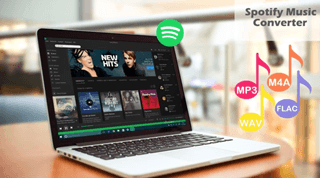
- 5 Best Apple Music Converters and Recorder
- Best Apple Music DRM Removal Review
- 4 Best Music Streaming Services
- Transfer iTunes Music to Android
- Transfer iTunes Music to iOS
- Record Screen Video and Audio
- Transfer iTunes Music to Samsung
- Keep Spotify Music Forever
- Keep Apple Music Forever
- Transfer Apple Music to Spotify
- Switch from Spotify to Apple Music
- Convert 2D Movies to 3D



No comment yet. Say something...